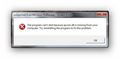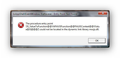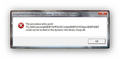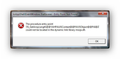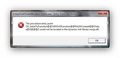xpcom.dll is missing
I am getting the error that xpcom.dll is missing from my computer. Try reinstalling the software. I reinstalled FF and am still getting the error.
All Replies (3)
Please try reading this thread to see if it helps you.
You may have other software running that tries to use this file.
In current Firefox versions, the xpcom.dll file is no longer present as a separate file in Firefox.
So that software needs to be updated.
- Bug 852950 - Kill xpcom.dll/libxpcom.so/xpcom.dylib
I have what might be the same problem and I manged to try something which seemed to have provided a solution.
Firefox version 27.0.1 on Windows 7 Home Premium x64.
The problem: Tried to launch Firefox and very frequently several (5) error message dialogue windows have to be OK'd before Firefox finally opens.
The message dialogue windows appear in this sequence as follows:
----------------------------------------------------------------------------------------------------------
Launched Firefox then First Error Message window opened-->
Window Titled: nsAppShell:EventWindow: firefox.exe - System Error
Dialogue: "The program can't start because xpcom.dll is missing from your computer. Try reinstalling the program to fix this problem."
Window Button: OK
Clicked OK Button then Second Error Message window opened-->
Window Titled: nsAppShell:EventWindow: firefox.exe - Entry Point Not Found
Dialogue: "The procedure entry point ?JS_ValueToFunction@@YAPAVJSFunction@@PAUJSContext@@VValue@JS@@@Z could not be located in the dynamic link library mozjs.dll."
Window Button: OK
Clicked OK Button then Third Error Message window opened-->
Window Titled: nsAppShell:EventWindow: firefox.exe - Entry Point Not Found
Dialogue: "The procedure entry point ?JS_GetArrayLength@@YAHPAUJSContext@@PAVJSObject@@PAI@Z could not be located in the dynamic link library mozjs.dll."
Window Button: OK
Clicked OK Button then Fourth Error Message window opened-->
Window Titled: nsAppShell:EventWindow: firefox.exe - Entry Point Not Found
Dialogue: "The procedure entry point ?JS_GetArrayLength@@YAHPAUJSContext@@PAVJSObject@@PAI@Z could not be located in the dynamic link library mozjs.dll."
Window Button: OK
Clicked OK Button then Fifth Error Message window opened-->
Window Titled: nsAppShell:EventWindow: firefox.exe - Entry Point Not Found
Dialogue: "The procedure entry point ?JS_ValueToFunction@@YAPAVJSFunction@@PAUJSContext@@VValue@JS@@@Z could not be located in the dynamic link library mozjs.dll."
Window Button: OK
Clicked OK Button then Firefox finally opened--> -----------------------------------------------------------------------------------------------------------
See images (First error message window to Fifth error message window):
My apparent solution: Set Firefox to run in Windows Vista (Service Pack 2) Compatibility Mode for all users.
1) Right click on firefox program/shortcut icon to bring up context menu.
2) Select "properties" to bring up "Firefox Properties" dialogue window then select "Compatibility" tab. Click "Change settings for all users" button. A new window "firefox.exe Properties" opens.
3) On the "Compatibility mode" Panel click the tick box next to "Run this program in compatibility mode for:" text box and choose "Windows Vista (Service Pack 2)" in the drop down list box if your OS is Windows 7 Home Premium x64.
(I don't know if this would work for other windows OS versions but it's probably worth a try). If your OS is not Windows 7 Home Premium x64 then try setting the compatibility mode for a previous Windows OS version other than the one installed on your PC.
4) Click "Apply" Button then click the "OK" button then again Click "Apply" Button then click the "OK" button to close the "Firefox Properties" dialogue.
Modified