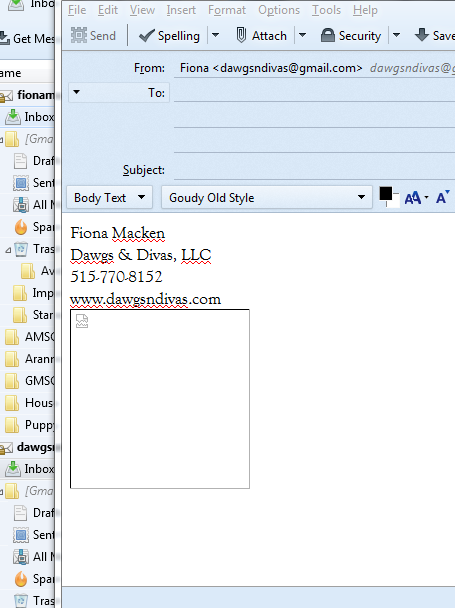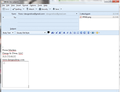I want to add an image to my signature line. I've followed all the directions but the image is broken. How can this be fixed?
So I've followed all the instructions on Thunderbird "Help" in creating an HTML signature line and "Saved". That part went fine. Then I tried adding an image using "Insert", then "Image"...and the image is broken. I went ahead and "Saved" anyway, then tried composing a new message to see if maybe it would appear, but it's still broken. How can this be fixed? I'd like to add a logo and certification badge to the signature line following my other information. Thank you! Fiona
Solution eye eponami
Good to hear. :) Can you mark any of the messages above as a solution, maybe adding what you needed to click if it was anything else than Attach the signature from a file instead?
Tanga eyano oyo ndenge esengeli 👍 0All Replies (7)
Did you use the Choose File... button to choose the file, or just enter its file name as displayed in the Signatures article?
It may not be mentioned there, but of course the filename and path need to be specified, which will be done automatically that way. The image should display in its preview after selecting it and before closing the dialog. Do you see it there?
Here's the instructions I followed....Yes...it's in the signatures area. I did "Insert" and chose the picture I wanted to use. That didn't work...broken. I just tried "Attaching" the picture to see if that would help it along...no joy :(
Including image files in signatures
To include an image file from your local computer in a signature, follow the steps above to create an HTML signature. When you are composing the signature contents, though, use the Insert > Image menu option to specify the desired image.
I know what the instructions say, but do you see the image appearing at the bottom of the Image Properties dialog right after selecting it, below Image Preview and before clicking OK?
Yes...the image appears. I'm sorry but I did not understand the question at first.
No problem and sorry, I may have been unclear at first (English is not my native language).
Perhaps the article is a bit misleading, as it says "To include an image file from your local computer in a signature, follow the steps above to create an HTML signature." For that last part, people may read it as the "steps for creating HTML signatures" using the signature editing section in Account Settings instead of the "Signatures stored in files" instructions.
Did or can you try doing so? Create a signature file first using the composition window as if you were composing a message (= step 1) and include the image there (it should display rightaway), then choose Save as (file), select HTML format and name it signature.html for instance. In the Account Settings section, check Attach the signature from a file instead and browse to the signature.html file you just created.
That should add the full signature following a separator (-- ) and including the image, similar to how it should look before saving it as a file. These instructions can also be found here.
Does that help? Any suggestions to improve the help article on this point or others are welcome.
I got it to work after some more clicking in the Account Settings box. :) Thank you for your help!! It's apprecatied!
Solution eye oponami
Good to hear. :) Can you mark any of the messages above as a solution, maybe adding what you needed to click if it was anything else than Attach the signature from a file instead?