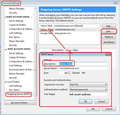For one email address it says cannot send as not authorised. How to fix
This is the error message
An error occurred while sending mail. The mail server responded: 5.7.1 You are not authorized to send as phil.m at xtra. co.nz. Please check the message and try again.
How do I fix this issue.
Thanks
Ezalaki modifié
All Replies (4)
Right click the account in the folder pane and select settings. in the outgoing server (SMTP) part of the account Click Edit Server.
Is the server name shown for xtra. co.nz. or something else. My guess is something else. Like Google.
The server name appears to be correct. Sorry unable to copy a screen shot also just retried to send a msge. Still says phil.m is not authorised to send.
How do your settings compare with the information given on the spark/xtra website?
For Incoming mail server, type imap.xtra.co.nz. For Outgoing mail server (SMTP), type send.xtra.co.nz. Enter your User Name (ie joe.bloggs but leave out the @xtra.co.nz) and Password Tick Remember Password
Right click on mail account in Folder Pane and select 'Settings'
Bottom left Pane..click on 'Outgoing Server (SMTP)' see image below - although server details are not the same as yours, the location in Account Settings is the same place.
On the right you will see your list of outgoing servers.
- select the one for 'send.xtra.co.nz'
below will show details
- click on 'Edit'
- Description: type something useful so it is easy to identify eg: Personal or Work or email address.
- Server name: send.xtra.co.nz
- Port: 465
- User Name: enter the first part of email address - the section before the @ sign eg: joeblogs @xtra.co.nz
- Authentication method: select 'Normal Password'
- Connection Security: SSL/TLS
- click on 'OK'
Now make sure the email address is using correct outgoing server. In left Pane, select the name of the account/email address bottom right will say which outgoing server it is using. click on drop down and make sure to select the one you just edited. The 'Description' field will help to identify the correct outgoing server. see second image - again details are different but location is the same.