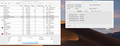FireFox using 100%+ of CPU
For the past several months, (3) whenever I am editing a client's website on WEEBLY, FireFox uses 100.5% and more of my new MacBpokAir's CPU and causes my fan to overwork or rev loudly. With Apple's help desk and the internal Activity Monitor we have narrowed it down to FireFoxCP Web Content as the culprit. In order to return my fan to normal or silent, I have to exit Weebly. When I do this, immediately the fan returns normal or silent. I can have other websites/tabs open on FireFox at the same time - just not Weebly.
What is FireFoxCP Web Content??
All Replies (5)
"FireFoxCP Web Content" is likely to be a process used for rendering the Weebly tab. Firefox spins up 1-4 content processes to handle your various tabs, while using 1-3 processes for global functions.
I haven't used Weebly. Is it a very dynamic application that you would expect to use a lot of CPU??
Absent other leads:
If a site is generally known to work in Firefox, these are standard suggestions to try when it stops working normally:
Double-check content blockers: Firefox's Content Blocking feature and extensions that counter ads and tracking may break websites that embed third party content (meaning, from a secondary server).
(A) Do you see a shield icon toward the left end of the address bar, near the lock icon? More info on managing the Tracking Protection feature in this article: What happened to Tracking Protection?.
(B) Extensions such as Adblock Plus, Blur, Disconnect, Ghostery, NoScript, Privacy Badger, uBlock Origin or uMatrix should provide toolbar buttons to manage blocked content in a page. There may or may not be a number on the icon indicating the number of blocked items; you may need to click the button to see what's going on and test whether you need to make an exception for this site.
Cache and Cookies: When you have a problem with one particular site, a good "first thing to try" is clearing your Firefox cache and deleting your saved cookies for the site.
(1) Clear Firefox's Cache
See: How to clear the Firefox cache
If you have a large hard drive, this might take a few minutes.
(2) Remove the site's cookies (save any pending work first). While viewing a page on the site, try either:
- right-click (on Mac Ctrl+click) a blank area of the page and choose View Page Info > Security > "Clear Cookies and Site Data"
- (menu bar) Tools > Page Info > Security > "Clear Cookies and Site Data"
- click the padlock or "i" icon in the address bar, then the ">" button, then More Information, and finally the "Clear Cookies and Site Data" button
In the dialog that opens, you will see one or more matches to the current address so you can remove the site's cookies individually without affecting other sites.
Then try reloading the page. Does that help?
Testing in Firefox's Safe Mode: In its Safe Mode, Firefox temporarily deactivates extensions, hardware acceleration, and some other advanced features to help you assess whether these are causing the problem.
If Firefox is not running: Hold down the option/alt key when starting Firefox. (On Windows, hold down the Shift key instead of the option/alt key.)
If Firefox is running: You can restart Firefox in Safe Mode using either:
- "3-bar" menu button > "?" Help > Restart with Add-ons Disabled
- (menu bar) Help menu > Restart with Add-ons Disabled
and OK the restart.
Both scenarios: A small dialog should appear. Click "Start in Safe Mode" (not Refresh).
Any improvement?
Did the SafeMode. Reloaded. Always empty my caches. Have used FireFox for years with Weebly. No problems. This is new. As mentioned, I worked with various fixes with Apple and arrived at FireFox using too much memory. When Weebly is not open FireFox, NOT FireFox CP Web Content, uses about 5% cpu.
My guess is that a script used in the site isn't fully compatible with your Firefox. However, I don't know whether it is a global problem with all of their users on Firefox, or is somehow specific to your Firefox configuration, or is somehow affected by your client's site content.
Could you check whether Weebly is aware of an issue?
I don't see Weebly in the bug tracking system, so it's possible no one has filed a bug report for this issue. If you're interested:
I assume everything is good in your other browsers on the same Macbook (Safari and whatever else you might have)?
I'll check with Weebly as suggested. Apple suggested FireFox. As stated I have never had this problem with FireFox.
I am now enrolled in the FireFox crash program. So when it happens next, FireFox should get a report. Thanks.