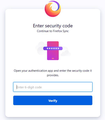Failed sync setup between new Note 20 Ultra and desktop Firefox
I've been trying to setup sync between Firefox on my new Note 20 Ultra and my laptop and I keep failing at step #7.
Sync Setup process as I understand it:
- 1. Login to Firefox on both smartphone and in desktop device
- 2. From Firefox in smartphone go to Settings -> Synced Tabs then click "Sign into sync"
- 3. On desktop device, go to firefox.com/pair
- 4. On the Firefox pairing site, click "Show Code"
- 5. On smartphone, click "Ready to scan" then scan the QR code on your desktop with your smartphone
- 6. On smartphone, confirm that the information listed for the device you're trying to sync with is correct and click "Confirm pairing"
- 7. On your desktop device a page opens that states, "Open your authentication app and enter the security code it provides".
And here is where I hit the snag. I don't understand what authentication app it wants me to use or where this 6-digit security code is supposed to come from. I have used Lockwise, I have it installed on my Note and am logged in, but I don't receive any sort of notification on my phone or on my laptop telling me what security code I'm supposed to use.
Additionally, I have tried using the email method instead of the QR code scanning method to sync and I still end up at a dead-end in the exact same spot in the process. Please help.
Solution eye eponami
Hi
Probably best to check this in a desktop copy of Firefox, but do you have 2 factor authentication set up on your Firefox account?:
https://support.mozilla.org/en-US/kb/secure-firefox-account-two-step-authentication
Tanga eyano oyo ndenge esengeli 👍 0All Replies (2)
Solution eye oponami
Hi
Probably best to check this in a desktop copy of Firefox, but do you have 2 factor authentication set up on your Firefox account?:
https://support.mozilla.org/en-US/kb/secure-firefox-account-two-step-authentication
Thank you so much! That fixed it. I didn't remember that at some point I had enabled 2FA on my old phone. I went into my account via desktop, disabled 2FA, went through the sync process again, and it worked this time.
Thanks again! I appreciate your help!