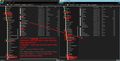Importing emails from gmail, without linking gmail to thunderbird
Hello. I manage multiple email addresses. One of them is a Yahoo! address and the other 3 are emails linked to a domain that I own. Prior to downloading Thunderbird, I used the Gmail App in G-Suite (Now Google Workshops) to manage all of these email addresses. When using Gmail, I associated my main email address with Google and created two others as "aliases" to receive email all at the same account. Now, I have re-associated those email addresses with my domain provider. They are now 3 standalone addresses. I have added all 4 addresses into Thunderbird, and there was no problem with that. However I would like to import all of the messages (read and unread) from the gmail account to Thunderbird. Is there a way to do that? i have tried clicking "Get Messages" and looking through the Sync options. For the Yahoo! address, it has curiously retrieved all of my recent "Sent" messages, but none of the recent Inbox messages. It did, however, retrieve 5 very old Inbox messages (from before I began using gmail). I understand that you can use a gmail account with Thunderbird, but none of these are native gmail accounts, I simply used gmail to manage them. Currently I can still log-in and check my email on Gmail, but I am going to cancel my Google Workshops account soon, so I believe this will not be possible with that happens. Thanks for your time.
Ezalaki modifié
All Replies (1)
I would create a gmail account in Thunderbird. Make sure cookies are enabled. In versions 78* or later:
- Select 'Menu app icon' > 'Options'
- In 'Options' left Pane select Privacy & Security
- Select checkbox 'Accept cookies from sites'
Make sure to create an imap account so you can see all the folders. Authentication Method: OAuth2 User name is full gmail address. Password is same password to use to access gmail webmail account. Thunderbird will look up all configuration server settings. You will get asked to enter password to confirm you really is you and allow Thunderbird access.
In Account Settings > Synchronisation & Storage for imap gmail account Make sure to choose the setting to 'keep all messages in all folders...' and click on 'Advanced' button to make sure all folders are selected. Do this before downloading emails.
Once downloaded full copies - it might take a while, you need to get copies into your 'Local Folders' mail account, so the emails are an independent copy and not synchronised to a gmail account. You can do it manually by creating folders in Local Folders mail account and copying emails into those folders, but it could take a while. OR access your profile folders and get copies of the mbox files copy/pasted from imap gmail account to Local Folders account folder - do that whilst Thunderbird is closed - see image as guide. I suggest you use the method to right click and select copy then paste into Local Folders.
How to get access to profile name folder: Help > Troubleshooting Information Under 'Application Basics' about 8th in list see 'Profile Folder' - click on 'Open Folder' A new window opens showing contents of profile name folder You will see 'Mail' folder and 'ImapMail' folder. Click on Mail folder and open 'Local Folders' folder in a new window. Click on ImapMail folder and then click on gmail mail account folder. So you have two windows open. mbox files are text files, they do not have an extension; they contain emails. If you have any *.sbd folders, they may also contain mbox files - so copy paste those folders as well.
Start Thunderbird Check you can really read all those emails in 'Local Folders' mail account. When all is good, at a later time you can remove the gmail account in Thunderbird and still have all those emails visible.