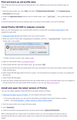my saved passwords are gone
i opened firefox (v.95) and tried opening up my email and found that all my saved passwords were gone from firefox on my computer. it said i should crate a firefox account to get my logins back so i did and i still could not access any of my web logins. so i searched the help pages. opened up my profile n made a backup of my key3, key4, n loginjson files, downloaded v.91 firefox esr and copied my key3 file into a new profile.
so i still dont have my web logins ... n now i have an outdated version of firefox with none of my bookmarks either. im sick of troubleshooting n my wifi is almost out for the month.
how do i get my web logins and bookmarks back so i dont have to spend hundreds of hours recreating them?
All Replies (10)
redfoxole said
. . . and found that all my saved passwords were gone from
What about the rest of your profile? Settings, bookmarks, history, passwords . . . .
Firefox 80+ has a logins-backup.json file in the profile folder that can be used in case of issues with logins.json or to undo an accidental delete of a login, so you can check if you can find this file in the profile folder or in a backup and replace the current logins.json. Make sure to keep a backup copy of all involved files (logins.json and key4.db and logins-backup.json)
You can use the button on the "Help -> More Troubleshooting Information" (about:support) page to go to the current Firefox profile folder or use the about:profiles page.
Help -> More Troubleshooting Information -> Profile Folder/Directory: Windows: Open Folder; Linux: Open Directory; Mac: Show in Finder https://support.mozilla.org/en-US/kb/profiles-where-firefox-stores-user-data
If you use a Primary Password then you can prevent losing passwords by canceling the PP prompt. You need to logout beforehand by canceling a PP prompt, e.g. by clicking the eye icon in Lockwise (about:logins).
You need key4.db in current releases (key3.db support ended with Firefox 73).
FredMcD said
redfoxole said
. . . and found that all my saved passwords were gone fromWhat about the rest of your profile? Settings, bookmarks, history, passwords . . . .
Firefox 80+ has a logins-backup.json file in the profile folder that can be used in case of issues with logins.json or to undo an accidental delete of a login, so you can check if you can find this file in the profile folder or in a backup and replace the current logins.json. Make sure to keep a backup copy of all involved files (logins.json and key4.db and logins-backup.json)
You can use the button on the "Help -> More Troubleshooting Information" (about:support) page to go to the current Firefox profile folder or use the about:profiles page.
Help -> More Troubleshooting Information -> Profile Folder/Directory: Windows: Open Folder; Linux: Open Directory; Mac: Show in Finder https://support.mozilla.org/en-US/kb/profiles-where-firefox-stores-user-data
If you use a Primary Password then you can prevent losing passwords by canceling the PP prompt. You need to logout beforehand by canceling a PP prompt, e.g. by clicking the eye icon in Lockwise (about:logins).
thats what i did.
2 days ago i had no issues. yesturday only my logins were gone. i did what firefox told me and created backups for my files and downgraded to an earlier version of FF but it gve me v.91 and now im on a new v.91 esr profile without any of my data.
if you see on the image: i backed up my profile and downgraded my ff version with a new esr profile but its not v.68, it gave me v.91. so i dont trust the instructions to upgrade back to the newest version.
how do i get back to my old default profile without losing any data? and how do i get my saved logins back?
Sometimes when the browser thinks there is a problem with the profile, it will create a new one.
Look on your desktop. Do you see a folder
called; Old Firefox? Look inside.
Look for the folder with the latest creation date.
https://support.mozilla.org/en-US/kb/recovering-important-data-from-an-old-profile
https://support.mozilla.org/en-US/kb/back-and-restore-information-firefox-profiles
https://support.mozilla.org/en-US/kb/how-run-firefox-when-profile-missing-inaccessible
https://support.mozilla.org/en-US/kb/recover-user-data-missing-after-firefox-update
FredMcD said
Sometimes when the browser thinks there is a problem with the profile, it will create a new one. Look on your desktop. Do you see a folder called; Old Firefox? Look inside. Look for the folder with the latest creation date. https://support.mozilla.org/en-US/kb/recovering-important-data-from-an-old-profile https://support.mozilla.org/en-US/kb/back-and-restore-information-firefox-profiles https://support.mozilla.org/en-US/kb/how-run-firefox-when-profile-missing-inaccessible https://support.mozilla.org/en-US/kb/recover-user-data-missing-after-firefox-update
...........................................
so i managed to get back to the exact same place i was yesterday.
today i completely uninstalled firefox for the 1st time in 8 years and reinstalled it ... (v.94 this time) and made backups of all firefox profiles.
then i deleted all the files from the new profile that was just created automatically and pasted copies (from backups) of all the files from my original profile into it.
so i now have all my bookmarks and everything that i had yesterday ... the only thing i am missing is all my login data that i had 3 days ago.
i still have my original question: .......................................................................................................
on december 8 everything was fine with my firefox. on december 10 all my autofill logins had disappeared.
i believe it happened when firefox auto-updated to v.95 when i turned on my computer december 10.
before yesterday, i only had 1 firefox profile the entire time using it on this laptop since 2013. i did not have a firefox account until after my logins disappeared. i did not have my profile backed up before firefox lost my data.
how can i get my autofill login data back on firefox?
Do you still have the backups? Try doing what was posted here: https://support.mozilla.org/en-US/questions/1360783#answer-1465572
FredMcD said
Do you still have the backups? Try doing what was posted here: https://support.mozilla.org/en-US/questions/1360783#answer-1465572
yes i tried replacing (logins.json) in my profile folder with (logins-backup.json) and (logins.json.corrupt) and (logins.json-1.corrupt) and (logins.json-2.corrupt) and (logins.json-3.corrupt). i even tried changing the names to see if it would take them and the corrupt files just revert back and wont replace logins.json
also i looked at the last modified dates on all the back up copies i made after i lost my data.
it looks like both logins.json and logins-backups.json were last modified over 2 hours after my data disapeared.
and all 4 corrupted files were last modified at different times but they were all about the of the 1st time i logged in without my saved logins
as far as i know i never had a "primary password" as i never had a firefox account until after my logins disappeared.
A few days ago there was a message at the bottom of the window telling me I should refresh Firefox. I presumed that this was legitimate so I clicked it. Now I have no saved logins. The window also tells me that I have no master password, I did have one. I used your tool to find the key4.db and logins.json files. There are those in my Profile folder and two earlier ones which are not in the folder. Maybe if I quit Firefox and replace the current ones with the older ones everything will be as it was?
Okay, I have the Old Firefox folder on my desktop and I found the most recent file. What do I do with it? Just double click and all will be rescued?!?
Ezalaki modifié
You can copy logins.json and key4.db from the profile in the "Old Firefox Data" folder on the desktop to the current profile folder with Firefox closed.
You can use the button on the "Help -> More Troubleshooting Information" (about:support) page to go to the current Firefox profile folder or use the about:profiles page (Root directory).
- Help -> More Troubleshooting Information -> Profile Folder/Directory:
Windows: Open Folder; Linux: Open Directory; Mac: Show in Finder - https://support.mozilla.org/en-US/kb/profiles-where-firefox-stores-user-data
What I actually did was drag the two files from the top of the list into the profile folder to replace the later ones which were in there. The ones at the top of the window were only a week younger than the ones in the folder. After restarting Firefox and entering my master password my passwords are back.