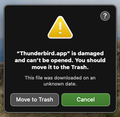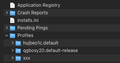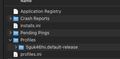MacOS Ventura
I just installed Mac OS Ventura and now get “Thunderbird.app” is damaged and can’t be opened. You should move it to the Bin when trying to open Thunderbird.
Any isea on how to fix this?
Solution eye eponami
Thank you VERY much for your detailed reply, @dhoerl.
As it turns out, I was able to resolve my immediate problem closing TB, restarting the computer, then re-launching TB.
I copied your instructions to a document that I save in a TB folder on my computer. I suspect it will come in handy someday.
Cheers, Clint
Tanga eyano oyo ndenge esengeli 👍 0All Replies (10)
I have this same problem. Help!
Ezalaki modifié
Try right-clicking the App and select open rather than double-clicking or opening from the dock.
I tried the Mac equivalent of a right click (control-click), but it didn't help. Did it work for you?
I downloaded a new Thunderbird installer, and everything works again!
Whew.
Same problem. Where can I find a new Thunderbird installer?
I downloaded and reinstalled Thunderbird on my Mac - and all of my stored emails are gone, and it doesn't remember my email accounts. I need to set them back up.
Is there a way to undo this, and then re-install TB so that it retains all of the information about my email accounts and all of my stored emails?
I found out why the re-install didn't work. The installer put the TB app into the Mac's applications folder. I had to move the TB app into a "Thunderbird" folder within the applications folder. That solved the problem.
I got the message that TB was corrupted, and re-installed as I read somewhere else. This causes your existing "profile" to be forgotten, and TB installs a new one. There is a way to re-attach your old profile and I will detail that here.
First, you will need to expose or open your 'Library' folder in Finder - you can also "Go" to that folder (google around if needed). All the action happens in "Library/Thunderbird"
After the new install, when you open the "Profiles" folder, you will probably see two profiles, your old one that should have tons of stuff in it, and a new one that ends with a "-1". The TB installer knew you had an old profile, but ignored it, and created this new one. There is a "Profile.ini" file (profile init) in this folder, it probably has the breadcrumbs for TB to determine what profile to use, but no matter how I fussed with it I could never get my old profile to work. So here is what I did - INSURE THUNDERBIRD IS SHUT DOWN!
- renamed my old profile "5guk46hv.default-release" to "xxx" - deleted the newly created other profile - deleted the Profile.ini file - delete TB in the Applications folder - re-run the TB Installer - the Finder window for "Library/Thunderbird" should now have a Profile.ini file - in "Profiles", you should now see a new profile (that ends in default-release) and your old "xxx" folder - copy the new profile name, change that directory to "yyy", and rename your "xxx" folder with the copied name - launch Thunderbird - voila! Now you have your old email!
PS: would be great if support could tell us how to just edit the Profile.ini file!
Solution eye oponami
Thank you VERY much for your detailed reply, @dhoerl.
As it turns out, I was able to resolve my immediate problem closing TB, restarting the computer, then re-launching TB.
I copied your instructions to a document that I save in a TB folder on my computer. I suspect it will come in handy someday.
Cheers, Clint
Hi there, thanks to dhoeri for some pointers as to how to overcome this problem. I have moved my thunderbird account to and from Mac to PC over the years, and now have what I believe to be a simple failsafe solution to this (and maybe other problems). Below I list how I sorted out my problem, identical to Spycatcher007's.
1. Absolutely ensure Thunderbird is shut down/closed/not running on your machine. 2. Find the Thunderbird application folder on your machine, using eg Finder, File explorer, depending on your operating system. 3. Rename this folder eg Tbird+date, for example Tbird4-03-2023. 4. Copy this folder and all subfolders to an external drive for safekeeping in case of any major snags, belt and braces as we say, disaster recovery only possible if you have a backup! 5. Install the latest Thunderbird version for your machine from the official Mozilla site. 6. Here's the brilliant bit! All your mail, mail folders, account settings etc are stored in a "profile" in the Profiles subfolder under the Thunderbird folder. All you need to do is point to the right one. So copy the new installs.ini and profiles.ini files (these are effectively the pointers) from your new Thunderbird folder to somewhere on your external drive. 7. Delete the installs.ini and profiles.ini files from your new Thunderbird folder (scary, but trust me) and replace them with the old installs.ini and profiles.ini files from your old Tbird folder. 8. Now you just need to put your old profile from your Tbirddate/Profiles folder into the Thunderbird/Profiles folder, and you're good to go. (Your old /Profiles folder may have several profiles in it with names like f6jso0xa.default or uspq36on.default-release-1....which is the latest with your latest mail etc? Just right click on each in turn and check their number of items, dates, size. The largest with the most items will be the one you want. 9. Cross your fingers, open Thunderbird. It may be that it starts off asking for mail server passwords, and doing a lot of compacting and other housekeeping. Stick with it, mine worked perfectly.
If this does not work for you, you can undo it all and restore to where you were from your external drive, and you're no worse off, but I'll be surprised if it doesn't. Good luck.