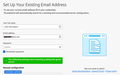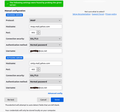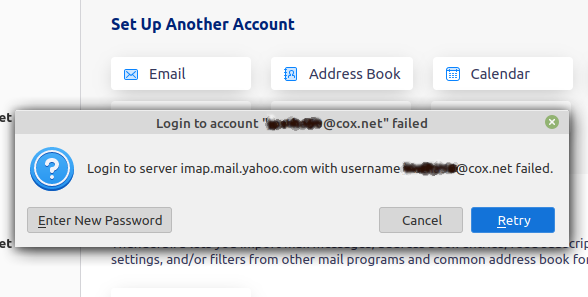Setting up existing account on Yahoo Mail Servers
Cox Communications recently discontinued its e-mail services but provided a simple, direct transfer path to Yahoo Mail. The transfer retained the '@cox.net' referent in the e-mail address -- e.g., 'myusername@cox.net' -- to make the transition to Yahoo Mail seamless for all correspondence. The new Yahoo Mail username also now includes the '@cox.net' referent -- e.g., the former 'myusername' under Cox is now 'myusername@cox.net' under Yahoo. The transfer was successful, and e-mail send & receive functions for all of my old Cox accounts now work on the Yahoo Mail servers -- but ONLY in Yahoo's webmail.
in order to get Thunderbird to recognize my existing accounts under the new Yahoo regime, I went to 'Set Up Another Account > Email' and entered the required information, as illustrated in the attached screenshots. (See attachments 01 & 02.) The Set Up procedure initially found the old Cox server settings, apparently from Mozilla's archived data for the account. I Then performed a manual configuration, and, as indicated in the attached screenshots, the Set Up procedure also successfully found the new Yahoo Mail servers. Success, right?
Wrong! When I restarted Thunderbird, the new Yahoo Mail server settings were in place, but the username had not been updated -- it lacked the '@cox.net' suffix. After manually amending the username and again restarting, the new server settings and amended username were in place, but connection to the Yahoo servers failed repeatedly. (See attachment 03.) A second round of the 'Set Up Another Account > Email' procedure revealed that the archival Mozilla data had not been updated -- it still pointed to the old cox.net settings -- and a second manual configuration led to the same results as the first: Thunderbird failed to connect to my account on the Yahoo Mail servers.
I then looked for a way to completely remove the existing account from Thunderbird, and then to create a new account from scratch for the existing account on Yahoo Mail. I consulted Thunderbird online support advice [ref. 'Close My Account - https://support.mozilla.org/en-US/questions/1395523 ]:
"If you created a mail account in Thunderbird for a particular email address to download emails from server then you can easily remove it ( Menu icon > Account Settings -- Select name of account in Left Pane -- Click on 'Account Actions' -- Select :'Remove Account'. -- Restart Thunderbird. ),"
However, I could find no 'Remove Account' selection anywhere in the version of Thunderbird that I am using (ver. 115.9.0 - 64-bit)!
Please explain what I must do:
1. to make an existing Thunderbird account originally set up for an old '@cox.net' address hosted on Cox servers now connect to a new '@cox.net' address hosted on Yahoo Mail servers;
or, alternatively,
2. to remove all traces of an existing Thunderbird account originally set up for an old '@cox.net' address once hosted on Cox servers, and then to set up a new Thunderbird account for the same '@cox.net' address now hosted on Yahoo Mail servers.
___________________
All Replies (1)
I really have no idea what you have done here. Despite trying to follow along.
I think you still have you original cox account in Thunderbird and really I have no idea if you have failed new oner or not. So perhaps we can try and get back to the original known state.
So goto Account settings. You can get there from the right click menu in the folder pane on any acocunt. Or the three bar application menu among far to many others.
Identify your original COX account. Check in server settings that it shows as POP at the top and not IMAP.
Now go looking for any new failed account setups. If you locate it, select it in the list as I have done below with "devilsgatedrive" and use the account actions button at the bottom to delete it.

Now return to the original cox account and ensure the settings match these published by Yahoo, substituting your @cox email address as appropriate. https://help.yahoo.com/kb/SLN4724.html
Note that the authentication method for all Yahoo accounts is oAuth. There are no application passwords necessary.
Note before you become cavaleir about removing all traces of an account. Removing a pop account that showed up in the folder pane with it's own name removes that folder from the folder pane and obviously everything in the sub folders becomes inaccessible. So removing a POP account is a fairly serious decision that requires significant data preparation so you loose nothing. Modifying the server details however should not cause those sorts of issues as you are removing nothing.