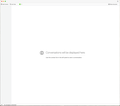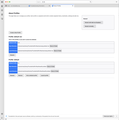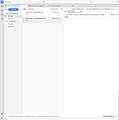Thunderbird Updated and Windows are Gone
I'm running Thunderbird on Mac OS 15.3. I have two POP accounts in Thunderbird; the configuration has been stable for years. This evening, I went to add a new account, and Thunderbird seemed to have decided to update itself, including flipping me over to Chrome where it opened a page about Supernova.
Thunderbird relaunched and came up with an empty "Chat" window. My usual mail window is gone -- and I can't get it back. I can't get an "About Thunderbird" window to open.
I actually can't figure out what happened. My mail appears to be gone. My accounts seem to be gone. I can't open Settings, I can't open Account Settings.
Wait, the mail accounts seem to still exist -- I can tell Thunderbird to check mail, and the POP server shows the checks happening -- but if I send mail to myself, nothing opens. Also, all of the Layout menu options are greyed out.
Help? :-)
Thanks, Vince
Solution eye eponami
Well, I see two profiles because I created one.
Not sure what you mean. You created one on your own, in addition to what I suggested? Nothing wrong with that, just wondering whether it's you manually or Thunderbird automatically who created the second profile…
Sounds like my [original] profiles.ini is hosed.
More likely what's hosed is some other file within your previous profile folder in the Profiles folder.
Any way to get it back, in whole or in part?
Sure, your mail must still all be there, but not sure what the best way to proceed about this would be now…
Look at the various profile folders within the Profiles folder. One of them must contain all your mail, within a Mail and/or an ImapMail folder, depending on whether they're locally stored or IMAP folders.
Do this to link the profile folder having your mail with a profile in Thunderbird:
- In Thunderbird, go to the About Profiles built-in Profile Manager.
- Create a New Profile, read the introductory text if this is new to you, then click Continue. Name the profile however you want.
- Click Choose Folder to choose the profile folder you want to make available in Thunderbird, then click Done.
- The new profile may have been set as the default. If that's the case, use the Set as default button under some other profile to make that other profile the default, so you don't have to repeat the whole process again if switching to the new profile makes Thunderbird unusable again.
- Click Launch Profile under the new profile you created to get access to the profile folder having all your mail and see what happens. I expect the problem to reappear again, but this not being the default profile, you should be able to restart Thunderbird to make it at least usable with another profile…
All Replies (15)
I should add: I've tried restarting Thunderbird, and even rebooted the machine (hey, that's supposed to fix everything, right?) -- nothing has worked so far.
Other apps seem fine. Thunderbird just has the empty chat window -- screenshot included because "why not?"
Appreciate any help...!
- V
I've seen other users reporting getting that Chat-only window before, but this is the first time someone reports any details about how did he manage to get that. It seems impossible to have a Chat-only window when Thunderbird works normally…
Not being able to reproduce that and get a Chat-only window myself, I may only offer limited assistance for now…
You seem to not be able to do things using the menu bar, but have you tried that 3-lines menu button at the top right of the window?
Do you have any chat accounts? Because if I open a Chat tab, the Show Accounts button I get is dimmed out, but yours appears to be enabled. What happens if you click that button?
What about the Help menu? Are the Troubleshoot Mode and Troubleshooting Information commands available?
Forgot to mention that it would be interesting to investigate a little what you have, to try to shed some light on this, but this being apparently a problem caused by a bugged update, an obvious thing to try would be to reinstall Thunderbird again by manually downloading it from the official site.
Ezalaki modifié
DavidGG said
I've seen other users reporting getting that Chat-only window before, but this is the first time someone reports any details about how did he manage to get that. It seems impossible to have a Chat-only window when Thunderbird works normally…
Yeah, I'm thinking it's not working normally. :-)
Not being able to reproduce that and get a Chat-only window myself, I may only offer limited assistance for now…
Understood, but I totally appreciate the assistance NMW.
You seem to not be able to do things using the menu bar, but have you tried that 3-lines menu button at the top right of the window?
Yup -- does nothing. I can get it to dim when clicking on it, and then it undims when I unclick, and that's all that happens.
Do you have any chat accounts? Because if I open a Chat tab, the Show Accounts button I get is dimmed out, but yours appears to be enabled. What happens if you click that button?
Same result as clicking the hamburger (3-lines) menu -- i.e., nothing.
What about the Help menu? Are the Troubleshoot Mode and Troubleshooting Information commands available?
Yup, they are available -- but clicking on them does nothing.
I appreciate the questions -- I'm happy to help sort this out however I can....
- V
DavidGG said
Forgot to mention that it would be interesting to investigate a little what you have, to try to shed some light on this, but this being apparently a problem caused by a bugged update, an obvious thing to try would be to reinstall Thunderbird again by manually downloading it from the official site.
Cool, I tried that -- but no change to the app's functionality (or lack thereof).
Something is majorly hosed here. Could be PEBCAK (wouldn't be the first time), but this one is looking increasingly like T-bird....
- V
No, this is for sure a Thunderbird bug, not your fault. And if reinstalling doesn't fix it, we have to look elsewhere…
- Quit Thunderbird if it's running.
- In the Finder, go to the ~/Library/Thunderbird/ folder.
- Make a backup copy of that folder, just in case.
- There should be a profiles.ini file there. Rename it to something else, e.g. profiles.bak or move it elsewhere, e.g. the Desktop.
- Launch Thunderbird.
Under normal circumstances, this should cause Thunderbird to lose track of the profiles you have and create a new profiles.ini file and a new (empty) profile.
You would then be asked to set up a mail account, but you don't have to. You may cancel the account setup process and choose the option to Use Thunderbird without an email account when asked for confirmation. There aren't many things you can do with Thunderbird that way, but one of the few you can do is use the About Profiles built-in profile manager that opens by choosing Help > Troubleshooting Information and clicking on the about:profiles link there.
So check whether you can do that and Thunderbird does work normally up to that point, in which case you may take a look at what profiles you have available and try launching any of them to see what happens. Post back with your findings.
The Profile Manager is documented here: https://support.mozilla.org/kb/profile-manager-create-and-remove-thunderbird-profiles
EDIT: You should only see a single profile in the Profile Manager as a result of doing the above. It's in the Profiles folder within the Thunderbird folder in the Finder where you may see other profiles but Thunderbird isn't yet aware of them after having re-created profiles.ini. We'll look into that later.
Ezalaki modifié
DavidGG said
No, this is for sure a Thunderbird bug, not your fault. And if reinstalling doesn't fix it, we have to look elsewhere…Under normal circumstances, this should cause Thunderbird to lose track of the profiles you have and create a new profiles.ini file and a new (empty) profile.
- Quit Thunderbird if it's running.
- In the Finder, go to the ~/Library/Thunderbird/ folder.
- Make a backup copy of that folder, just in case.
- There should be a profiles.ini file there. Rename it to something else, e.g. profiles.bak or move it elsewhere, e.g. the Desktop.
- Launch Thunderbird.
Yup, new profiles.ini, and it's asking me to set up a mail account.
You would then be asked to set up a mail account, but you don't have to.
I did, anyway, just to get the frequent-flyer miles.
You may cancel the account setup process and choose the option to Use Thunderbird without an email account when asked for confirmation. There aren't many things you can do with Thunderbird that way, but one of the few you can do is use the About Profiles built-in profile manager that opens by choosing Help > Troubleshooting Information and clicking on the about:profiles link there.
Yup, did that -- screenshot added because "why not?"
So check whether you can do that and Thunderbird does work normally up to that point, in which case you may take a look at what profiles you have available and try launching any of them to see what happens. Post back with your findings.
Okay, I have my mail window back, which is awesome (even if I don't have the accounts back yet). I set it up with the 'new' account, which came up with the test messages I had sent from external accounts several hours ago. This is the 2nd screenshot.
I have not tried setting up the other two accounts (yet). Those are the accounts I've had on there for many yonks (maybe a decade?) and have quite a lot of mail on them.
The Profile Manager is documented here: https://support.mozilla.org/kb/profile-manager-create-and-remove-thunderbird-profiles
I'll have to read that when I'm more awake....
EDIT: You should only see a single profile in the Profile Manager as a result of doing the above. It's in the Profiles folder within the Thunderbird folder in the Finder where you may see other profiles but Thunderbird isn't yet aware of them after having re-created profiles.ini. We'll look into that later.
Well, I see two profiles because I created one. But this is great progress. Sounds like my [original] profiles.ini is hosed. Any way to get it back, in whole or in part?
Thanks for the help. This is good progress IMB.... :-)
- V
Solution eye oponami
Well, I see two profiles because I created one.
Not sure what you mean. You created one on your own, in addition to what I suggested? Nothing wrong with that, just wondering whether it's you manually or Thunderbird automatically who created the second profile…
Sounds like my [original] profiles.ini is hosed.
More likely what's hosed is some other file within your previous profile folder in the Profiles folder.
Any way to get it back, in whole or in part?
Sure, your mail must still all be there, but not sure what the best way to proceed about this would be now…
Look at the various profile folders within the Profiles folder. One of them must contain all your mail, within a Mail and/or an ImapMail folder, depending on whether they're locally stored or IMAP folders.
Do this to link the profile folder having your mail with a profile in Thunderbird:
- In Thunderbird, go to the About Profiles built-in Profile Manager.
- Create a New Profile, read the introductory text if this is new to you, then click Continue. Name the profile however you want.
- Click Choose Folder to choose the profile folder you want to make available in Thunderbird, then click Done.
- The new profile may have been set as the default. If that's the case, use the Set as default button under some other profile to make that other profile the default, so you don't have to repeat the whole process again if switching to the new profile makes Thunderbird unusable again.
- Click Launch Profile under the new profile you created to get access to the profile folder having all your mail and see what happens. I expect the problem to reappear again, but this not being the default profile, you should be able to restart Thunderbird to make it at least usable with another profile…
Ezalaki modifié
DavidGG said
Look at the various profile folders within the Profiles folder. One of them must contain all your mail, within a Mail and/or an ImapMail folder, depending on whether they're locally stored or IMAP folders. Do this to link the profile folder having your mail with a profile in Thunderbird:
- In Thunderbird, go to the About Profiles built-in Profile Manager.
- Create a New Profile, read the introductory text if this is new to you, then click Continue. Name the profile however you want.
- Click Choose Folder to choose the profile folder you want to make available in Thunderbird, then click Done.
- The new profile may have been set as the default. If that's the case, use the Set as default button under some other profile to make that other profile the default, so you don't have to repeat the whole process again if switching to the new profile makes Thunderbird unusable again.
- Click Launch Profile under the new profile you created to get access to the profile folder having all your mail and see what happens. I expect the problem to reappear again, but this not being the default profile, you should be able to restart Thunderbird to make it at least usable with another profile…
THAT DID IT! Took a little work, finagling, and screwing around with settings. Also lit candles in a pentagram shape (I think that's what really did it) -- I've reconstructed the original mail accounts and have linked them with their mail stores. It's all back!
Huge thanks, David. You totally nailed it. You should start a GoFundMe.... :-)
Ezalaki modifié
BUT, BUT, BUT… The problem didn't reappear when you switched to the profile that had all your mail, i.e. the very same profile that was having the problem? And you had to re-create the accounts?
Glad to know the problem is solved, but something doesn't compute here…
DavidGG said
BUT, BUT, BUT…
LOL! That's the same line that I used in these cases....
The problem didn't reappear when you switched to the profile that had all your mail, i.e. the very same profile that was having the problem? And you had to re-create the accounts?
Yup! I had to re-create the accounts, and linked them to their mail stores, and everything worked fine. And yeah, I was totally expecting everything to go back to shitsville when I did that -- but it didn't. That seemed odd to me, as well, but hey ... "never look an IT gift horse in the mouth," so I thanked my lucky stars, apologized for the mixed metaphor, and got back to work. :-)
Glad to know the problem is solved, but something doesn't compute here…
YUP! I have no idea what led to the problems I experienced on the weird 'forced upgrade,' and why they didn't reappear when I connected the new accounts to their 'old' mail stores. But wait a sec -- I do have a new profiles.ini ... could that have been the source of the corruption? It might be the only answer that works here....
Ezalaki modifié
GSD-dad said
DavidGG said
Glad to know the problem is solved, but something doesn't compute here…YUP! I have no idea what led to the problems I experienced on the weird 'forced upgrade,' and why they didn't reappear when I connected the new accounts to their 'old' mail stores.
That said, you still need to set up a GoFundMe.... (LOL)
Ezalaki modifié
It could be profiles.ini that was the problem, but then you wouldn't have had to set up your mail accounts again if you really launched the profile you created to use the old profile folder and it was all fine there… It looks as if you didn't really launch that profile, but used one of the others instead (which had empty profile folders) and re-created the accounts there…
DavidGG said
It could be profiles.ini that was the problem, but then you wouldn't have had to set up your mail accounts again if you really launched the profile you created to use the old profile folder and it was all fine there… It looks as if you didn't really launch that profile, but used one of the others instead (which had empty profile folders) and re-created the accounts there…
Hmmm ... I might be using the wrong terminology. What I did was create a new user profile, and then create new email accounts under that new user profile. With the 'old' email accounts, I linked them with their mail stores. That process seemed to go well -- although, from your assessment of the likely source of the problem, I was expecting things to go south as soon as I connected the new mail accounts with their existing mail stores.
But it worked -- like a charm! :-)
- V
If you followed the instructions I gave you, when you created the new profile, you would have linked it to the old profile folder where all your account settings and mail were stored. You wouldn't have had to set up the mail accounts again, because, unless there was a problem with the data in the profile folder, it would all automagically appear when you switched to that profile…
If you had to set up the accounts again, and then linked them to the old account folders, what you may have done is (1) create a new profile with its own new profile folder, and (2) use the account folders in the old (different) profile folder to store the mail of your accounts in the new profile folder, i.e. you could now be using for the accounts in one profile data stored in another, which would be a really bad idea…
Check the Server Settings > Local Directory of each of your accounts. The profile folder is part of the file path. Is that profile folder the same as the one shown by the Profile Manager for the profile in use?