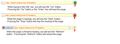In version 8 the "stop loading the current page" icon is missing. How do I get it back?
I just installed version 8, and even though the features page says that the "stop loading the current page" will be a part of the default navigation toolbar, that icon is not on the toolbar. How do I get it to be there
All Replies (1)
In Firefox 4 and newer versions, the Go, Stop and Reload buttons are combined in one button at the right end of the URL or Address bar. The button changes depending on the activity:
- green Go arrow when typing in the address bar
- red Stop ("X") button while page is loading
- gray Reload (circular arrow) when page is finished loading.
See image at the bottom of this reply
Separate buttons are possible:
- Open Customize Toolbar window by clicking Firefox button > Option > Toolbar Layout OR clicking View > Toolbars > Customize if using the Menu Bar OR right-click in an empty space on a toolbar and choose Customize
- While the Customize window is open, Stop and Reload buttons will show separated between the address bar and the search bar
- While the Customize window is open, drag the buttons anywhere on the Navigation toolbar
- order Reload-Stop will combine into one button
- leaving in this order between URL/Location/Address bar and Search bar will cause it to re-combine with the "Go" button at the right end of the URL/Location/Address bar
- leaving in this order elsewhere, the Reload and Stop buttons will combine into one button
- order Stop-Reload will remain separate buttons
- or drag a "Separator" from the Customize window between Reload-Stop and they will remain separate
- order Reload-Stop will combine into one button
- click Done at bottom right of Customize window to finish
See: https://support.mozilla.com/en-US/kb/how-do-i-customize-toolbars
If this reply solves your problem, please click "Solved It" next to this reply when signed-in to the forum.
Not related to your question, but...
You may need to update some plug-ins. Check your plug-ins and update as necessary:
- Plug-in check --> http://www.mozilla.org/en-US/plugincheck/
- Adobe Shockwave for Director Netscape plug-in: Installing (or Updating) the Shockwave plugin with Firefox
- Adobe PDF Plug-In For Firefox and Netscape: Installing/Updating Adobe Reader in Firefox
- Shockwave Flash (Adobe Flash or Flash): Updating Flash in Firefox
- Next Generation Java Plug-in for Mozilla browsers: Installing or Updating Java in Firefox