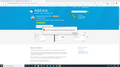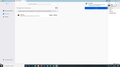Want to access old emails on my Thunderbird account, but can't access account due to not having my old password any longer and not having my old existing email
I ended my time with my old service provider in October last year. However, my mistake was to have an email address that was connected to my old service provider! So, I had to change all my online accounts with my old email address on it. I want to access my Thunderbird account, where I received emails for my old email address. I've downloaded Thunderbird onto my new PC, but can't access my old account because (a) it only recognises my old email address and (b) I cannot find the password anywhere. To change the password, I will obviously have to give my old email address, which will then send on a link to click on. But I can't do that because of my old email address, it no longer exists! Bottom line, how do I access these old emails? I feel stuck and don't know what way to turn in this situation. I do need these emails, for a legal situation I have coming up soon. I would be most grateful if someone could guide me through this process (if possible). Many thanks.
Novain'i xyz7 t@
All Replies (11)
There is no such thing as a Thunderbird account. Email accounts come from email providers and Thunderbird is email client software that you use to access those accounts.
If you were using POP email then copies of your old messages were stored on your old computer. If you used IMAP email then the messages were on your providers server that you do not have access to anymore.
Either way they are not going to be on your new computer just because you installed Thunderbird software.
If you still have access to your old computer, say so and someone might be able to help you find the old email store on that computer if you were using POP.
If not, you just learned why you need you make backups. Email is not permanent storage.
Also, Thunderbird does not have a password. It is your email provider asking for the password to your account with them and Thunderbird is just delivering the message.
Thanks for the response. I do have access to my old computer (it means I will have to rig it up again, and use it on the floor). I think I was using pop. I can gain access to my old emails, on my old PC, but I want to be able to access them on my new PC, if that's possible? As you can no doubt tell, I'm not in any way tech savvy at all. Would be grateful to overcome this matter, if possible.
Thanks
Novain'i xyz7 t@
If you can access them you can move them to the new PC.
I know there is an add on called ImportExport Tools NG that can do this but I have never used it. https://addons.thunderbird.net/en-US/thunderbird/addon/importexporttools-ng/
I will message someone that is good at advising people about moving files and see if they will help.
Look in the profile folder of the old computer. The default location is:
C:\Users\username\AppData\Roaming\Thunderbird\Profiles\8characters.default
AppData is hidden by default.
In the profile folder, there are subfolders Mail (POP accounts) and ImapMail (IMAP accounts), and in those subfolders are subfolders named after the account's mail server, e.g. Mail/pop.gmail.com. There is also a Mail/Local Folders subfolder where local mail is stored. In those subfolders the mail is stored in mbox files - large files with no extension, e.g. Inbox or Archive or Sent. Copy the mbox files into the Mail/Local Folders location of the active profile, while TB is closed. When TB restarts, folders with the same names as the mbox files will appear under Local Folders in the Folder Pane.
Thanks for your help. Sorry for the late response. I'm not in any way tech savvy. What has been explained has just gone completely over my head. Regarding the import/export software, I'm not making an progress with that. I have attached the screenshot that explains the situation.
Here's the screenshot. Thanks.
You do not open Thunderbird addons, you install them. I suggest you follow sfhowes guidance anyway and that does not involve the add on.
I usually install add-ons from inside Thunderbird.
However, you can do it that way too. Just save the .xpi file to someplace you can remember, then in Thunderbird, go to (tools) Add-ons, then in the the little gear drop down box, select: install add-on from file and point it at the file.
The error in your picture is due to trying to install the add-on in the browser, not TB. Right-click the Download Now button, Save Link As..., download the xpi file, open TB Tools/Add-ons/Extensions, click the gear icon under the search box, Install add-on from file..., select the xpi file.
Once it's installed, right-click Local Folders in TB, ImportExportTools NG/Import mbox file, and select an mbox file.
Hello,
Thanks everyone for your help. Unfortunately, I have followed sfhowes instructions and it hasn't worked, the file is incompatible with the version of Thunderbird I have. Hopefully someone can help out of this situation?
xyz7 said
Hello, Thanks everyone for your help. Unfortunately, I have followed sfhowes instructions and it hasn't worked, the file is incompatible with the version of Thunderbird I have. Hopefully someone can help out of this situation?
For TB 68, make sure you're installing the add-on mentioned above, not the older ImportExportTools (without the NG).