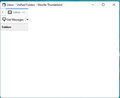Thunderbird is basically a white box
I read the other 'white box' questions/answers and none of them match my problem. Windows 11 Thunderbird unknown version, most recent version as of 12/22/2021
I get nothing but the screen shown below. Pressing the Alt key does not activate the tool bar menu. The minimize, maximize and close buttons work. Clicking on anything else does nothing. I have uninstalled, rebooted and reinstalled a few times. Very frustrating for someone who has used/supported Thunderbird for years.
Any and all help is appreciated. If it makes a difference, there 5 processes that continue to run under the Thunderbird name after closing it. CPU activity indicates it is doing 'something'.
Thanks for any and all help Ed
Vahaolana nofidina
What about the profile? If this is an old or transferred profile, close TB, launch Profile Manager by opening a Run window (Winkey+R), type thunderbird.exe -p and create a new profile, and see if it opens normally.
If still no success, run Windows in safe mode and see if TB starts properly.
Hamaky an'ity valiny ity @ sehatra 👍 0All Replies (9)
Does it look correct in safe/troubleshoot mode (hold Shift when launching TB)? End all TB processes in Task Manager before trying this, or do it after a computer restart.
Are you running TB on a profile that was copied from another computer?
Verified all Thunderbird processes were closed. Held the Shift key when launching. Got the Thunderbird Troubleshoot Mode window. Clicked the Continue in Troubleshoot Mode button. Nothing obvious happened. Checked the Task Manager, Thunderbird is listed under Apps with 81.1 to 81.9 MB memory (varies but no visible actions), 0 everything else. Looking at background processes, no Thunderbird listed.
Tried Disable all add-ons and Reset toolbars and controls, non responsive. Exit non responsive. End Task, try again still can not check Disable or Reset. Have to End Task to close the window
Tried to open it to see if anything changed, nope, white window.
Ed
Vahaolana Nofidina
What about the profile? If this is an old or transferred profile, close TB, launch Profile Manager by opening a Run window (Winkey+R), type thunderbird.exe -p and create a new profile, and see if it opens normally.
If still no success, run Windows in safe mode and see if TB starts properly.
Define old, I have had Thunderbird on this machine since October 2018. I have never transferred/copied a profile, did not know you could. It is working fine on my other machines. I will try the new profile as this is becoming a point of honor. Retired network administrator who predates the HTTP protocol... Never had these issues with the Punter protocol... :)
Rebooting in Safe mode worked, I was able to see my mail and calendars. Now to boot in normal mode to see if the fix sticks.
It actually worked after booting back to normal mode. You get the Rocket Scientist award of the day! Thanks a bazillion Ed
For future reference, can you state the antivirus and other startup apps, and if the TB profile folder is excluded from AV scanning? It may be that the series of restarts prompted an update(s) that resulted in everything being compatible.
With pleasure: Startup Apps McAfee Total Protection, VPN not enabled Teamviewer Ninite Carbonite Brother Control Center 4 (printer, scanner) Google Drive DYMO Connect (label printer)
TB Profile is not excluded from AV scanning
Ninite checks numerous times a day for updates and I apply then as soon as they are found XAMPP runs all the time on this machine with Apache and MySQL (MariaDB actually) active Brave is my current browser of choice
Thanks. McAfee is a perennial source of TB issues, so you might want to exclude the profile folder, which is the standard recommendation for any AV. Online backups like Carbonite have also caused problems if they are operating while TB is open. I can't recall issues with any of the others on your list. The VPN could block connections if it's enabled, as they interfere with account authentication.