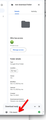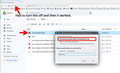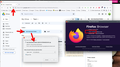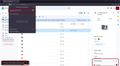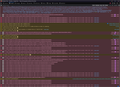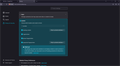Google Drive Download ZIP Failed
In Google Drive I cannot download a Google Drive Folder which is owned or shared with me. I get the error message Download failed/Zip failed. When I sign into Google Drive, I get a "There were some problems loading your apps" notification pop-up.
I have tried the same action in another browser (Edge) and it works. In firefox I have to resort to going inside the folder and downloading each file individually, which is painstakingly time-consuming.
Things that I have tried and it still failed to work:
- Restarting computer
- Different internet connection
- Cleared cache and cookies
- Delete all history and site settings
- Disabling adblock
- Disabling all extenstions and restarting browser
- Turn of ETP (Enhanced tracking protection)
- Switching strict protection in cookie settings to standard
- Adding cross-site cookies exceptions for google.com, https://googleusercontent.com, https://drive.google.com
- Logging out of Google, clearing cache and cookies, and signing back into account
Firefox browser 120.0.1 (64-bit) Windows 11
All Replies (15)
I was seeing the zip part, but nothing happened after that. I Had to turn off ETP for it to work. see screenshots I would recommend trying to download one of your folders to see if it works.
Novain'i jonzn4SUSE t@
jonzn4SUSE said
I was seeing the zip part, but nothing happened after that. I Had to turn off ETP for it to work. see screenshots I would recommend trying to download one of your folders to see if it works.
Unfortunately I have already tried turning off ETP and refreshing the page, and I get the same error messages. I am the owner of the test folder.
Try pressing Ctrl+F5 to do a hard refresh before starting the download.
Are there any errors in the Web Console (Ctrl+Shift+K) when the download fails?
You can check for issues with Total Cookie Protection.
zeroknight said
Try pressing Ctrl+F5 to do a hard refresh before starting the download. Are there any errors in the Web Console (Ctrl+Shift+K) when the download fails?
Screenshot of Dev tools console attached after doing Hard refresh > Download folder
cor-el said
You can check for issues with Total Cookie Protection.
I tried turning off Total Cookie Protection by setting custom rules in Enhanced Tracking Protection settings (unblocking all cookies, blocking only cross-site cookies, etc), and the same issue still persists.
Are you at home or work?
jonzn4SUSE said
Are you at home or work?
I am on my home network. I suspect something in my settings on Firefox browser is preventing Google drive from working correctly, since I am able to download the zip folder fine in Microsoft Edge.
Windows home or pro version? If pro, try this and see if you have the same issue. https://www.howtogeek.com/399290/how-to-use-windows-10s-new-sandbox-to-safely-test-apps/ Do you have the same issue under a different windows account?
Does it still happen in a new profile without signing into sync? An easy way to test a new profile is to install Developer Edition and see if it happens there or refresh your existing profile.
I have Windows Education. Today was able to resolve downloading a Google Drive folder/Zip file, but I don't know what resolved the issue.
Here are the steps I took after all the suggestions:
- Installed Firefox Developer Edition and attempted to download the Google Drive folder using browser's OOTB settings: No error toast message and zipping & download succeeds
- Restarted (my) Firefox browser in Troubleshoot Mode (as suggested in the article): Same error toast message and zipping & download fails
- Refreshed Firefox: No error toast message and zipping & download succeeds
- Change browser's Settings to my preferences: Error toast message and zipping & download fails
- Decide to make a brand new profile. Set Browser Privacy > Protection Settings from Standard to Strict (what I like to set for my profile): Error toast message and zipping & download fails
- Under 'Delete cookies and site data when Firefox is closed' setting (I have this checked), Add "google.com" to Cookies and Site Data Exceptions: Error toast message and zipping & download fails
- Set Browser Privacy > Protection Settings from Strict to Standard: No error toast message and zipping & download succeeds
- Set Browser Privacy > Protection Settings from Standard to Strict: No error toast message and zipping & download succeeds
While I'm happy it's now working, I'm wondering what is the difference between Standard and Strict protection settings that seemed to only break Google Drive? Currently(while it's working), the Dev tools console still gives me multiple red "Cross-Origin Request Blocked[...] Reason: CORS request did not succeed" error messages.
Standard and Strict protection settings https://support.mozilla.org/en-US/kb/enhanced-tracking-protection-firefox-desktop?as=u&utm_source=inproduct#w_what-to-do-if-a-site-seems-broken
Novain'i jonzn4SUSE t@
Step #5 indicates it is caused by Strict mode but #8 contradicts this? You created a cookie exception and found it didn't work with Strict mode in #6 but suddenly it works in #8.
bam said
I have Windows Education. Today was able to resolve downloading a Google Drive folder/Zip file, but I don't know what resolved the issue. Here are the steps I took after all the suggestions:While I'm happy it's now working, I'm wondering what is the difference between Standard and Strict protection settings that seemed to only break Google Drive? Currently(while it's working), the Dev tools console still gives me multiple red "Cross-Origin Request Blocked[...] Reason: CORS request did not succeed" error messages.
- Installed Firefox Developer Edition and attempted to download the Google Drive folder using browser's OOTB settings: No error toast message and zipping & download succeeds
- Restarted (my) Firefox browser in Troubleshoot Mode (as suggested in the article): Same error toast message and zipping & download fails
- Refreshed Firefox: No error toast message and zipping & download succeeds
- Change browser's Settings to my preferences: Error toast message and zipping & download fails
- Decide to make a brand new profile. Set Browser Privacy > Protection Settings from Standard to Strict (what I like to set for my profile): Error toast message and zipping & download fails
- Under 'Delete cookies and site data when Firefox is closed' setting (I have this checked), Add "google.com" to Cookies and Site Data Exceptions: Error toast message and zipping & download fails
- Set Browser Privacy > Protection Settings from Strict to Standard: No error toast message and zipping & download succeeds
- Set Browser Privacy > Protection Settings from Standard to Strict: No error toast message and zipping & download succeeds
Just today I am suddenly faced with the same exact issue again with not being able to extract, ZIP, and download a Google Drive folder in Firefox. I'm at a loss what is causing this issue to come up again. I've disabled adblock, turned off ETP/switched between Standard and Strict settings. While ETP is ON, the info box has "No trackers known to Firefox were detected on this page", so I can't tell what trackers Firefox is blocking. I even created a new profile and the issue still persists.
zeroknight said
Step #5 indicates it is caused by Strict mode but #8 contradicts this? You created a cookie exception and found it didn't work with Strict mode in #6 but suddenly it works in #8.
I also found it contradictory and confusing at the time how the problem seemingly fixed itself.
Maybe this is happening again after I deleted all of my Site Data and Cookie History for "Everything", but I don't think it's a viable solution to refresh/create a new Firefox profile everytime I face this issue.
What security software do you have?
Boot the computer in Windows Safe mode with network support to see if that has effect in case security software is causing problems.
cor-el said
What security software do you have? Boot the computer in Windows Safe mode with network support to see if that has effect in case security software is causing problems.
I have Windows Security and Malwarebytes free version. Unfortunately at this time I cannot connect to Ethernet when I reboot into Safe Mode with Networking on this PC (WiFi network drivers cannot be enabled). I turned on Troubleshoot Mode for Firefox and the same error toast message and zipping & download fails persists. There is a cookie/tracker Firefox is blocking and not allowing Google to load their apps properly.
I suspect the root cause is from the browser or browser settings, since in other browsers, like Microsoft Edge, Google Drive functions as normal on OOTB settings (hence why Google support directed me to seek help on this forum).