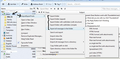How do I get rid of new second inbox
My thunderbird has suddenly produced a duplicate Inbox with emails going to either both inboxes or sometimes to only one. This means I have to check both for incoming mail. There doesn't seem to be any reason why it goes to the new inbox and not my normal one. Cannot seem to delete the new inbox.
All Replies (7)
please provide us with a screenshot of what your seeing. If you need help to create a screenshot, please see How do I create a screenshot of my problem?
Once you've done this, attach the saved screenshot file to your forum post by clicking the Browse... button below the Post your reply box. This will help us to visualize the problem.
Thank you!
I've attached a screenshot showing both inboxes. The top one is the new one that suddenly appeared and I'd like to get rid of it. Thanks Jennie
You have a mail account with an Inbox and Local Folders has it's own Inbox. At this point, just from a visual, there is nothing wrong with the view as such but it does depend upon your setup.
If you have Pop mail account(s) and use Global Folder: Usually, if you set this up correctly then, the mail account and its folders do not display and only Local Folders is seen; this sounds like what you used to see.
How many mail accounts do you have? Are they Pop mail account(s)? Are they set up as Global Inbox (Local Folders)? Tools > Account Settings > Server Settings for the mail account click on 'Advanced' button. Is this selected?
- 'Inbox for different account' - Global Inbox (Local Folders)
Did the appearance of the mail account and Inbox occur after a recent update? I'm wondering if another mail account with an additional number was created for some unknown reason. So before we start to delete or change things, could you confirm:
- Tools > Account Settings > Server Settings for the mail account
- under 'Local directory' what does it say?
- copy paste the info into this question.
Now tell us how many mail accounts appear in your Profile folder:
- Help > Troubleshooting Information
- click on 'Show folder'
- a new window opens showing Profile folder.
- Click on 'Mail' folder
- You should see a list of mail accounts.
- Please tell us what you see...word for word.
Hi, when I go to Tools - Account Settings I see : The following is a special account. There are no identities associated with it. Account Name : Local Folders
Message Storage
(blank box) Empty Deleted folder on Exit
Local directory: c:/ Documents and Settings\Me\Application Data\Thunderbird\Profiles'
I can't answer your questions about the account settings as I don't know but yes this happened soon after our internet provider put us onto a different plan.
Under Local Folders there are : mail.mpx.com.au (used to be an old address no longer used) mail.optusnet.com.au (not used) pop3.mpx.com.au (not used and no idea what it was) pop.australianbiologics.com.au smart mailboxes
I assume this makes sense to you. Thanks for the assistance Jennie
I will guess... your new account is configured as IMAP and is synchronised with the server (so it has it's own mailbox. All your other accounts have been POP and can therefore be lumped together as a global inbox (no synchronisation)
re ;Hi, when I go to Tools - Account Settings I see : The following is a special account. you are actually looking at Tools > Account Settings > Local Folders
In the left column, above 'Local Folders', there will be another mail account which shows your email address. It will be the Pop mail account for your email address eg: jennie.name at australianbiologics dot com dot au using pop.australianbiologics.com.au server.
select the 'Server Setting for that mail account click on 'Advanced' button.
Is this selected?
- 'Inbox for different account' - Global Inbox (Local Folders)
I believe you have this Pop mail account set up using Global Inbox (Local Folders). Please confirm.
Usually, when you select this option, the mail account does not show up in the main Thunderbird Folder Pane, only Local Folders is shown.
But when creating the Global Inbox, if you do not exit Thunderbird before downloading, you can end up with both mail account and Local Folders receiving mail like you seem to be currently experiencing.
Clearly, you set it up correctly in the beginning because you only saw the Local folders in the Folder Pane. Possible, after the recent update, Thunderbird has got confused for some reason and has resurrected the mail account to display in the Folder Pane as well as the Local Folders.
re: So before we start to delete or change things, could you confirm:
- Tools > Account Settings >
- select the jennie.name at australianbiologics dot com dot au mail account 'Server Settings'
- under 'Local directory' what does it say?
- copy paste the info into this question.
The info you pasted was only partly correct, it is missing the actual account name which was probably hidden because the text box is not long enough to show all details in one go. You would need to start highlighting/selecting the info and scroll to the far right to force the hidden section to appear and then right click to select to copy. It should say something like this: c:/ Documents and Settings\Me\Application Data\Thunderbird\Profiles\xxxxxxxx.default\Mail\Local Folders where the xxx's are numbers and letters - this is the Profile name. Does it say this?
Modified
First make a backup. you can use the MozBackup tool or ImportExporttool or manually copy the Profile name folder. All info here:
if using Importexporttool:
how to add Addons / extensions:
see image below on exporting using the tool.
After backing up emails, try to force the mail account to only use the Global Inbox. Suggest you first try this: Reset the jennie.name at australianbiologics dot com dot au mail account to use it's own Mail account Inbox.
- Tools > Account settings
- select jennie.name at australianbiologics dot com dot au mail account
- select the 'Server Settings' for that mail account
- click on 'Advanced' button.
- select 'Inbox for this servers account'
- click on OK
- click OK to save changes to Account Settings.
Click on 'GetMail' Allow download of emails to that mail account Inbox. then go 'offline' to stop further download.
- offline: click on the 2 blue screen icon shown in bottom far left of Status bar.
The icon should change to 2 black screen icon.
Now move all the emails from the mail account Inbox into the Local Folders Inbox.
Reset to use the Global Inbox:
- Right click on the mail account listed in Folder Pane
- select 'Settings'
- Select the mail account 'Server Settings'
- click on 'Advanced' button.
select:
- 'Inbox for different account' - Global Inbox (Local Folders)
- click on OK.
- Close Thunderbird.
- Wait a short while for processing to complete.
- Restart Thunderbird.
It should start up in online mode.
Did this remove the mail account and Inbox from the Folder Pane?