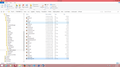How can I find and read emails that Thunderbird has downloaded to my computer?
I have read that Thunderbird puts copies of emails into the profiles folder. On finding the folder I see what looks like the folder names I have made in Thunderbird and yet see no individual emails. When I try to open them Thunderbird wants to make them an attachment in an outgoing email. Also, as of now Thunderbird only wants to connect to the ISP and open the emails there.
Chosen solution
Wow. All of the files in the Local Folders / Archives returned. That's great, thank you.
Should I try that for the other folders not in the / Archive. Further up the tree?
Read this answer in context 👍 0All Replies (12)
If you're using IMAP, then, yes, the messages proper are stored on the server, though Thunderbird will keep local temporary copies to make browsing your messages faster.
But you really shouldn't ever need to fish about inside the message store. That's Thunderbird's job, and if all is well, your messages should appear in folders in the Thunderbird main window. So your question leads me to think that you are not seeing the folders. Do you not have a panel at the left, listing your accounts and their folders?
Hi, Thank you for the response. Yes I am using IMAP and the messages were being stored on the server. All was well until the storage limit was being reached and had to delete them from the server to make more room. That was when the problem started. I expected to be able to view them without a problem.
I do have a panel on the left and it is listing the folders that I created to store the emails. When I click on any of them Thunderbird tries to access the server. I have kept the password from Thunderbird so it can not log on and the attempt times out. At this point I think it should access the stored emails and list them, but it does not.
I apologize, I forgot to mention that I am running windows 8.1
re : All was well until the storage limit was being reached and had to delete them from the server to make more room.
Anything you deleted off the server is gone and will not be displayed in Thunderbird as it is remotely viewing the subscribed folders on the server.
However, recently, there was an update in Thunderbird. Maybe this coincided with you deleting emails off server.
check your firewall settings as it may be blocking Thunderbird. Example: I use Norton Anti-Virus/Firewall. Sometimes, after an update, Norton still thinks it can allow only the previous version. I then have to close Thunderbird and access Norton. Settings > Network > Smart Firewall > Program Rules Locate Thunderbird and set to 'Allow' On one occassion, I have had to block, ok and then reset to Allow.
If you use another Firewall/Anti-virus program, then there will be similar settings. So check this first.
If you have an account that connects using IMAP, then any folders "in" that account are also on the server and so count towards your quota.
To free up server space you must move the messages out of the IMAP-connected account's folders. Thunderbird provides Local Folders for this purpose.
Yes, Thunderbird manages a local cache of messages on the IMAP server, as I said before, to improve the browsing speed. But these are synchronized with the server, so if you delete the originals on the server, Thunderbird will try to delete these cached copies to keep them in synch. Yes, preventing Thunderbird from connecting to the server will stop it doing this, but this is not a reliable or robust solution. Any time you do connect, it will make the local and remote stores agree. And that means, in this case, deleting messages in the local cache to make it consistent with the server.
If, with Thunderbird closed down, you can find and move the cache copy from ImapMail to another place (e.g Mail|Local Folders) then you have a good chance of rescuing the contents before synchronization takes place. But I fear it may be too late to do this.
Toad-Hall check your firewall settings as it may be blocking Thunderbird.
Thank you for the info. Currently the only anti virus / firewall I am using is Windows Defender / windows firewall. I know not the best, but I was using AVG on my last computer and it seemed to slow things down quite a bit so I have been looking for a suitable replacement. I have purposely left out the password to sign on to the ISP out so I do not download and delete the messages currently there.
Zenos From what you are saying the way to save a copy of the mails in your local folders is to use Thunderbird as synchronized. Then when ready to delete the emails on the ISP uncheck the synchronized button in Thunderbird. Or, sign on to the ISP and delete them manually. A bit pesky, but ok it is doable. Maybe there is a way to set up Thunderbird to do this?
I did find what look like the mail folders in - C:\Users\Lou\AppData\Roaming\Thunderbird\Profiles\v6dpstvq.default\Mail\Local Folders\Archives.sbd\2014.sbd
They are followed by a file type - .msf When I try to open them, windows asks me which program to use. When I pick Thunderbird, it opens an outgoing email and attaches it.
re :I did find what look like the mail folders in - C:\Users\Lou\AppData\Roaming\Thunderbird\Profiles\v6dpstvq.default\Mail\Local Folders\Archives.sbd\2014.sbd
These are your Profile folders used by Thunderbird.
Open the folder I highlighted 2014.sbd What do you see in that folder? If you see another folder with a .sbd extension, open that folder. When you see some files eg: Inbox (a file with no extension - this is the file with emails) Inbox.msf (the indexing file that uses Inbox file with no extension)
So every file will be named twice and one will have no extension and the other will have a .msf extension.
Can you post an image of the contents of the 2014.sbd folder.
You say that when you launch Thunderbird and try to select an email in one of Local Folder Archive folders, it tries to connect to server.
I'm begining to wonder if you actually copied emails from synchronised subscribed folders or whether you just copied headers from subscribed only folders?
Attached below is a screen shot image of the 2014.sbd folder, hope it is viewable. It has the two types of files in it. One is a .msf file and the other is named the same but has no file extension, as you mentioned.
There is also an identical pairing of files in the ImapMail part of the file tree.
I checked the Tools / Account Settings / Synchronization & Storage section of Thunderbird and in Message Synchronizing box the "Keep messages for this account on this computer" is checked.
Also in the next box below that named Disk Space where it says "To save disk space, downloading messages from the server and keeping local copies for offline use can be restricted by age or size." , the button for - Synchronize all messages locally regardless of age - is checked.
re: supplied image of 2014.sbd file Yes the files (no extension) these are mbox files and have different sizes so they must contain emails.
I also notice that all the .msf files are a different date and firefox files instead of text file that look same as the mbox file.
In your Profile folder, Mail, Local folders - Locate the file you showed us in the image. Close Thunderbird now - this is important. Delete all the files that show a .msf extension.
Restart Thunderbird.
Chosen Solution
Wow. All of the files in the Local Folders / Archives returned. That's great, thank you.
Should I try that for the other folders not in the / Archive. Further up the tree?
If they have a .msf file that looks wrong - like they did in the 2014.sbd file, you can delete the .msf file. It may have that firefox symbol instead of a normal txt file.
It is an indexing file and will be reproduced when Thunderbird is restarted. It will then reindex and show exactly what is actually in the file of same name with no extension.
Yes, once Thunderbird was opened it did reproduce the indexing files with the firefox symbol, but is still working. I will try the rest of the files.
I inadvertently assigned the firefox symbol at one point. I have found the way to associate a file with a program in windows. Which is a better program to associate these indexing files with?
I do want to thank you for your help. It is very much appreciated.
A follow up question if I may? Is there a way to have Thunderbird download the emails to the local hard drive, delete them from the server and not cause this problem again? I am changing my ISP and have been told they may not be able to move the emails.
MSF stands for Mail Summary File. It contains headers and maybe summaries, but not complete messages. They are used to store information like "read", "unread" and the sorting order in which messages are displayed. It is used by Thunderbird.
re :s there a way to have Thunderbird download the emails to the local hard drive, delete them from the server and not cause this problem again?
It is called use a POP mail account. Pop mail accounts download email from Inbox to Thunderbrd popmail account. You can choose to leave message on server' or not in Account Settings. Pop mail accounts can only access the inbox. They do not see anything in any other server folder. Pop mail accounts do not sychronise folders. As the email is only in Thunderbird, you will be responsible for backups.
You are using IMAP, it does not matter if you get a copy in Thunderbird which is saved in your Profile on your local hard drive. Those files are synchronising with server - imap folders and webmail folders are one and the same. Delete off either and you delete off both. Keeping a copy in Thunderbird Local Folders is not in the imap account and not connected to server. If these Local Folder emails are your only copy then you are responsible for their backup.
Either way, I would alway create a backup, as people have relied on the server to store emails. if emails are deleted due to a corrupt folder, you can still lose emails off server when folders synchronise. If access is denied to gmail for some reason by gmail - maybe the account was compromised and you cannot prove it is your account, then you can lose access to those emails.
What you could do is set up Filter(s) to put a copy in your Local Folder folders, but make sure you are not coping headers, you must use synchronised folders.
But to be honest, I see no point in having an IMAP mail account if you only want to delete the emails in it. IMAP is designed to keep mail on server.
Not sure if you are using GMAIL but... gmail say this: If you delete a message from your inbox or one of your custom folders in your IMAP client, it will still appear in [Gmail]/All Mail.
Here's why: in most folders, deleting a message simply removes that folder's label from the message, including the label identifying the message as being in your inbox. [Gmail]/All Mail shows all of your messages, whether or not they have labels attached to them. If you want to delete a message from all folders, move it to the [Gmail]/Trash folder.
If you delete a message from [Gmail]/Spam or [Gmail]/Trash, it will be deleted permanently.
Tools -> Account Settings -> Server Settings for the imap mail account select: Clean up ("Expunge") Inbox on Exit
this will compact the Inbox folder when you exit Thunderbird.
If you check "Empty Trash on Exit" it will also empty and compact the Trash folder when you exit.
Modified