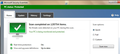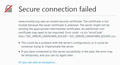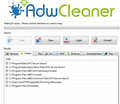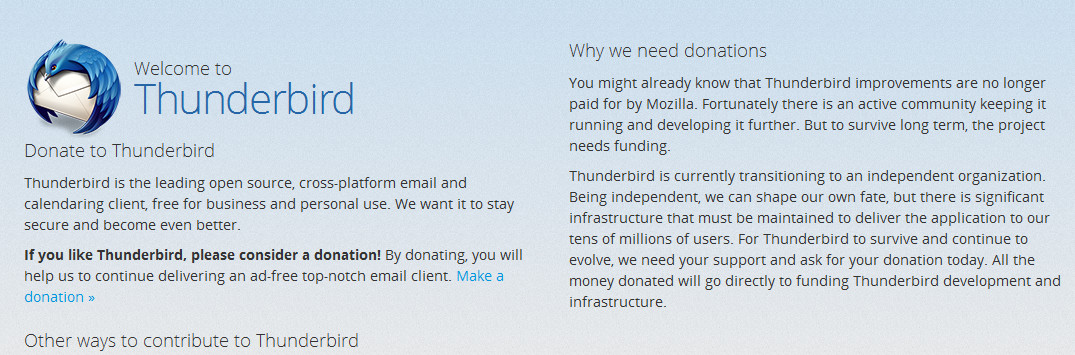<a id="errorCode" title="SEC_ERROR_UNKNOWN_ISSUER">SEC_ERROR_UNKNOWN_ISSUER</a>
Below has been going on for months not even with TB 45.2.......why and nothing happens when I try to click on or you can add an exception. 1and1 is my provider.
Secure connection failed
www.mozilla.org uses an invalid security certificate. The certificate is not trusted because the issuer certificate is unknown. The server might not be sending the appropriate intermediate certificates. An additional root certificate may need to be imported. Error code: <a id="errorCode" title="SEC_ERROR_UNKNOWN_ISSUER">SEC_ERROR_UNKNOWN_ISSUER</a>
This could be a problem with the server's configuration, or it could be someone trying to impersonate the server. If you have connected to this server successfully in the past, the error may be temporary, and you can try again later.
Or you can add an exception…
Chosen solution
Solution Go to TB, tools, options, advanced, certificates, view certificates, add exceptions and add to https:// in location something like www.mozilla.org or maybe www.mozilla.org:443 or mozillamessaging.org or mozillamessaging.org:443 and what you see is below. I cut off bottom doing a quick crop. No more dopey security error messaging, I got rid of Avast replaced it with MSE and AVG secure search is gone.
Thanks to all of you for your help
Read this answer in context 👍 1All Replies (8)
after like 40 minutes a pop up saying MSE is having difficulties downloading updates. I shut down, restart and try again. 10 minutes later downloads are downloaded, then I do a PC scan which takes like 23 minutes. Below is result. then I start TB and get same dopey message saying insured connection. Like duh.
The screenshot of the 'dopey message saying insured connection' doesn't open. Please post again.
Its been a few hours. Went out, did some errands returning to see your reply. See below dopey message. during MSE file check I was watching what files were being scanned. Seemed like there were lots of files called AVG secure server I'm going to check next to see how many there are. I did delete Avast prior to install MSE. Thanks
Looks like we're running in circles. Click '... add an exception' and follow the instructions as posted before. https://support.mozilla.org/en-US/questions/1132022#answer-900059
We're still looking for a screenshot of the 'Certificate Viewer' window with the issuer information.
After I post this I'll do or try to do what you suggest above. I went looking for AVG secure server files and found a few, see below and found others asking how to delete which led me to adwcleaner. Downloaded adwcleaner and it found all those AVG secure server files, so I deleted them, rebooted and back to TB with same dopey message.
I'll try what you suggest above now.
"Looks like we're running in circles. Click '... add an exception' and follow the instructions as posted before. https://support.mozilla.org/en-US/questions/1132022#answer-900059
We're still looking for a screenshot of the 'Certificate Viewer' window with the issuer information."
I am one being run around in circles. One says mozilla has nothing to do with how TB and you want a certificate viewer from mozilla. If I find add an exception what would I put in box to added exception?
Your descriptions is far from being clear. Please explain in detail what you did and post screenshots of the result.
Chosen Solution
Solution Go to TB, tools, options, advanced, certificates, view certificates, add exceptions and add to https:// in location something like www.mozilla.org or maybe www.mozilla.org:443 or mozillamessaging.org or mozillamessaging.org:443 and what you see is below. I cut off bottom doing a quick crop. No more dopey security error messaging, I got rid of Avast replaced it with MSE and AVG secure search is gone.
Thanks to all of you for your help
Modified