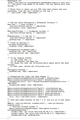Since 61.0.1 everything is small again the css hack isn't working, how do I make the UI larger?
Since 61.0.1 the UI is back to being very small and the css hack no longer works so how do I enlarge? I can barely read the words on the UI.
Chosen solution
layout.css.devPixelsPerPx does not exist in about:config. If you know of an extension, Please tell me what it is because I can not find it.
I copied and pasted wrong. Yes, this worked, thank you
Read this answer in context 👍 0All Replies (6)
Which CSS hack? There has been a minor change to some selectors; if you provide that code we should be able to tell what edit is needed to fix it for 61.0+.
Here is the document you requested. Thank you
This was in a folder named chrome in the old firefox.
Modified
I can not read that. Copy and Paste to a reply please.
@namespace url(http://www.mozilla.org/keymaster/gatekeeper/there.is.only.xul); /* ^ The above line needs to be there. You can delete this line though. */
/* Below this is where you put CSS code that alters the user interface, like the one I posted at the top */
- { font-size: 14pt !important; }
/* Tab bar below Navigation & Bookmarks Toolbars */
- nav-bar { /* main toolbar */
-moz-box-ordinal-group: 1 !important; box-shadow: none !important;
}
- PersonalToolbar { /* bookmarks toolbar */
-moz-box-ordinal-group: 2 !important;
}
- TabsToolbar { /* tab bar */
-moz-box-ordinal-group: 3 !important; padding-top: 0 !important;
} /* Clean up spacing */ .titlebar-placeholder {
display: none !important;
} toolbarbutton.bookmark-item {
padding-top: 2px !important; padding-bottom: 2px !important;
}
/* If you display either:
(1) The title bar, or (2) On Windows, the menu bar You might not want the following extra space above the main toolbar. In that case, delete the following rule:
- /
- navigator-toolbox {
padding-top: 20px !important;
}
/* Background for Light and Dark themes */
- main-window[lwthemetextcolor="bright"] #TabsToolbar,
- main-window[lwthemetextcolor="dark"] #TabsToolbar {
background-color: var(--chrome-secondary-background-color) !important; background-image: none !important;
}
- main-window[lwthemetextcolor="dark"] .scrollbutton-up,
- main-window[lwthemetextcolor="dark"] .scrollbutton-down,
- main-window[lwthemetextcolor="dark"] .tabs-newtab-button,
- main-window[lwthemetextcolor="dark"] #new-tab-button,
- main-window[lwthemetextcolor="dark"] #alltabs-button {
fill: var(--lwt-text-color) !important;
} /* Left and right borders on Win 7 & 8, but not on 10 and later: */ @media (-moz-os-version: windows-win7), (-moz-os-version: windows-win8) {
/* Vertical toolbar border */
#main-window[sizemode=normal] #navigator-toolbox > toolbar#TabsToolbar {
border-left: 1px solid hsla(240,5%,5%,0.3) !important;;
border-right: 1px solid hsla(240,5%,5%,0.3) !important;;
background-clip: padding-box;
}
}
You can set layout.css.devPixelsPerPx to 1.0 (default is -1) on the about:config page. Adjust its value in 0.1 or 0.05 steps (1.1 or 0.9) until icons or text looks right. Modifying layout.css.devPixelsPerPx affects user interface and web pages (global zoom). You can use an extension to correct the appearance of web pages.
Chosen Solution
layout.css.devPixelsPerPx does not exist in about:config. If you know of an extension, Please tell me what it is because I can not find it.
I copied and pasted wrong. Yes, this worked, thank you
Modified