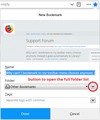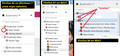Since the version 62 upgrade, I can't save a bookmark to a preferred folder
I have windows 7 Professional. When I click the star, I am offered an option to save the link in the Other Bookmarks folder. If I click the drop-down arrow, I am offered 3 choices, Bookmarks Toolbar, Bookmarks Menu, or Other Bookmarks. Sometimes I am offered Choose. If I click either of the first two, I am asked for tags. If I click Choose, I am dumped into one of these choices. How do I see my bookmarks and choose one? Thank you.
Chosen solution
Oh... I think the details collapsed. You'll need to expand them again. Either double-click the folder title, or click the "twisty" control to the left of it that looks like ">" (previously this looked like a triangle on Windows 7, now it's more like the Windows 10 style; you can see the same difference in the sidebar).
Read this answer in context 👍 1All Replies (9)
For years never knew the Star was there, it never showed. You can use the Menu Bar in Customize page bottom left and drag out of the address bar and into Bookmarks. Or put the Star with the pan under it from customize and Drag and Drop to where ever you want it in bookmarks. or a Extension for Bookmark Manager : https://addons.mozilla.org/firefox/search/?platform=windows&q=bookmark%20Managers
As to fixing that maybe a refresh...
Hi Texan100, the "Choose" item shouldn't come and go mysteriously. I don't know what would cause that.
As an alternative way to expand the folder list, could you try the little button just to the right of that. Here's a screenshot. Does that one work more consistently?
<center> </center>
</center>
Jschier, when I click the button you describe I see only the 3 items I described above.
What should I do?
Chosen Solution
Oh... I think the details collapsed. You'll need to expand them again. Either double-click the folder title, or click the "twisty" control to the left of it that looks like ">" (previously this looked like a triangle on Windows 7, now it's more like the Windows 10 style; you can see the same difference in the sidebar).
You should see Choose if you click the first arrow (the one in the folder field). The icon at the far right will open the full tree window. If this window only shows the three root folders then you need to double-click an item in the tree list at the far left to expand this folder. The twisty that shows the current state might be very faint and hardly noticeable.
jscher2000, Thank you. That works. What you call the Twisty is actually (to me) the "less than" symbol. Is this Windows 10 terminology?
I don't know where the word "twisty" came from, but I think it's much older than Windows 10.
cor-el, you also offered the correct answer although I didn't know what the twisty was. thank you.
I think that twisty has always been used in Firefox to name this element.