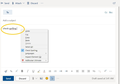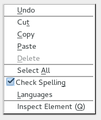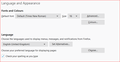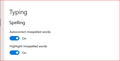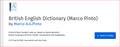Since changing over to Windows 10 I no longer have a spell checker in my Hotmail (Outlook)
In Windows 10 I have highlighted both auto correct and highlight mis-spelled words in Settings>Devices etc but it doesn't make any difference. Typing mistakes do not show up. Outlook help tells me that spelling checkers are available in Firefox but how do I turn them on? And if I am using Firefox as my browser but am in hotmail, will it work in hotmail? I am at a loss and your hlep would be appreciated. Thanks, Anthony
Chosen solution
When you right-click in any text box greater than 2 lines, you will see options to 'Check Spelling' and 'Languages' where you can add a dictionary. For example, here in the reply box. See the first image.
Try clearing Cookies & Site Data for only that site. See this article: Clear cookies and site data in Firefox https://support.mozilla.org/en-US/kb/clear-cookies-and-site-data-firefox (If you visit the site do this it will log you out). Refresh the page and login again.
Select New Message and type something "wraang" See the second image.
Read this answer in context 👍 0All Replies (20)
It will only work in Firefox.
Provably it will work when you use Hotmail as webmail
Hi avwood, In Firefox Menu -> Options -> General page under Language be sure 'Check your spelling as you type' is checked.
When you right-click in any text box greater than 2 lines, you will see options to 'Check Spelling' and 'Languages' where you can add a dictionary.
This will work in Outlook (Hotmail) when you compose a new message.
Red lines do appear when i ype in documents such as Microsoft Word or Microsoft Publisher but they do not then appear when I type in hotmail.
Chosen Solution
When you right-click in any text box greater than 2 lines, you will see options to 'Check Spelling' and 'Languages' where you can add a dictionary. For example, here in the reply box. See the first image.
Try clearing Cookies & Site Data for only that site. See this article: Clear cookies and site data in Firefox https://support.mozilla.org/en-US/kb/clear-cookies-and-site-data-firefox (If you visit the site do this it will log you out). Refresh the page and login again.
Select New Message and type something "wraang" See the second image.
Modified
Thank you for your help.
It works well if I do my hotmail with the Windows 10 Mail ap and underlines all spelling errors.
But if I email through the Firfeox browser it doesn't correct spelling.
Anyhow from now on I will either use the Mail Ap for my emails or the Edge browser which works fine and corrects all spelling.
Thanks for alll your help.
Anthyony
Do you have a dictionary installed and selected?
You can see which dictionary is selected if you right-click in a text area and open the Languages sub menu. At least one dictionary should be installed and have a check mark to indicate that it is selected.
- open the "Add Dictionaries" link to install a dictionary if you do not have one.
The spelling checker is enabled if [X] "Check Spelling" in the right-click context menu has a checkmark.
You can enable or disable spell checking globally:
- Options/Preferences -> General: Language and Appearance: "Check my spelling as I type"
You can look here for dictionaries:
Note that you need a dictionary and not a language pack that provides string translations for the user interface.
(fixed section to "Language and Appearance")
Modified
Dear Cor-el,
If I right click in a text area of hotmail when I have accessed hotmail through the firefox web, the only options I get are:
Uno
Cut Copy Paste Delete Select All Inspect Element (Q) Inspect Accessibiliity Properties
If I right click on a text aree of hotmail whiich I have accessed from the mail ap (I am Windows 10) it onl offers: paste Drawing Canvas
It is all too much for this old man. So I think I shall just use Edge for all my hotmails.
Many thanks, Anthony
You can compare what you see in the right-click context menu in the "Post a Reply" textarea with what you see with the text area on the Outlook page.
It is possible that you have enabled a possible Outlook spell checker and that is causing the Firefox spell checker to get disabled.
You would normally see a context menu with "Check Spelling" and "Languages".
You did verify that the spell checker is enabled?
You can enable or disable spell checking globally:
- Options/Preferences -> General: Language and Appearance: "Check my spelling as I type"
I went into Firefox Tools>Options and down to Language and it says (see attachment)
So my Firefox spell checker should work but it doesn't.
As I said, I will use either the Mail Ap or Edge Browser for my email and that will solve my problem.
The first image attached is firefox. The second image attached is the settings for Windows 10.......and I am amazed that I was able to find that as I am not computer savvy....just computer stressed.
My thanks,
Anthony
Does Firefox show the Languages menu if you right-click in the text area where you type the reply on this forum?
Do you have the en-GB dictionary installed if you would use this dictionary (The screenshot show English UK as the preferred language for the user interface)? The en-GB Firefox locale doesn't come with a Library, so you need to install this dictionary yourself.
See: "Options/Preferences -> Dictionaries" If this section is missing then you do not have a dictionary installed.
You can look here for dictionaries:
If I right click in this text box I get the same as I mentioned before when I right click in hotmail messages. There is also no red lines under words that are spelt wrongly.
I don't see any Options/Preferences ->Dictionaries.
The first link you sugggest for dictionaries doesn't show me how to add something to Friefox but the second link does (see my attachment).
If I click on the box Add to Firefox will that put a dictionary iinto Firefox? I am petrified at doing that incase of a bad result to my computer...which is probably a ridiculous statement to make but I told you I am stressed with computers. Anyhow from my earlier kowledge of Firefox I can always disable add-ons.
So do you suggest i click on that box Add to Firefox?
Thanks once again. You are very patient with me.
Hello Anthony, There's no need to be stressed.
Yes, go ahead and add that dictionary.
Dear My..........
cared ,stressed and petrified as I am, I followed your advice and added it to irefox and it works. As you can see it worked in this text box also with the irefox instead of Firefox.
Also when I right click on a text book I get two additional options to the list mentioned before: Cut Copy Paste Delete Select All Inspect Element (Q) Inspect Accessibiliity Properties
I now get check spelling on one line and languages on the other.
I thank both of you Top 10 coontributors for your patience in helpping this old man who iis scared stiff of compputers.
Now I have to find how I can alter the speed of the keyboard to stop me frequently getting a lletter typed twicce when I oonly hit thekey once. Any suggestions or are you fed up with me by now?
Thanks to you both
Anthony
My fingers moove faster than my brain, sometimes, also.
You are no doubt much younger which is why your fingers might move quickly.
My concern is that it didn't happen on my old computer which was replaced three days ago with this new Dell computer.
At least with the red underlining now I can quickly see which needs correcting before I press SEND in an email.
Cheers
Anthony
There is a character repeat setting in Windows 10. Here's a web site which can tell you how to get it done.
https://www.guidingtech.com/14546/customize-keyboard-character-repeat-settings-windows/
If you have any questions don't hesitate to come back here and ask.
Oops. That's for Windows 7.
I'll look up the right one for you.
Here we go;
How To Change The Keyboard Repeat Rate And Repeat Delay In Windows 10
https://merabheja.com/change-keyboard-repeat-rate-repeat-delay-windows-10/
Thank You. I am going to try this tomorrow. I am too stressed to do any more computer settings just now. I hope you understand? I will get back to you and advise my result. I promise.
(deleted; wrong thread)
Modified