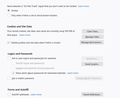unable to fully clear cache, stop automatic updates, privacy settings do not work, popups are not being blocked
After my Firefox took a 'ninja update' I was not able to keep the cache clear and even though it was set to clear my cache on exit when i would open a fresh instance of firefox it would have items in the cache. nothing I would do would correct this even completely removing Firefox, the profiles, and reinstalling it. Reinstalling it is turning out to be my biggest mistake. Instead of the version 63 installing, which is what my installer was for the installer is only installing the most recent buggy version My version 63 had updates turned off, it should not have taken an update but it did even though the updates were turned off FOR security. I even had the registry set to block from HKLM When I am 'browsing' the internet I am logged into my machine with a user account that can't even make any changes. The current version (76.0.1) is having the same problems that plagued me before after this 'ninja update', the cache will not fully clear. When I open firefox it is showing it has items cached. There should be NOTHING in the cache when it opens, I do not have a home page set, there are no links set to open at startup and no connections should be made. The popup blocker is not only not blocking any popups it is opening them in new windows The machine does not have a virus or malware. Why is firefox so insecure now? The whole idea of using firefox was to be using a secure browser and just a browser it is not supposed to be integrated into the operating system it is not supposed to be interacting with the operating system it is supposed to be an internet browser. Without the ability to prevent this automatic communication and block unwanted traffic from it we may as well be using Internet Explorer, Edge or Chrome. How do we install one of the older more secure versions of Firefox without it automatically updating at the time of the install? How do we actually block the automatic communication? How do we block popups as the popup blocker does not work at all? (it worked beautifully in version 63) How do we get it to clear the cache at exit and open with the cache at 0?
All Replies (6)
sh00p3r said
I was not able to keep the cache clear
Location of the cache/cache2 folder; Windows: *C:\Users\<user>\AppData\Local\Mozilla\Firefox\Profiles\<profile>\ Mac: ~/Library/Caches/Firefox/Profiles/ Linux: ~/.cache/mozilla/firefox/
Close Firefox. Open your file browser to the above, and remove the folder.
sh00p3r said
How do we install one of the older more secure versions of Firefox without it automatically updating at the time of the install?
How do you completely turn off update checks in Firefox v64?
You can use a policies.json file to disable updates for all users.
https://github.com/mozilla/policy-templates/blob/master/README.md
or
https://winaero.com/blog/disable-updates-firefox-63-above/
sh00p3r said
How do we actually block the automatic communication? How do we block popups as the popup blocker does not work at all? (it worked beautifully in version 63) How do we get it to clear the cache at exit and open with the cache at 0?
Let’s do a full clean re-install;
Note: Firefox comes in three or more folders on all computers. They are;
Maintenance: (Programs Folder) <Windows Only> Firefox itself: (Programs Folder) And two folders in the profile of each user on the computer for each Firefox profile for that user.
If you remove the Firefox folder, the user profiles would not be affected.
+++++++++++++++++++++++++++++++++++++++++
Download Firefox For All languages And Systems {web link}
Save the file. Then Close Firefox.
If you want to use an older version, that is fine.
+++++++++++++++++++++++++++++++++++++++++
Using your file browser, open the Programs Folder on your computer.
Windows: C:\Program Files C:\Program Files (x86) Note: Check Both Folders
Mac: Open the "Applications" folder. https://support.mozilla.org/en-US/kb/how-download-and-install-firefox-mac
Linux: Check your user manual. If you installed Firefox with the distro-based package manager, you should use the same way to uninstall it. See Install Firefox on Linux; https://support.mozilla.org/en-US/kb/install-firefox-linux
If you downloaded and installed the binary package
from the Firefox download page, simply remove the
folder Firefox in your home directory.
http://www.mozilla.org/firefox#desktop
+++++++++++++++++++++++++++++++++++++++++
Look for, and remove any Mozilla or Firefox program folders.
Do not remove the Mozilla Thunderbird folder if there is one.
Do Not remove any profile folders.
After rebooting the computer, run a registry scanner
if you have one. Then run the installer.
+++++++++++++++++++++++++++++++++++++++++
If there is a problem, start your Computer in safe mode and try again.
http://encyclopedia2.thefreedictionary.com/Linux+Safe+Mode This shows how to Start all Computers in Safe Mode; Free Online Encyclopedia
I already Wiped Firefox from the system completely I removed all profiles and settings and did what should have been a clean install. When I ran the installer for what was supposed to be version 63 the installer performed an update to 76.0.1 during the install that I could not stop. This version is ignoring all privacy settings even with it set at a custom level It is remembering the history, it is autofilling addresses and it is not clearing the cache and is constantly communicating. So what I need is a way to locate a clean installer that will not update to version 76.0.1 at the time of the install. The installer i used what supposed to be just for version 63, I had used it several times on different machines that needed a secure version installed and it never performed an autoupdate during the install before.
How do you completely turn off update checks in Firefox v64?
You can use a policies.json file to disable updates for all users.
https://github.com/mozilla/policy-templates/blob/master/README.md
or
https://winaero.com/blog/disable-updates-firefox-63-above/
After the above, try installing version 63 again. I am still using v54 myself.
Note: Firefox comes in three or more folders on all computers. They are;
Maintenance: (Programs Folder) <Windows Only>
Firefox itself: (Programs Folder)
And two folders in the profile of each user on the computer
for each Firefox profile for that user.
If you remove the Firefox folder, the user profiles would not be affected.