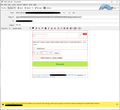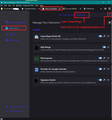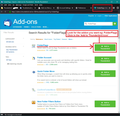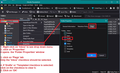Viewing emails always goes into write/reply/send mode
Not sure if I've done something to cause this, or whats happened or if this is a bug in the beta release I'm using.. 101.0b2 (64-bit)
When I open an email from the inbox view to read it, it always goes into write/edit/reply/send mode(not sure what to call that mode). It's only just started to happen.
Is this a config/settings error I could have caused ? Other Suggestions?
++Mark. https://ctproduced.com
Chosen solution
The question you mention discovered that the 'Drafts' folder was pointing to the Inbox.
Account Settings Select 'Copies & folders' for the account Under 'Drafts' select 'keep message drafts in' Select 'Drafts folder on' and the 'account name' OR Select 'Other' and choose the account name and select the 'Drafts' folder in list.
If that is already set up ok then it sounds like the 'Inbox' has been setup with a 'Drafts' flag. We are getting quite a few of these issues mentioned recently.
There is an addon you could try.
- Menu app icon > select 'Add ons and Themes'
- This opens a new tab called 'Add-ons Manager'
- In the left pane select the 'Extensions' - it has a jigsaw icon.
In the top 'Find more add-ons' type: FolderFlags and then either press 'Enter' key or click on the magnifying glass icon.
A new tab opens showing search results.
- Locate 'FolderFlags' and click on the 'Add to Thunderbird' button.
- You will get a pop up - click on the 'Add' button.
It needs permission to access otherwise it cannot download and install necessary files in Thunderbird.
- Then you will a similar pop up saying it is installed - click on 'OK'.
- Select the 'Add-ons Manager' tab again.
You will now see the 'FolderFlags addon installed.
Now you can use that addon.
- Right click on 'Inbox' and select 'Properties'
- The 'Folder Properties' window opens - select the 'Flags' tab
The 'Inbox' checkbox should be the only checkbox to be selected. But, you may see the 'Drafts' or 'Templates' selected as well.
- click on the 'drafts' checkbox to clear it, so only the 'Inbox' is now selected.
- Click on OK
see images below as guide
Read this answer in context 👍 1All Replies (5)
It looks like I've possibly repeated the problem described here.
If I right click on a message, the first item in the menu is "Edit Draft Message". How or what should it be set to in Copies & Folders ??
Do I have to take more drastic action to reset like uninstall/install to get the default settings back?
++Mark.
Chosen Solution
The question you mention discovered that the 'Drafts' folder was pointing to the Inbox.
Account Settings Select 'Copies & folders' for the account Under 'Drafts' select 'keep message drafts in' Select 'Drafts folder on' and the 'account name' OR Select 'Other' and choose the account name and select the 'Drafts' folder in list.
If that is already set up ok then it sounds like the 'Inbox' has been setup with a 'Drafts' flag. We are getting quite a few of these issues mentioned recently.
There is an addon you could try.
- Menu app icon > select 'Add ons and Themes'
- This opens a new tab called 'Add-ons Manager'
- In the left pane select the 'Extensions' - it has a jigsaw icon.
In the top 'Find more add-ons' type: FolderFlags and then either press 'Enter' key or click on the magnifying glass icon.
A new tab opens showing search results.
- Locate 'FolderFlags' and click on the 'Add to Thunderbird' button.
- You will get a pop up - click on the 'Add' button.
It needs permission to access otherwise it cannot download and install necessary files in Thunderbird.
- Then you will a similar pop up saying it is installed - click on 'OK'.
- Select the 'Add-ons Manager' tab again.
You will now see the 'FolderFlags addon installed.
Now you can use that addon.
- Right click on 'Inbox' and select 'Properties'
- The 'Folder Properties' window opens - select the 'Flags' tab
The 'Inbox' checkbox should be the only checkbox to be selected. But, you may see the 'Drafts' or 'Templates' selected as well.
- click on the 'drafts' checkbox to clear it, so only the 'Inbox' is now selected.
- Click on OK
see images below as guide
Just realised you are using the beta, so I'm not sure if the addon will work as I cannot test. I'm using 91.9.0 release and it is still working for that version. It is worth a try and I would appreciate feedback as I'm logging a bug on this issue.
Worked exactly as described, thank you so much. I was just about to uninstall and start over with all three email addresses. Only my main email address had this issue, and I was trying to find a way to store only selected sent emails and may have messed this flag up some how. Thank you again.
Hey @toad-hall I just want to thank you for taking time to reply.
I'm loving coming back to Thunderbird after 15-years.. I'll get better at helping myself and then others!!
++Mark. https://markcathcart.com