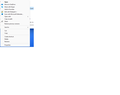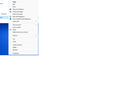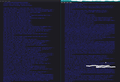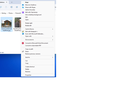Can't print .eml files from Windows Explorer.
I recently installed the upgrade from Windows 10 to Windows 11. Now, when I right-click in Windows Explorer a .eml file saved from Thunderbird, the contextual menu does not include a Print command. This makes it harder to print saved email messages, in particular, multiple messages selected at the same time. I can print from Thunderbird itself, and when I double-click a .eml file, it opens in Thunderbird. A Print command does appear in the contextual menu, after I select Show More Options, when a .txt file is selected.
All Replies (4)
re :when I right-click in Windows Explorer a .eml file saved from Thunderbird, the contextual menu does not include a Print command.
I am still using Windows 10 and I do not see a 'Print' option either, so this has nothing to do with what OS you are using. It's also not a problem in Thunderbird as you can open it and print the email from within Thunderbird.
The saved .eml files are not saved in Thunderbird. They are completely independent files stored on computer. .eml Files do need to be opened first in order to be printed. This is not a sudden change. Windows has worked that way since forever for these specific types of files. You will find Microsoft Winbdows forums will also advise you to choose an email client to open those emails in order to print them.
Why? Because an *.eml file is written with all the coding and if it uses base64, all you will see is a load of letters and numbers and nothing will make any sense. If email has any attachments then you will see pages of letters and numbers. If you try to use 'Notepad' or change the extension to .txt then it will print all the source code and it will not look easy to read. It is a fultile operation trying to print a .eml file because it may look unreadible. This is why it is necessary to use a program that can interpret all the coding and produce something that is legible and readible and look like the typical email you would read in an email client eg: Thunderbird. Then when you choose to print, it is printing the email as you would see it when opened in Thunderbird.
If you select an email you have received so you can read it in Message Pane - click on 'More' and select 'View Source'. Some emails will look simple text if created and sent as Plain Text. Others that use HTML will look far more complicated especially if some created that email using eg: Outlook or via any MS product. If converted to Base64 then it will be totally unreadible.
Toad-Hall, thanks for replying. Leaving the OS aside, I still think that it should be possible to print .eml files from Explorer. I think that it should be possible to print from Explorer files of any file type that is associated with an application that can handle the printing. The application would still be involved in the printing; it just wouldn't display the file in question in a visible window. I was able to demonstrate this for myself for MS Word files and for PDF files. The ability to do this has been noted by others, for example, see https://answers.microsoft.com/en-us/windows/forum/all/how-can-i-print-a-file-directly-from-windows/89d5b49d-a3c5-4791-ae28-77c1e3b11947.
You are talking chalk and cheese. I've fully explained why Windows OS Explorer has never printed these special files. It's got nothing to do with where is the 'Print' or fixing a 'Print' option. The link you mention has nothing to do with your situation. It is an entirely different issue. It evens discusses how to put a Printer in a Send to list. There are plenty of cases where you can fix your computer to print any standard text or word type file.
The .eml files are not simple text documents, they have to be decoded to display what you see as an email. Only a third party email client can do it, so it has to be opened first in the application. That means the print then works from the decoded info, so you need to use the print from within the program.
As an example, I opened the source of an email, this is a what it's contents look like . I've not displayed all of it, the initial part is full of all the various headers which would take up one sheet of A4.
The point is this. It's a lot easier if you are printing any form of text document where what you see is what the file contains. That is not the same for .eml files. In most cases they look like jibberish. See image below as an example.
This specific problem has nothing to do with Thunderbird.
Excuse me, but your explanation doesn't bear out. I've examined the content of some of my .eml files in Notepad, and the content looks very similar to that of .html files, which means that it consists of ordinary text characters, but includes sequences of characters, such as HTML tags, that can be interpreted not as ordinary text by a suitable software application. In contrast, the content of .docm (MS Word) and .pdf files for the most part does not look at all like ordinary text. I add as evidence the case of JPEG files (.jpg), which are not text files at all. I'm attaching an image that shows the Print command as available for a .jpg file.
By the way, I do not disagree that a .eml file would need to be opened by Thunderbird, in order for the file to be printed. I suggest that if Thunderbird had registered with Windows the capability of printing .eml files, then when a user selected a .eml file in Explorer, then right-clicked it, Windows would list a Print command. If the user then selected the Print command, Windows would launch Thunderbird in such a way as to request that it open the .eml file without displaying its contents in a window, then print the file.