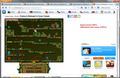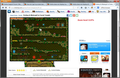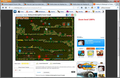Firefox does not display (cuts off) bottom edge and right hand edge of graphics. IE10 does not.
Firefox does not display (cuts off) bottom edge and right hand edge of graphics. IE10 does not. desktop Windows 7 2009 service pack 1 Firefox 26 Internet Explorer 10 flash player activex version 11.9.900.170 plug-in version 11.9.900.170 used by Firefox
Problem started end of November when Miniclip.com forced update of flash player to the above version - this was when they started to play an advertising video in the game box before you could start.
Have screen shots of IE10 and Firefox26 side by side showing clearly the problem - how can these be uploaded for you to see? email? website? this place seems to be text only?
In meanwhile grandkids and self have learned to use IE10 instead of Firefox which we prefer. Their home Windows XP has same Flash Player in Firefox and it works fine.
Have uploaded two Screenshots on Media Gallery.
Modified
Chosen solution
You can't attach a screenshot to the first post that starts a thread, but you can do that in subsequent replies.
Try to disable hardware acceleration in Firefox (you need to close and restart Firefox).
- Tools > Options > Advanced > General > Browsing: "Use hardware acceleration when available"
See also:
Reset the page zoom on pages that cause problems.
- View > Zoom > Reset (Ctrl+0 (zero); Command+0 on Mac)
All Replies (9)
Chosen Solution
You can't attach a screenshot to the first post that starts a thread, but you can do that in subsequent replies.
Try to disable hardware acceleration in Firefox (you need to close and restart Firefox).
- Tools > Options > Advanced > General > Browsing: "Use hardware acceleration when available"
See also:
Reset the page zoom on pages that cause problems.
- View > Zoom > Reset (Ctrl+0 (zero); Command+0 on Mac)
When I try that Forest Temple game (at which I am very bad, it turns out), I see a strong effect of the zoom feature on that page.
As you zoom the page smaller, the space available for the Flash game is reduced on the right and the bottom. My Windows text size is set to 125%, so I start off setting part of a menu on the bottom. As I reduce the zoom, that disappears. But at 100% zoom, nothing important appears to be cut off. A sequence of 3 screenshots is attached.
If resetting zoom doesn't help (see cor-el's post above), try enlarging the page. Hold down the Ctrl key and tapping the + key once or twice to see whether you see more of the flash game.
Thank you both cor-el and jscher 2000 for your detailed and useful help.
A very simple Ctrl and 0 to reset the zoom in the game window fixed the problem. As demonstrated by jscher 2000 in screenshots the first step of zoom out Ctrl and - brought the problem back.
After the installation of Adobe Flash Player 11.9.900.170 update at end of November last year, which saves your settings, I must have pressed zoom out accidentally.
The real problem of Firefox cutting off the bottom edge and right hand edges of graphics is not--it seems to me--about how an end user can restore the cut off edges. End users either won't know about this fix or won't bother. Isn't the problem how to code our websites to prevent this from happening? Is there a way to do this? https://support.mozilla.org/en-US/questions/982893#answer-521232
Hi AhabOfHTML, is there an example site you want to point to?
I think the answer has to be on a case-by-base basis. The scripts which recompute the layout and assign new style.height to different elements may work different in different browsers. Or the scripts may be fine when delayed by an alert but without that pause they run prematurely based on incorrect measurements due to timing differences. Or Firefox might not be firing an event related to a layout change in the same manner as another browser. For responsive layouts using @media queries, there may well be differences between browsers in how/when they compute the dimensions stated in the rule. But this is all a guess...
Regarding Flash objects, I believe they "zoom" proportionally by default, but Flash developers can maintain the full size of the media and have the plugin crop the edges if they prefer that behavior. I'm not a Flash developer, but I found this article relevant: Adobe Flash Platform * Setting Stage properties. Since that is an internal setting in the Flash media itself, I'm not aware of any way to create an exception or override in your HTML or CSS.
Sure: http://www.quikscan.org/flavors.html
There is no such problem in IE or Chrome. I tried to fix the problem (on a local server) by adding two pixels to the margin and the padding around the img tags, but it didn't help. If I keep increasing the zoom level in Firefox, little by little the edges appear, but no user is going to do that.
Hi AhabOfHTML, I think the problem on that page is caused by the algorithm used in downsizing the images. If you click on the right side of the window frame and slowly narrow the page, you can see both the left and bottom red lines flickering. At various sizes, you will find some where both right and bottom red borders appear, some where only one of the two appears, and some where neither appear.
You could call it a "rounding error", but is it a bug? Some pixels need to be discarded in downsizing, and it appears that no effort was made to preserve those edge when the math didn't work out that way.
Whatever you call it, I think this problem will exist as long as you allow Firefox to automatically resize the images. The code-around would be to manage the image borders in HTML/CSS instead of as part of the image itself.
Yes, it's best to add image borders in HTML/CSS instead of as part of the image. But, interestingly, even after I did that, the visible width of the borders changed somewhat as a I re-sized the browser window. To prevent that, I added 2 px of padding and 2px of margin around each image. Thanks for the help.