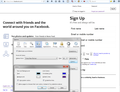pages lacking formatting
Suddenly my FF started acting weird. Most/all pictures seems to be loading, but it doesnt seem to completely render pages. I've included a screenshot of facebook.com. Notice the black lines, which are everywhere, and the lack of any color. I have spent the better part of two hours googling possible solutions, but to no avail. So far I've tried reinstalling a few times, making sure to delete the mozilla folder in %appdata%, restored to default settings, changed theme, tried different accessability options, making sure (atleast i think) that JS is running, and tried my best to describe the issue, and use google image search. Bot none of the proposed solutions I've seen so far has done anything for me.
Seems like i'm not able to upload the screenshot, but here's a link: http://bildr.no/view/eU93ZFdG
Chosen solution
Create a new profile as a test to check if your current profile is causing the problem.
See "Creating a profile":
- https://support.mozilla.org/kb/profile-manager-create-and-remove-firefox-profiles
- http://kb.mozillazine.org/Standard_diagnostic_-_Firefox#Profile_issues
If the new profile works then you can transfer files from a previously used profile to the new profile, but be cautious not to copy corrupted files to avoid carrying over problems.
Do a malware check with several malware scanning programs on the Windows computer. Please scan with all programs because each program detects different malware. All these programs have free versions.
Make sure that you update each program to get the latest version of their databases before doing a scan.
- Malwarebytes' Anti-Malware:
http://www.malwarebytes.org/mbam.php - AdwCleaner:
http://www.bleepingcomputer.com/download/adwcleaner/
http://www.softpedia.com/get/Antivirus/Removal-Tools/AdwCleaner.shtml - SuperAntispyware:
http://www.superantispyware.com/ - Microsoft Safety Scanner:
http://www.microsoft.com/security/scanner/en-us/default.aspx - Windows Defender:
http://windows.microsoft.com/en-us/windows/using-defender - Spybot Search & Destroy:
http://www.safer-networking.org/en/index.html - Kasperky Free Security Scan:
http://www.kaspersky.com/security-scan
You can also do a check for a rootkit infection with TDSSKiller.
- Anti-rootkit utility TDSSKiller:
http://support.kaspersky.com/5350?el=88446
See also:
- "Spyware on Windows": http://kb.mozillazine.org/Popups_not_blocked
- https://support.mozilla.org/kb/troubleshoot-firefox-issues-caused-malware
All Replies (14)
hi nngh, are you running a high-contrast theme in windows? this might trigger firefox to display pages in accessibility mode...
I'm not running any themes other than the normal win7 one. Also, i forgot to andre. All other browsers (i, opera, chrome) render the pages the war they are meant to be.
ok, could you go to the firefox menu ≡ > help ? > troubleshooting information, copy the contents of that page and paste them here into a reply on the forum? maybe this can give us a clue what is going on...
Application Basics
Name: Firefox Version: 36.0 User Agent: Mozilla/5.0 (Windows NT 6.1; WOW64; rv:36.0) Gecko/20100101 Firefox/36.0 Multiprocess Windows: 0/1
Crash Reports for the Last 3 Days
All Crash Reports Extensions
Name: Quick Locale Switcher Version: 1.7.8.5 Enabled: true ID: {25A1388B-6B18-46c3-BEBA-A81915D0DE8F}
Name: Logitech SetPoint Version: 6.5 Enabled: false ID: {F003DA68-8256-4b37-A6C4-350FA04494DF}
Graphics
Adapter Description: AMD Radeon HD 6800 Series Adapter Drivers: aticfx64 aticfx64 aticfx64 aticfx32 aticfx32 aticfx32 atiumd64 atidxx64 atidxx64 atiumdag atidxx32 atidxx32 atiumdva atiumd6a atitmm64 Adapter RAM: 1024 Device ID: 0x6738 Direct2D Enabled: true DirectWrite Enabled: true (6.2.9200.16492) Driver Date: 12-6-2013 Driver Version: 13.251.0.0 GPU #2 Active: false GPU Accelerated Windows: 1/1 Direct3D 11 (OMTC) Subsys ID: 00000000 Vendor ID: 0x1002 WebGL Renderer: Google Inc. -- ANGLE (AMD Radeon HD 6800 Series Direct3D9Ex vs_3_0 ps_3_0) windowLayerManagerRemote: true AzureCanvasBackend: direct2d AzureContentBackend: direct2d AzureFallbackCanvasBackend: cairo AzureSkiaAccelerated: 0
Important Modified Preferences
browser.cache.disk.capacity: 358400 browser.cache.disk.smart_size.first_run: false browser.cache.disk.smart_size.use_old_max: false browser.cache.frecency_experiment: 4 browser.places.smartBookmarksVersion: 7 browser.sessionstore.upgradeBackup.latestBuildID: 20150222232811 browser.startup.homepage_override.buildID: 20150222232811 browser.startup.homepage_override.mstone: 36.0 dom.mozApps.used: true extensions.lastAppVersion: 36.0 gfx.direct3d.last_used_feature_level_idx: 0 media.gmp-gmpopenh264.lastUpdate: 1425057559 media.gmp-gmpopenh264.version: 1.3 media.gmp-manager.lastCheck: 1425057558 network.cookie.prefsMigrated: true places.database.lastMaintenance: 1425065718 places.history.expiration.transient_current_max_pages: 104858 plugin.disable_full_page_plugin_for_types: application/pdf plugin.importedState: true privacy.sanitize.migrateFx3Prefs: true
Important Locked Preferences
JavaScript
Incremental GC: true
Accessibility
Activated: false Prevent Accessibility: 0
Library Versions
NSPR Expected minimum version: 4.10.7 Version in use: 4.10.7
NSS Expected minimum version: 3.17.4 Basic ECC Version in use: 3.17.4 Basic ECC
NSSSMIME Expected minimum version: 3.17.4 Basic ECC Version in use: 3.17.4 Basic ECC
NSSSSL Expected minimum version: 3.17.4 Basic ECC Version in use: 3.17.4 Basic ECC
NSSUTIL Expected minimum version: 3.17.4 Version in use: 3.17.4
Experimental Features
Did you switch by any way to the mobile version of that website?
Clear the cache and remove cookies only from websites that cause problems.
"Clear the Cache":
- Firefox/Tools > Options > Advanced > Network > Cached Web Content: "Clear Now"
"Remove Cookies" from sites causing problems:
- Firefox/Tools > Options > Privacy > "Use custom settings for history" > Cookies: "Show Cookies"
Start Firefox in Safe Mode to check if one of the extensions (Firefox/Tools > Add-ons > Extensions) or if hardware acceleration is causing the problem.
- Switch to the DEFAULT theme: Firefox/Tools > Add-ons > Appearance
- Do NOT click the Reset button on the Safe Mode start window
Modified
Already tried everything you suggest. Note that the FB screenshot i only an example, I've yet to find any pages that renders like they should.
It's exactly what you would expect from changing the color setting "Allow pages to choose their own colors" (see attached screen shot).
However, in the data you pasted, it doesn't seem that you customized that setting. Could you double-check through the Options dialog, Content panel, Colors button?
This is a fresh install, so nothing has been changed. DId what you asked, though, and the box is checked. Unchecking it, didnt change anything.
Could you try installing Firefox 35.0.1 over your existing Firefox 36.0 installation to confirm that this is a new issue caused by the update? No need to uninstall Firefox 36. There is a link to the older installers in this article: Install an older version of Firefox.
maybe also double check in the windows 7 ease of use center that high contrast mode isn't set since this can lead to the same results like shown on your screenshot: http://windows.microsoft.com/en-us/windows7/make-the-computer-easier-to-see-optimize-visual-display
High contrast mode is not on. Downgrading to 35.0.1 didnt change anything.
Chosen Solution
Create a new profile as a test to check if your current profile is causing the problem.
See "Creating a profile":
- https://support.mozilla.org/kb/profile-manager-create-and-remove-firefox-profiles
- http://kb.mozillazine.org/Standard_diagnostic_-_Firefox#Profile_issues
If the new profile works then you can transfer files from a previously used profile to the new profile, but be cautious not to copy corrupted files to avoid carrying over problems.
Do a malware check with several malware scanning programs on the Windows computer. Please scan with all programs because each program detects different malware. All these programs have free versions.
Make sure that you update each program to get the latest version of their databases before doing a scan.
- Malwarebytes' Anti-Malware:
http://www.malwarebytes.org/mbam.php - AdwCleaner:
http://www.bleepingcomputer.com/download/adwcleaner/
http://www.softpedia.com/get/Antivirus/Removal-Tools/AdwCleaner.shtml - SuperAntispyware:
http://www.superantispyware.com/ - Microsoft Safety Scanner:
http://www.microsoft.com/security/scanner/en-us/default.aspx - Windows Defender:
http://windows.microsoft.com/en-us/windows/using-defender - Spybot Search & Destroy:
http://www.safer-networking.org/en/index.html - Kasperky Free Security Scan:
http://www.kaspersky.com/security-scan
You can also do a check for a rootkit infection with TDSSKiller.
- Anti-rootkit utility TDSSKiller:
http://support.kaspersky.com/5350?el=88446
See also:
Modified
I'm not sure whether it survives the uninstall/reinstall process, but you might also check that no "compatibility" settings are checked in the Firefox program icon/shortcut. Right-click the icon > Properties > Compatibility tab. Generally speaking, nothing should be turned on here.
Thank you cor-el, and all the others who have tried to help me. Making a new profile did the trick!