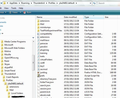I don't have a profile folder. How do I migrate emails to new pc
Moving to a new HD. When I went to the old drive to fine the PROFILE folder, no such folder exists. I checked my Thunderbird program on my laptop and nothing there either. Not sure in matters but I have several email addresses on Thunderbird. Is there anyway I can find this elusive folder and retrieve my old emails?
All Replies (3)
Profile folders are hidden files and folders, so this may explain why you cannot see them.
On new PC. Install Thunderbird and run the first time to auto create a new Profile folder name, but do not create new mail accounts.
Then make hidden files and folders visible: The AppData folder is folder is a hidden folder; to show hidden folders, open a Windows Explorer window and choose "Organize → Folder and Search Options → Folder Options → View (tab) → Show hidden files and folders". More info:
then get the profile folder name window open. In Thunderbird Help > TRoubleshooting Information click on 'Show Folders' button Exit/close Thunderbird now - this is important.
a new window will have opened showing you your new profile folder name with some default files and folders. You are going to paste the old files and folders into here, overwriting the default files and folders.
On Old PC or HDD: If old PC then make hidden files and folders visible and access the Profile Folder name via Thunderbird - as stated above or if this is on a HDD you are accessing as an external drive: You need to locate this file: C:\Users\<Windows user name>\AppData\Roaming\Thunderbird\Profiles\Profile name
The profile folder name will be xxxxxxxx.default (where x's are numbers and letters) Copy all the 'Contents' of the profile folder name. Not the actual profile folder name just the contents. The files and folders you copy will look similar to the image below. Paste them into the new profile folder name, overwriting the default ones created by Thunderbird.
Restart Thunderbird on new pc
This does nothing for me to retrieve my old emails. Are they therefore just lost in space?
Also, I constantly get the popup box asking for me to input my password when I am trying to send an email or a reply. I have input my password a hundred times. Yes, I have clicked on the box to save the password, but that doesn't work. Most frustrating is that sometimes it works and send the email without asking then the next time it asks.
FINALLY, is there a way I can migrate all my emails in Thunderbird to a REAL email service that ACTUALLY works?
Thanks.
re :This does nothing for me to retrieve my old emails.
Sorry but your comment is totally useless to me, as it does not contain any feedback information nor any images to help explain your case..
I gave you full information on how to migrate a thunderbird profile from an old pc to a new pc. This assumed you had not created a new profile on new pc and had not started to use it.
re :popup box asking for me to input my password when I am trying to send an email.
Can I assume from this new information, that you aleady have Thunderbird installed on new PC, so you already have a new Profile on the new PC. If yes and please confirm this - you already have Thunderbird up and running on the new pc, you do not need to completely migrate the old Profile over the top of the new one which probably has more recent emails downloaded to it by now.
re: OLD HDD - please supply answers to the following, so I can understand your current situation.
- Can you still use the old PC ?
- Is the old hardrive still in the old PC ?
- or Have you taken the old HDD out of the old PC and you are now accessing it from the new PC as an external hardrive ?
- If old HDD is still in old pc - Have you made hidden files and folders visible on old pc ?
- If old HDD is now being used as an external drive to new pc - Have you made hidden files and folders visible on new pc ?
If you have made hidden files and folders visible then you should be able to see the 'Appdata' folder in your User Account name folder. Confirm - can you see the 'Appdata' folder on old HDD?