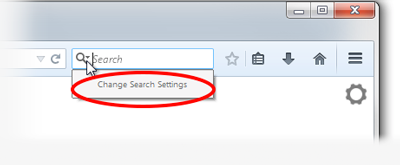how to remove safefinder as by home page
This search engine, Safe Finder, keeps coming up as my preferred search engine, overwriting Google. I have tried everything , except getting into the Run Command. Do you have any suggests? Thanks Bob Good
All Replies (2)
Hello,
You can choose from different search providers such as Google, Yahoo or Bing when you search the Internet using Firefox. For more information, see the article Search bar - add, change and manage search engines on Firefox.
If you want to change the default search engine that Firefox uses,
In Firefox 33 or below:
- Move the mouse cursor inside the search box at the top right of the Firefox window and click the down arrow next to the provider's logo.
- If you would like to select another search engine, simply pick the engine from the dropdown list.
If you also want to change the order of the search engines, do this:
- From the dropdown list, select Manage Search Engines....
- In the upcoming window, you have all your search engines listed. To change the order, simply click one search engine and then select Move up or Move down from the buttons on the right side in order to change the order of the search engines.
Starting in Firefox 34:
Note: The following may not apply to localized versions of Firefox.
Use one of these methods to change the default search engine:
- Click the menu button
 and choose Options on Windows or Preferences on Mac or Linux, then select the Search settings panel.
and choose Options on Windows or Preferences on Mac or Linux, then select the Search settings panel.
- Click on the magnifying glass icon in the Search bar, then click on Change Search Settings, as shown here:
In the Search settings panel that opens, select a different search engine from the drop-down menu (see this screenshot).
Let us know if this helps!
Hmm, I'm not sure what you mean by the Run Command.
I'll start with the general advice:
Q: Does this page appear if you launch a new window (Ctrl+n) or click the Home icon on the toolbar?
If yes: Please check your home page setting here:
If no: Please check whether your Firefox shortcut was hacked. Right-click the desktop icon > Properties > Shortcut tab. For your 64-bit Windows 7, the "Target" should be no more and no less than this:
"C:\Program Files (x86)\Mozilla Firefox\firefox.exe"
(For a pinned taskbar icon, right-click the icon, then right-click Mozilla Firefox to get to Properties)
If Firefox is ignoring the home page you set, the problem most likely is a bad add-on. Here's my suggested procedure for tracking down and cleaning up bad add-ons. I know it seems long, but it's not that bad.
(1) Open the Windows Control Panel, Uninstall a Program. After the list loads, click the "Installed on" column heading to group the infections, I mean, additions, by date. This can help in smoking out undisclosed bundle items that snuck in with some software you agreed to install. Be suspicious of everything you do not recognize/remember, as malware often uses important or innocent sounding names to discourage you from removing it. Take out as much trash as possible here.
(2) Open Firefox's Add-ons page using either:
- Ctrl+Shift+a
- "3-bar" menu button (or Tools menu) > Add-ons
- in the Windows "Run" dialog, type or paste
firefox.exe "about:addons"
In the left column, click Plugins. Set nonessential and unrecognized plugins to "Never Activate".
In the left column, click Extensions. Then, if in doubt, disable (or Remove, if possible) unrecognized and unwanted extensions.
Often a link will appear above at least one disabled extension to restart Firefox. You can complete your work on the tab and click one of the links as the last step.
Any improvement?
(3) You can search for remaining issues with the scanning/cleaning tools listed in our support article: Troubleshoot Firefox issues caused by malware. These on-demand scanners are free and take considerable time to run. If they finish quickly and especially if they require payment, you may have a serious infection. I suggest the specialized forums listed in the article in that case.
Success?