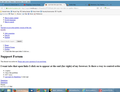All of a sudden no page is fully loading. The pages look like a word doc with no graphics or HTML. What happened?
Everything was fine. Then in going back a page all I get is text. It's like an HTML page that is not formatted correctly and all you see is the text, no graphics or GUI. It started with ebay and then spread to other sites. I reset the modem and it told me that it couldn't reach the DNS. So I wait and still nothing. I check my phone and laptop and they work (the laptop by using the internet connection not Firefox) so I know that ebay is operational. I can get ebay in IE but don't want to. Do I need to load Chrome? What might the problem be? Firefox just updated this week to 47.0.1.
All Replies (20)
Does the problem affect primarily HTTPS addresses (secure sites) and, if so, have you received any errors regarding insecure connections? Invalid certificates are a common reason for getting unstyled web pages on major secure sites.
If that rings a bell, a common reason is Firefox losing trust in certain security software that intercepts your browsing to filter it. When this software stands in the middle of the connection, it needs to generate a fake certificate for the site in order to read your request and the site's response. Unfortunately, this same symptom can be caused by malware, so it's important to chase it down.
Security products with this kind of feature include Avast, BitDefender, Bullguard, ESET / nod32, and Kaspersky; AVG LinkScanner / SurfShield can cause this error on search sites. On Windows 8.1 and Windows 10, Microsoft Family Safety can occasionally cause this issue.
If you have any of those products: This support article will walk you through checking for this problem: How to troubleshoot security error codes on secure websites.
Any progress, or do you need next steps to investigate further?
I don't get, haven't gotten, the error message you mentioned. However the 3 sites that I am trying to load ARE https sites.
The only AV program on my system is AVG but I don't recognize the Link-Defender but will keep looking.
Please, any further ideas?
Try the section in the following article under:
Disabling Specific Components - Web browsing protection (LinkScanner, Online Shield)
https://support.avg.com/SupportArticleView?l=en_US&urlName=How-to-disable-AVG
I turned off AVG and nothing changed, so I turned it back on. So I assume that's not the problem.
Could you give an example of a page where you have this problem? For example, if this site doesn't have any styling, can you load the style sheets directly or are they blocked:
https://support.cdn.mozilla.net/static/build/common-min.e8b3c24a8874.css
Note: a successful load looks like a wall of text starting with:
/*! normalize.css v3.0.2 | MIT
I don't get any of that.
Here is a screenshot. Maybe I missed something in my description.
I've tried all of these cures to no avail. Would deleting and reinstalling FF do any good?
Sorry, did you try this link:
https://support.cdn.mozilla.net/static/build/common-min.e8b3c24a8874.css
If Firefox's program files are damaged, it is helpful to delete the Firefox program folder (not your profile folder with bookmarks, passwords, etc.). I can find and re-post the steps if you want to try that.
Please do. Working on laptop or tablet is terrible.
I erased the Firefox folder and reinstalled 48.0.2 and there is still no difference.
Virus checker found nothing.
What now?
Did you try the above link ending in .css ? What do you get if anything?
It opens a file in MS FrontPage with one line that is about 1000 characters. It starts /*! normalize.css v3.0.2 | MIT License | git.io/normalize */html{font-family:sans-serif;-ms-text-size-adjust:100%;-webkit
What is supposed to happen or where am I supposed to put it?
Weird that it opened outside the browser.
You can rename or delete the settings file that stores the association between content of type text/css and FrontPage so that Firefox hopefully returns to handling stylesheets internally. Here's how:
Open your current Firefox settings (AKA Firefox profile) folder using either
- "3-bar" menu button > "?" button > Troubleshooting Information
- (menu bar) Help > Troubleshooting Information
- type or paste about:support in the address bar and press Enter
In the first table on the page, click the "Show Folder" button. This should launch a new window listing various files and folders in Windows Explorer.
Leaving that window open, switch back to Firefox and Exit, either:
- "3-bar" menu button > "power" button
- (menu bar) File > Exit
Pause while Firefox finishes its cleanup, then right-click > Rename mimeTypes.rdf to something like mimeTypes.old.
Start Firefox back up again and it will re-read the Windows registry and set up fresh content type associations. Do the problem sites work any better?
I did all that. Then I went back and saved the CSS file and then reopened FF. Nothing has changed.
The goal is when you click the link to the .css file, Firefox just displays it in a tab. That's still not working?
Sorry, I don't know what's going on with your Firefox. Maybe the last update corrupted your Firefox program files. The usual remedy for that is to remove the program folder and re-run the installer:
Clean Reinstall
We use this name, but it's not about removing your settings, it's about making sure the program files are clean (no inconsistent or alien code files). As described below, this process does not disturb your existing settings. Do NOT uninstall Firefox, that's not needed.
It only takes a few minutes.
(A) Download a fresh installer for Firefox 48.0.1 from https://www.mozilla.org/firefox/all/ to a convenient location. (Scroll down to your preferred language.) Choose the "Windows" version (32-bit) rather than the 64-bit version for maximum plugin compatibility.
(B) Exit out of Firefox (if applicable).
(C) Using Windows Explorer/My Computer, rename the program folder as follows:
C:\Program Files (x86)\Mozilla Firefox
to
C:\Program Files (x86)\OldFirefox
(D) Run the installer you downloaded in step (A). It should automatically connect to your existing settings.
Note: Some plugins may exist only in that OldFirefox folder. If something essential is missing, look in these folders:
- \OldFirefox\Plugins
- \OldFirefox\browser\plugins
Any improvement?
Absolutely no difference.
I got distracted by the strange CSS file behavior and forgot to ask you to try Firefox's Safe Mode. In Safe Mode, Firefox temporarily deactivates extensions, hardware acceleration, and some other advanced features to help you assess whether these are causing the problem.
If Firefox is not running: Hold down the Shift key when starting Firefox.
If Firefox is running: You can restart Firefox in Safe Mode using either:
- "3-bar" menu button > "?" button > Restart with Add-ons Disabled
- Help menu > Restart with Add-ons Disabled
and OK the restart.
Both scenarios: A small dialog should appear. Click "Start in Safe Mode" (not Refresh).
Any improvement?
By golly, that did it. What do you think the problem is now? Or can I run FF in safe mode all the time?
The two primary things Safe Mode helps with are:
(1) Disabling all extensions. In regular mode, you can view, disable, and often remove unwanted or unknown extensions on the Add-ons page. Either:
- Ctrl+Shift+a (Mac: Command+Shift+a)
- "3-bar" menu button (or Tools menu) > Add-ons
In the left column, click Extensions. Then cast a critical eye over the list on the right side. All extensions are optional. If in doubt, disable.
Often a link will appear above at least one disabled extension to restart Firefox. You can complete your work on the tab and click one of the links as the last step.
Any improvement?
(2) Disabling Firefox from using hardware acceleration for graphics. However, the symptoms in this case do not point to a graphics issue.
It was uBlock that all of a sudden went out. I guess I will go back to AdBlock Plus. Anything else I need to look at? If not, many thanks for your patience.