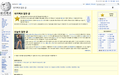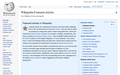Korean letter looks so small on some website
When I use Korean website, some of website's texts are so small that can't read until zoom to 300%. Strangely this doesn't happen to ALL Korean letter and It doesn't happen to English or Japanese. How can I fix it?
All Replies (3)
Is this with many websites, some, a few?
Many site issues can be caused by corrupt cookies or cache.
- Clear the Cache and
- Remove Cookies
Warning ! ! This will log you out of sites you're logged in to. You may also lose any settings for that website.
- Cookies; Delete cookies to remove the information websites have stored on your computer {web link}
- Cache; How to clear the Firefox cache {web link}
If there is still a problem, Start Firefox in Safe Mode {web link} by holding down the <Shift> (Mac=Options) key, and then starting Firefox.
A small dialog should appear. Click Start In Safe Mode (not Refresh). Did this help?
While you are in safe mode;
Try disabling graphics hardware acceleration in Firefox. Since this feature was added to Firefox it has gradually improved but there are still a few glitches.
How to disable Hardware Acceleration {web link}
FredMcD said
Is this with many websites, some, a few? Many site issues can be caused by corrupt cookies or cache.Warning ! ! This will log you out of sites you're logged in to. You may also lose any settings for that website.
- Clear the Cache and
- Remove Cookies
- Cookies; Delete cookies to remove the information websites have stored on your computer {web link}
If there is still a problem, Start Firefox in Safe Mode {web link} by holding down the <Shift> (Mac=Options) key, and then starting Firefox. A small dialog should appear. Click Start In Safe Mode (not Refresh). Did this help? While you are in safe mode; Try disabling graphics hardware acceleration in Firefox. Since this feature was added to Firefox it has gradually improved but there are still a few glitches. How to disable Hardware Acceleration {web link}
- Cache; How to clear the Firefox cache {web link}
I tried all of your answers, but problem is still there.
Please provide public link(s) (no password) that we can check out. No Personal Information Please !