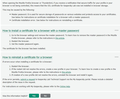Kaspersky says it cannot protect Firefox (it has been doing so for ten years!) and I should re-install Firefox, but I don't want to lose my shortcuts & settings
Despite having protected me and FF for 10 years, Kaspersky now says: "Firefox cannot be protected due to an unknown error.
The link they give says the SSL cert needs to be refreshed.
It suggests creating a new profile, but then it may eventually mean that I have to uninstall and then re-install FF.
My concern, at either new profile or new install, is losing all my shortcuts, add-ons, etc.
Will these actions lose my data?
All Replies (2)
Firefox comes in two or more folders on all computers. They are;
Maintenance: (Programs Folder) <Windows Only> Firefox itself: (Programs Folder) And two folders in the profile of each user on the computer for each Firefox profile for that user.
If you remove the Firefox folder, the user profiles would not be affected.
Let’s do a full clean re-install;
Download Firefox For All languages And Systems {web link}
Save the file. Then Close Firefox.
Using your file browser, open the Programs Folder on your computer.
Windows: C:\Program Files C:\Program Files (x86)
Mac: Open the "Applications" folder. https://support.mozilla.org/en-US/kb/how-download-and-install-firefox-mac
Linux: Check your user manual. If you installed Firefox with the distro-based package manager, you should use the same way to uninstall it. See Install Firefox on Linux; https://support.mozilla.org/en-US/kb/install-firefox-linux
If you downloaded and installed the binary package from the Firefox download page, simply remove the folder Firefox in your home directory. http://www.mozilla.org/firefox#desktop ++++++++++++++++++++++++++++ Look for, and remove any Mozilla or Firefox program folders. Do not remove the Mozilla Thunderbird folder if there is one.
Do Not remove any profile folders.
After rebooting the computer, run a registry scanner if you have one. Then run the installer. +++++++++++++++++++++++++++ If there is a problem, start your Computer in safe mode and try again.
http://encyclopedia2.thefreedictionary.com/Linux+Safe+Mode This shows how to Start all Computers in Safe Mode; Free Online Encyclopedia
Note that this is not really a protection because this involves that Kaspersky places itself as a man-in-the-middle in the connection chain and sends its own certificate to Firefox and Firefox doesn't see the real website certificate and can't act upon issues. Also Kaspersky may not support the latest developments (TLS version and cipher suites) that current Firefox releases do.
See also: