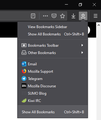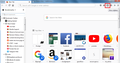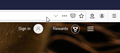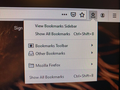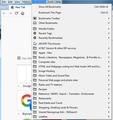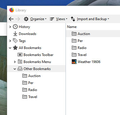How do I get the dropdown bookmark menu back???
I've read some old discussions on this topic, but none deal with my issue... Before I changed computers (windows 7 to now Windows 10), I was able to click one toolbar icon and my bookmarks would appear in a dropdown window...now I can't do that. Now I have to do multiple clicks to get to a similar window. I believe the old icon was the star with the tray under it, but when I click that now, I get a bookmark menu......HELP!!!!
Chosen solution
As I said above, in order to see your bookmarks in the Bookmarks Menu, they need to be in the Bookmark Menu folder. Firefox puts them in the Other Bookmarks folder by default. If you cut and paste them into the Bookmarks Menu folder, you should see them.
Hope this helps.
Read this answer in context 👍 1All Replies (16)
Some people don't like the new Library function. I also still use the bookmark drop-down that you are looking for. Luckily, you can Customize Firefox controls, buttons and toolbars to bring back the feature you are looking for.
Do the following:
- Press the menu button (the three lines)
- Select Customize...
- Drag and drop the Bookmarks Menu item to the location you would like it to be displayed on the toolbar
- (Optional) Drag and drop the Library item back into the customization screen if you don't want to see that anymore
- Press Done to save the changes
Hope this helps.
Wesley, Thank you so much for your response. Unfortunately the “Bookmarks Menu” is not what I’m looking for. The drop down menu I had before changing computers showed all my bookmarks and bookmark folders in one simple screen, with just one click. Any other ideas? Thank you!
If it's not the Bookmarks Menu button that you are looking for, it's likely an add-on that you had installed on Firefox. The Bookmarks Menu was the only other toolbar button that was builtin on Firefox for looking at bookmarks.
The only other thing I can think of is that maybe your bookmarks are stored in the wrong folder. To see the bookmarks in the Bookmarks Menu button without having to hover into a folder, they have to be in the Bookmarks Menu folder. By default, when you save a bookmark, it's stored in the Other Bookmarks folder.
If you press Ctrl + Shift + B on your keyboard to open the bookmark manager, check to see if the bookmarks are actually in the Bookmarks Menu folder, not the Other Bookmarks folder.
If all of your bookmarks are put into the correct folder, your Bookmarks Menu drop-down should look similar to the attached screenshot.
Hope this helps.
Modified
Are you looking for the Sidebar button in the toolbar?
Use the Firefox Sidebar to access bookmarks, history and synced tabs
Modified
Note that the "star with the tray under it" only works properly and give you a drop-down list when it is present on the Navigation Toolbar. When it is placed/moved to the overflow area then it acts like the Library button.
Where is the Navigation Toolbar and how do I get the Bookmarks icon (star w/tray) in it? Right now, as seen in the attached photo, the icon is just to the left of the "person" Firefox Account icon.
The Navigation Toolbar is the toolbar with the location/address bar that shows white in the screenshot. If that screenshot is from your computer then you have the "star on a tray" icon the should open the bookmarks in a drop-down list.
Isn't that "star on a tray" button working for you?
Start Firefox in Safe Mode to check if one of the extensions ("3-bar" menu button or Tools -> Add-ons -> Extensions) or if hardware acceleration is causing the problem.
- switch to the DEFAULT theme: "3-bar" menu button or Tools -> Add-ons -> Themes
- do NOT click the "Refresh Firefox" button on the Safe Mode start window
It seems no matter where I place the Bookmark icon (star w/tray) I get the same results (see photo below). Same results when I do things in Safe Mode.
Is the problem that your bookmarks didn't make the journey to your new computer, or they are in one of the categories (Bookmarks Toolbar, Other Bookmarks) or in the Mozilla Firefox folder instead of directly on the Bookmarks Menu itself?
What your screenshot shows is that there are no bookmarks in the Bookmarks Menu folder.
Bookmarks you create by clicking the star or via the context menu are created in the "Other Bookmarks" folder by default. You can click the star another time to open the "Edit This Bookmark" dialog.
See also this extension:
You can check for problems with the places.sqlite and favicons.sqlite files in the Firefox profile folder.
- use "Verify Integrity" button on the "Help -> Troubleshooting Information" (about:support) page
In case errors are reported with "Verify Integrity" close and restart Firefox and retry.
You can use the old Menu bar that includes a Bookmarks menu item, to see if that shows your bookmarks. See Restore the Menu bar in Firefox. Press the ALT key to temporarily show the Menu bar in Firefox.
Thanks for all your suggestions!!! I REALLY appreciate the help!
I have nothing in my Bookmark Toolbar, and when I move the Bookmark Menu icon (star w/tray) into the Bookmark Toolbar, the problem is still there.
That said, it does appear that all my bookmarks are in the Other Bookmarks area.
For clarification I've attached a shot of my bookmarks. This is gotten after clicking on Bookmarks Menu icon, then All Bookmarks.
Thanks again!
Chosen Solution
As I said above, in order to see your bookmarks in the Bookmarks Menu, they need to be in the Bookmark Menu folder. Firefox puts them in the Other Bookmarks folder by default. If you cut and paste them into the Bookmarks Menu folder, you should see them.
Hope this helps.
You can use drag and drop in the Library ("Show All Bookmarks") window to move bookmarks from the Other Bookmarks folder into the Bookmarks Menu folder.
See Bookmarks in Firefox under How do I organize my bookmarks?
Thanks folks!!! The problem was, as several of you mentioned, that I did not have the bookmarks in the Bookmarks Menu, but rather, had them in Other Bookmarks!!! Thank you again!!!
You're welcome. I'll mark this question solved!
Viragoxv said
Thanks folks!!! The problem was, as several of you mentioned, that I did not have the bookmarks in the Bookmarks Menu, but rather, had them in Other Bookmarks!!! Thank you again!!!