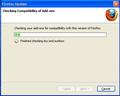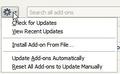Firefox now always opens four tabs when I start it. (home page, plus three latest add-on updates)
I updated Firefox and all the add-ons. Since that time, Every time Firefox is opened, it always opens four tabs. One is my home page. One says Firefox has been updated. The other two are the notices for two add-ons that were updated.
It all began at the time I last updated my "Version-Three-Point-Something-Something..." I tried upgrading to the latest version of Firefox. This did not change my problem.
Thanks for your time. NS
Chosen solution
DELETE ALL LINES IN USER.JS FILE
User.js file overriding preferences
i started having the same problem when DownloadHelper updated to 4.9.4 and this method worked like a charm :-D
Checked and tell if its working for you.
Read this answer in context 👍 0All Replies (8)
How to set the home page
https://support.mozilla.com/en-US/kb/How%20to%20set%20the%20home%20page
Check and tell if its working.
I have already tried that. Thanks.
From the article you suggested, I followed links to these help pages... "Firefox has just updated tab shows each time you start Firefox" and "Preferences are not saved"
I now suspect it is a corrupted preferences file.
I'll wait for a response from you, though, before I do anything. Thanks! NS
-> Tap ALT key or press F10 to show the Menu Bar
-> go to Tools Menu -> Options -> General -> When Firefox starts : select Show My Home Page and click Reset to Default button
If this does not work, Try the suggestions mentioned in this article:
Preferences are not saved
https://support.mozilla.com/en-US/kb/Preferences%20are%20not%20saved
Check and tell if it works.
Modified
I've tried all your suggestions. Thanks.
No change occurs when I try resetting the home page to "default." It still opens my home page www.google.com and those other tabs.
I tried the steps in the article. No change.
I've also tried removing the addons and reinstalling them. No changes - except that one or two fewer tabs pop up.
I have noticed that every restart of Firefox includes a "checking for compatibility of addons" pop-up. In Add-ons Manager, I can un-check the "Update Add-ons Automatically." Again, no change.
I was able to capture a few screen shots for you.
Thanks for your patience with me. NS
Did you try to delete the file prefs.js in the Firefox Profile Folder?
See:
Help > Troubleshooting Information > Profile Directory: Open Containing Folder
Chosen Solution
DELETE ALL LINES IN USER.JS FILE
User.js file overriding preferences
i started having the same problem when DownloadHelper updated to 4.9.4 and this method worked like a charm :-D
Checked and tell if its working for you.
My problems seem to all be resolved since I followed the instructions on https://support.mozilla.com/en-US/kb/Preferences%20are%20not%20saved#w_user-js-file-overriding-preferences
I opened the user.js file with NOTEPAD. I "selected all" and deleted it, then saved the changes. When I restarted Firefox, it worked fine!!
Thanks for your help on this!!
To help other users find solutions, please return to this Thread and Sign-in to the forum with your Username and Password:
click on "Solved It" next to the reply ABOVE that BEST solved your question
DO NOT click "Solved It" next to this reply