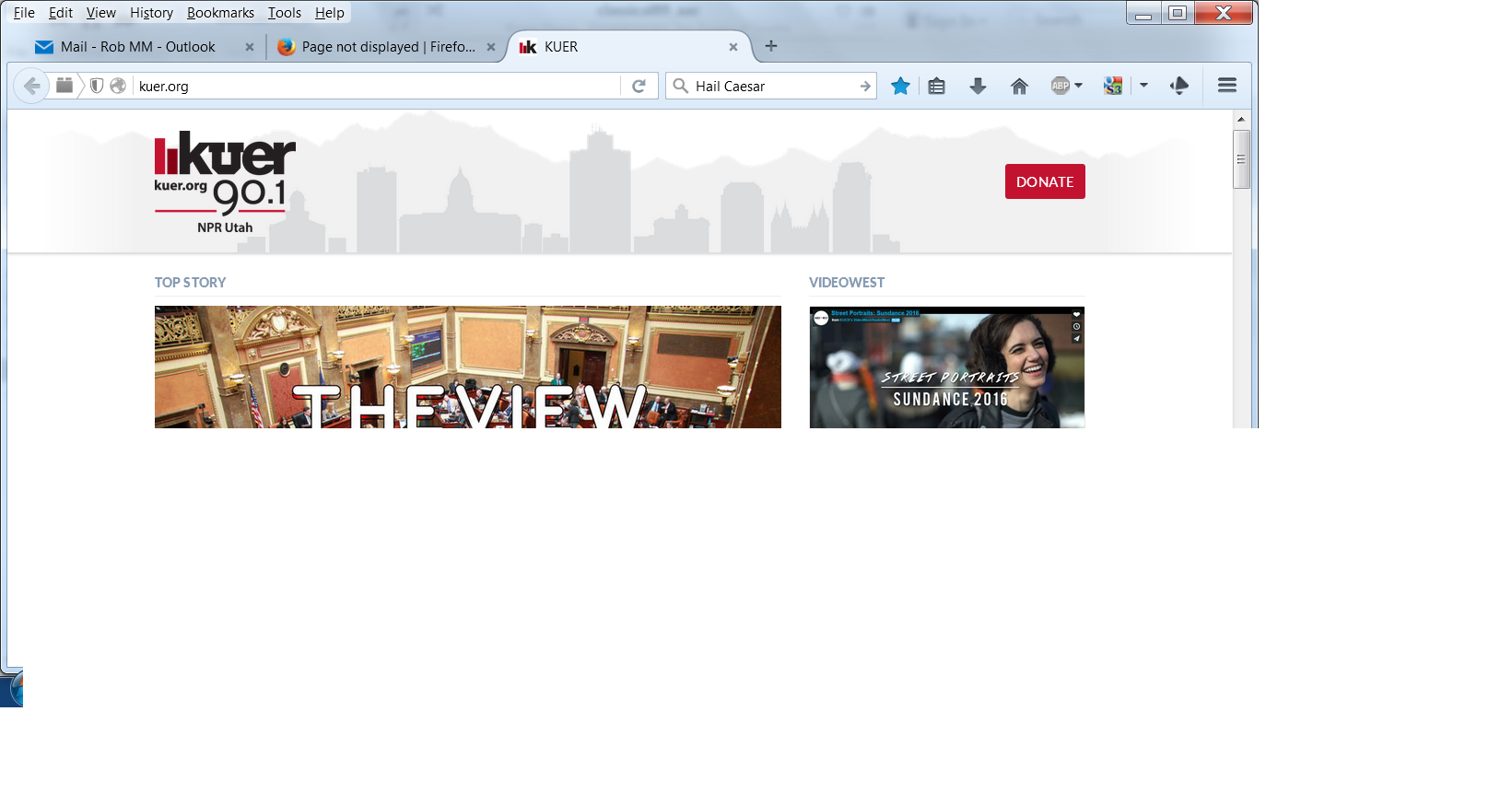Page not displayed
This page is not displayed correctly. The drop down menue bar is missing.
All Replies (8)
Run your mouse over the menu for the dropdown. Note: only the ones with arrows have a drop menu.
There is no menu over which to run the mouse. That is the problem: the menu bar is absent. Firefox is not displaying the page correctly.
Many site issues can be caused by corrupt cookies or cache.
- Clear the Cache and
- Remove Cookies
Warning ! ! This will log you out of sites you're logged in to.
Type about:preferences<Enter> in the address bar.
- Cookies; Select Privacy. Under History, select Firefox will Use Custom Settings. Press the button on the right side called Show Cookies. Use the search bar to look for the site. Note; There may be more than one entry. Remove All of them.
- Cache; Select Advanced > Network. Across from Cached Web Content, Press Clear Now.
If there is still a problem, Start Firefox in Safe Mode {web link} While you are in safe mode;
Type about:preferences#advanced<Enter> in the address bar.
Under Advanced, Select General. Look for and turn off Use Hardware Acceleration.
Poke around safe web sites. Are there any problems?
Then restart.
If you use extensions (3-bar Menu button/Tools > Add-ons > Extensions) that can block content (e.g. Adblock Plus, NoScript, Flash Block, Ghostery) then make sure that such extensions do not block content. There is security software that can block content, so check that as well.
Firefox 42+ has a Tracking Protection feature that is enabled by default in Private Browsing mode. When you are in private browsing mode then Firefox can show a shield icon at the left end of the location/address bar that some content is affected.
You can disable this feature in "Options/Preferences > Privacy" or via the about:privatebrowsing page that get when you open a New Private Window.
- Options/Preferences > Privacy: "Use Tracking Protection in Private Windows"
The menu bar appears correctly in Firefox Safe Mode. Clearing cookies does not help. I have the following add-ons:
AdBlockPlus 2.7.1 LightBeam 1.3.0.1-signed NewTabTools 59 S3.googleTranslate 5.18.
I have disabled each one but the menu bar still does not appear.
Now what???
Now my NewTab page shows only three links (icons) instead of sixteen. The icons have become too large to fit on the page. How do I get the page back to normal?
robmm76 said
Now my NewTab page shows only three links (icons) instead of sixteen
Use your zoom controls.
<Control> + (plus) enlarge <Control> - (minus) reduce <Control> 0 (zero) restore
robmm76 said
The menu bar appears correctly in Firefox Safe Mode.
I have disabled each one but the menu bar still does not appear.
Type about:addons<enter> in the address bar to open the Add-ons Manager. Hot key; <Control>(Mac=<Command>) <Shift> A)
On the left side of the page, select Appearance. Then select Default.
Type about:preferences#advanced<Enter> in the address bar.
Under Advanced, Select General. Look for and turn off Use Hardware Acceleration.
Restart Firefox. Are there any problems?
Ctl_- does not solve the problem. It leaves all the other pages similarly compressed. I have to change zoom for the newtab page and then have to change it back for the next page. I would prefer to have the newtab page as it was, not changing each time I use it.