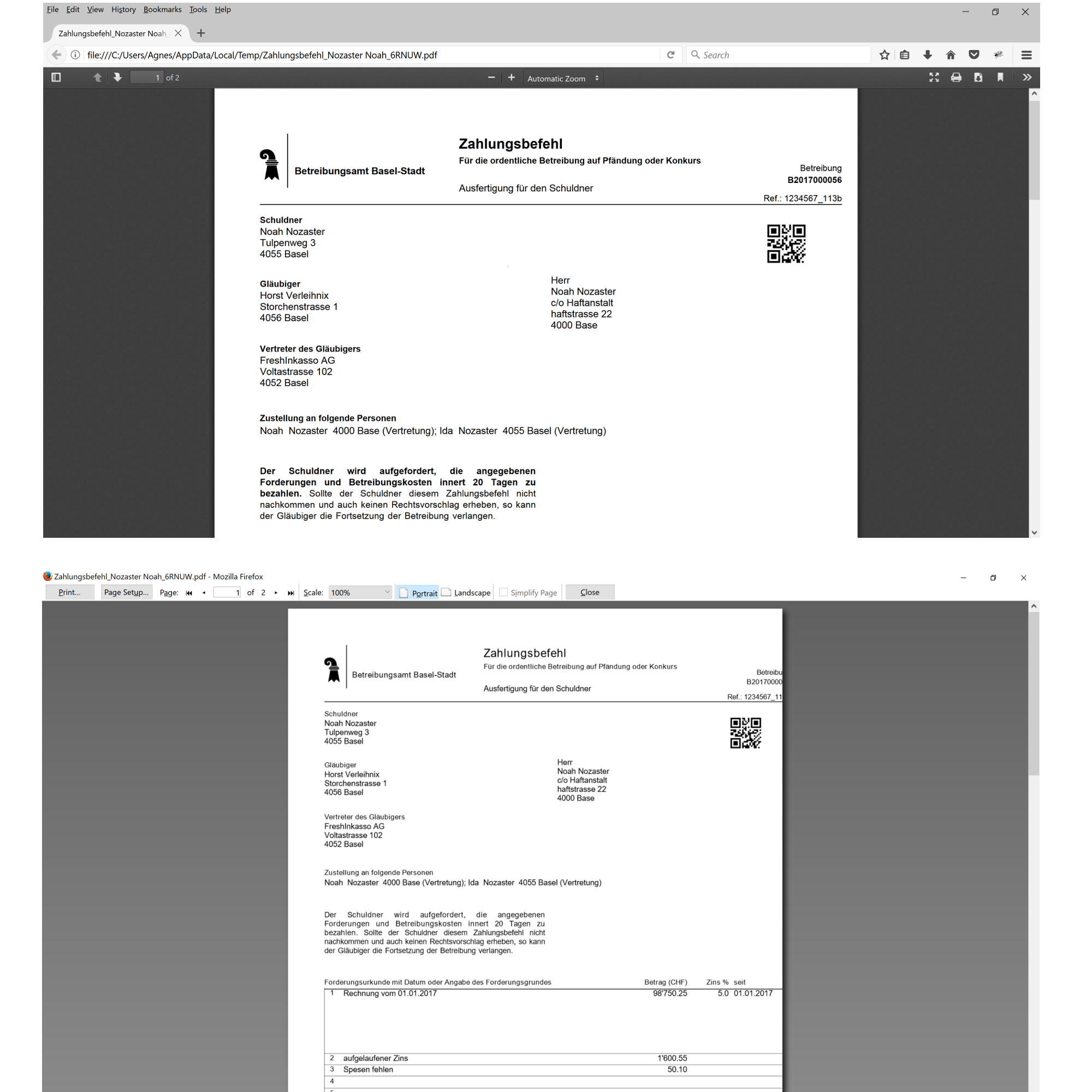Print preview differs from view in PDF Viewer, why?
I have a pdf document which has an A4 page size. Viewing in the Firefox PDF Viewer works fine. But when I try to print it on A4 paper or view it in the preview I see that it is moved down and to the right. So part of the right side gets cut off (see attached image - PDFViewer top, preview bottom). So why is it moved and how can I fix it? To me it looks a bit as if the print starts at the top corner of the unwriteable area of the printer. But if the document is A4 and the paper is A4, it should start at the top left corner. My printer is a HP Laserjet 3055 and it has no borderless option.
All Replies (3)
If you don't normally print with A4 paper, before trying to print from Firefox, first look at the Printer the on your system (Settings > Printers), right click the printer and select Properties. Make sure it's set to use A4 paper.
Then, back in the browser, hit F10 to make the Menu Bar appear at the top, and go to File > Print Preview. Set Scale to "Shrink to fit". If it still has big top and left margins, click Page Setup and make sure the margins are set to something reasonable (like 0.25 for all of them).
Good luck, Let us know if it works.
Hi stanstr, Thanks for your reply. But the thing is, I need exact measurement. Setting shrink_to_fit to true allows to have the correct left and top border strangely, but the whole output is scaled down. That's not what I need. My document has an A4 size. So this should cover the whole A4 paper. And I checked that the printer had the correct paper setting. What else can I do? I actually used userContent.css to overwrite the margins for the canvas that the actual page is drawn in. This will then move the printout in the correct position with shrink to fit set to false. But it's not a general solution since every printer would probably have a different setting. Any other idea? Or what am I missing?
Sorry, I have to correct myself: Setting shrink to fit to true does not correct the position. It is still shifted down and to the right. And in addition the page is scaled down which is not what I can have. And setting the margins does not change a thing. I played a round with different values, but the printout stayed the same.
So far only the userContent.css did work, but as I wrote it's not a general solution which I need.
Modified
I'm not sure what to tell you. I'm not familiar with userContent.css or most any other files in the profile folder.
My experience shows that 'shrink to fit' is there as otherwise many pages won't print correctly (not always a good term) as the right margin gets lobbed off. Emails aren't 'formatted' to fit page sizes and this might be a work around.
When I have to print a pdf from Firefox, I download it and print it from my pdf reader.