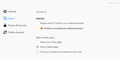key4.db file gets corrupted after I close the borwser
Hello FF team.
starting with FF update 56 to 57 and so on I got this strange problem: it looks like my key4.db file gets corrupted and FF become almost useless after I access my saved passwords and then exit the browser. If I delete the key4.db file (I still have the key3.db and logins.json files in profile folder) everything works fine. The key4.db file is generated, my passwords are there and I can use them till next browser exit/restart. Here are the symptoms:
- upon start the browser directly asks for master password (normally I'm asked for the master password only when I really need it) - no browsing history is shown in the address bar - enter key and 'Go to...' button do not work at all (I can only open a site if it is bookmarked) - when I go to browser's options there is nothing under 'Search' section - in other words the content cannot be loaded or displayed - when I open 'Saved Logins' dialog there is nothing - there are no *corrupt files in my profile directory
So when this happens I have to exit the browser and delete the key4.db file. However if I don't access my saved logins during the session at all, there is no such problem. I can start/use/exit the browser as many times as I want and it works fine. So it looks like the access to the saved logins breaks something.
Regards, Ivan Mitov
Chosen solution
Currently FF is working fine. I did reset it, like proposed by Pkshadow, and after that I only copied my logins.json and key3.db files. Together with places.sqlite.
I will monitor it a few more days and if there are not problems I will mark this issue as solved.
@cor-el, I'm using some "corporate" and customzed version of McAfee.
Regards, Ivan Mitov
Read this answer in context 👍 0All Replies (12)
Are you using any password add-ons/programs? Are you using sync?
Start Firefox in Safe Mode {web link} by holding down the <Shift> (Mac=Options) key, and then starting Firefox.
A small dialog should appear. Click Start In Safe Mode (not Refresh). Is the problem still there?
Hi Fred,
no, I'm not using neither sync nor password add-ons. Starting the browser in Safe Mode does not help. The problem is still there, I'm asked for the master password, but this time the browser freezes and Windows says "The program is not responding ..."
Regards, Ivan Mitov
Let’s do a full clean re-install;
Download Firefox For All languages And Systems {web link}
Save the file. Then Close Firefox.
Using your file browser, open the Programs Folder on your computer.
Windows: C:\Program Files C:\Program Files (x86)
Mac: Open the "Applications" folder. https://support.mozilla.org/en-US/kb/how-download-and-install-firefox-mac
Linux: Check your user manual. If you installed Firefox with the distro-based package manager, you should use the same way to uninstall it. See Install Firefox on Linux; https://support.mozilla.org/en-US/kb/install-firefox-linux
If you downloaded and installed the binary package from the Firefox download page, simply remove the folder Firefox in your home directory. http://www.mozilla.org/firefox#desktop ++++++++++++++++++++++++++++ Look for, and remove any Mozilla or Firefox program folders. Do not remove the Mozilla Thunderbird folder if there is one.
Do Not remove any profile folders.
After rebooting the computer, run a registry scanner if you have one. Then run the installer. +++++++++++++++++++++++++++ If there is a problem, start your Computer in safe mode and try again.
http://encyclopedia2.thefreedictionary.com/Linux+Safe+Mode This shows how to Start all Computers in Safe Mode; Free Online Encyclopedia
Hi Fred,
I'm sorry for not responding earlier.
The proposed steps do not work. I still have the problems when I access the saved logins and exit the browser after that.
Regards, Ivan Mitov
PROFILES
- https://support.mozilla.org/en-US/kb/profiles-where-firefox-stores-user-data
- https://support.mozilla.org/en-US/kb/recover-lost-or-missing-bookmarks
- http://kb.mozillazine.org/Transferring_data_to_a_new_profile_-_Firefox
- https://support.mozilla.org/en-US/kb/profile-manager-create-and-remove-firefox-profiles
You can copy files like these with Firefox closed to the current profile folder to recover specific data. Note : Work with copies never the original files.
What's What in the Profile :
- bookmarks and history: places.sqlite
- bookmark backups: compressed .jsonlz4 JSON backups in the bookmarkbackups folder
- cookies.sqlite for the Cookies
- formhistory.sqlite for saved autocomplete Form Data
- logins.json (passwords) and key4.db (58+) or key3.db (57 and older) (decryption key) for Passwords saved in the Password Manager
- if you only have key3.db then make sure to remove an existing key4.db
- cert9.db (58+) or cert8.db (57 and older) for (intermediate) certificates stored in the Certificate Manager
- if you only have cert8.db then make sure to remove an existing cert9.db
- persdict.dat for words you added to the spelling checker dictionary
- permissions.sqlite for Permissions and possibly content-prefs.sqlite for other website specific data (Site Preferences)
- sessionstore.jsonlz4 for open tabs and pinned tabs (see also the sessionstore-backups folder)
You can also just take a screenshot of your passwords and then input a new.
Please let us know if this solved your issue or if need further assistance.
Hi Pkshadow,
thank you for the suggestions. Unfortunately these do not help too. Still these were useful to sort out what was causing me troubles (e.g. the presence of key4.db file).
I'm using only one add-on - RESTClient. I tried to disable it and to uninstall it, but still I got the problem. Is there a way to fully reset add-ons ... maybe?
Regards, Ivan Mitov
Ya, but : try a Refresh but Note that this does more than uninstalling and re-installing does. Normal uninstalling does not remove some preferences which may have become corrupt. It resets to bare bones install and new Profile. So the previous post will be handy. Please Refresh but do the 2 below 1st :
- https://support.mozilla.org/en-US/kb/export-firefox-bookmarks-to-backup-or-transfer
- https://support.mozilla.org/en-US/kb/back-and-restore-information-firefox-profiles
then
What security software do you have?
Boot the computer in Windows Safe mode with network support to see if that has effect in case security software is causing problems.
Chosen Solution
Currently FF is working fine. I did reset it, like proposed by Pkshadow, and after that I only copied my logins.json and key3.db files. Together with places.sqlite.
I will monitor it a few more days and if there are not problems I will mark this issue as solved.
@cor-el, I'm using some "corporate" and customzed version of McAfee.
Regards, Ivan Mitov
Every time I now close Firefox 60.0.1, I loose my passwords because of the key4.db file. I have to keep deleting the file, rebooting Firefox, everything works normally. Any ideas how to stop this time consuming way in order to stay using Firefox please?
Start your Computer in safe mode with network support. Then start Firefox. Try Secure websites. Is the problem still there?
http://encyclopedia2.thefreedictionary.com/Linux+Safe+Mode Starting Any Computer In Safe Mode; Free Online Encyclopedia
In the event that the passwords information is lost, you should record all information in a separate text file somewhere else on your hard drive, or written down. You can easily copy and paste if you need to do so. If you are concerned about someone else looking at that file, you can compress it using a password.
http://www.nirsoft.net/utils/passwordfox.html PasswordFox v1.58 - Extract the usernames/passwords stored in Firefox Copyright (c) 2008 - 2017 Nir Sofer
Note: Some anti-virus show false positive. ++++++++++++++++++++++++++++++++++ Easily export your passwords from Firefox. https://github.com/kspearrin/ff-password-exporter
Export your passwords from Firefox in a portable CSV or JSON format. It works on Windows, macOS, and Linux.
another user reports the same problem.