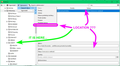Search bookmark - found - but where it is ? In which bookmark folder ?
Bookmark manager is quite good - the manual organization is simple, but I'm confused in same case over and over...
I'm pretty sure, I have some bookmarks already saved to somewhere. But I have a lot of bookmarks. And yes, I can search for some bookmark - the manager find them - I can click and all is running, but - where is the bookmark hidden ? In which folder ? Next time I want to go to bookmarks menu and select that bookmark directly... Not calling BM again and again...
This simple information is missing in searched bookmark, when clicked on them once.
It shows: - name - address - tags - keywords
BUT NOT WHERE IT IS... (?) The folder where it stays...
Do You think it is not important ? For Me sure...
Or I have overlooked something ? Maybe ?
Thank You.
Chosen solution
Hi robert. uhrik. robcon, this is a longstanding gap in the functionality of the Library window ("Show All Bookmarks"). Currently there are two workarounds:
(1) Use the Edit Bookmark dialog
When you have loaded the bookmark and the star in the address bar is blue, click the star, then expand the folder list (there's a button with a v-like icon for that). The current folder will be highlighted in the list.
(2) Use an add-on
For example, https://addons.mozilla.org/firefox/addon/bookmark-search-plus-2/
Of course, it's also possible to export your bookmarks to manipulate in another tool, but that file would become obsolete pretty quickly.
Read this answer in context 👍 1All Replies (7)
Chosen Solution
Hi robert. uhrik. robcon, this is a longstanding gap in the functionality of the Library window ("Show All Bookmarks"). Currently there are two workarounds:
(1) Use the Edit Bookmark dialog
When you have loaded the bookmark and the star in the address bar is blue, click the star, then expand the folder list (there's a button with a v-like icon for that). The current folder will be highlighted in the list.
(2) Use an add-on
For example, https://addons.mozilla.org/firefox/addon/bookmark-search-plus-2/
Of course, it's also possible to export your bookmarks to manipulate in another tool, but that file would become obsolete pretty quickly.
See also this extension.
- At Your Command https://addons.mozilla.org/firefox/addon/at-your-command/
Hi jscher2000 and cor-el.
Thank You - the "Bookmark search plus 2" addon was the solution for Me - because it has the funcionality I was searching for - expand the bookmarks folders to the position, where is the found and clicked bookmark located in the folders structure.
Thank You again.
p.s. The addon "At Your Command" - will look further how it can help Me solve intemittent problems with all the informations stored in FF database of My profile :-) It looks interesting... :-)
There are some aspects of the suggested add-ons that I'm not comfortable with, so I followed the suggestion to export my bookmarks (using this procedure: Export Firefox bookmarks to an HTML file to back up or transfer bookmarks). After finding the name of the bookmark via the Firefox "Show All Bookmarks" tool, I search for that name in the html bookmark file. Once the bookmark is found, the name of its folder will be in bold above.
A drawback of this procedure is that the html bookmark file does not have indenting, which can make it hard to find the names of parent folders, but at least I have the name of the folder that I'm looking for. Also, if the link I'm looking for was created after the bookmark file was exported, it will be necessary to export a new bookmark file.
Mountain View Guy said
A drawback of this procedure is that the html bookmark file does not have indenting, which can make it hard to find the names of parent folders, but at least I have the name of the folder that I'm looking for. Also, if the link I'm looking for was created after the bookmark file was exported, it will be necessary to export a new bookmark file.
For the indenting, if you don't mind opening the file in a text editor, you can add indenting by pasting this at the end of the document (starting on its own line):
<style>
dd {white-space: pre-wrap;}
dd>dl, dd>p {white-space: initial;}
dl>dt>dl {margin-left: 1em; border-left: 1px solid #444; padding-left: 1em;}
dt>h3[personal_toolbar_folder="true"]+dl {border-left: 3px double #090;}
dt>h3[unfiled_bookmarks_folder="true"]+dl {border-left: 3px double #f00;}
</style>
That's very basic, it doesn't have expand/contract functionality, but maybe it will help.
Modified
If you have found the bookmark via a search and want to know in what folder it is located then you can open this bookmark in a tab. You can open the bookmark in Offline mode (File -> Work Offline) to prevent opening the page from internet. You can click the blue highlighted star to open the "Edit This Bookmark" dialog. This dialog shows details (properties) including in what folder the bookmark is located. You can open the full folder tree via the second arrow button that is positioned outside the folder field Scroll down by dragging the scroll thumb or by using the mouse scroll wheel until you see the selected folder.
The work arounds and add ons do solve the problem, but it is curious to me that such a basic feature is not part of the native functionality of Firefox bookmarks. When you click on a bookmark it shows name, URL, tags, and keyword. Could not Parent Folder be added to that list of useful info? Or when you right click on the bookmark it seems like "show in parent folder" or "show parent folder" should be there. Having previously been a user of Chrome I was surprised to not find it there. Overall, I much prefer how Firefox handles bookmarks, but would like to see this feature added.