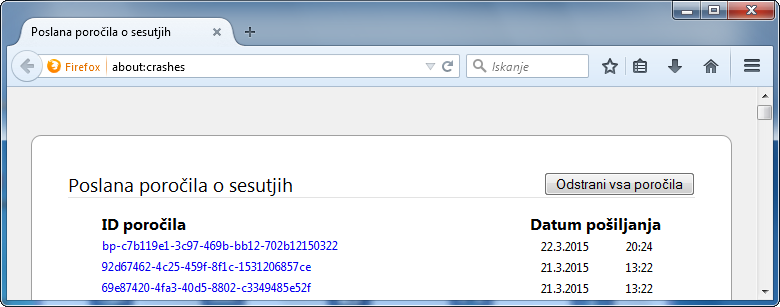Hi ninchiiie,
I am sorry to hear that Firefox is crashing. If you can submit some of the crash reports, we may be able to investigate further.
Please follow the steps below to provide us crash IDs to help us learn more about your crash.
- Enter about:crashes in the Firefox address bar and press Enter. A Submitted Crash Reports list will appear, similar to the one shown below.
- Copy the 5 most recent Report IDs that start with bp- and then go back to your forum question and paste that into the "Post a Reply" box. (Please don't take a screenshot of your crashes, just copy and paste the ID's. The below image is just an example of what your Firefox screen should look like)
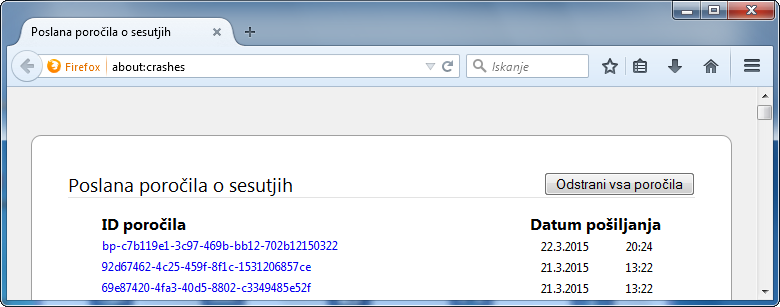
More information and further troubleshooting steps can be found in the Firefox se sesuva – odpravite in preprečite sesutja article.
However certain Firefox problems can be solved by performing a Clean reinstall. This means you remove Firefox program files and then reinstall Firefox. Please follow these steps:
Note: You might want to print these steps or view them in another browser.
- Download the latest Desktop version of Firefox from http://www.mozilla.org and save the setup file to your computer.
- After the download finishes, close all Firefox windows (click Exit from the Firefox or File menu).
- Delete the Firefox installation folder, which is located in one of these locations, by default:
- Windows:
- C:\Program Files\Mozilla Firefox
- C:\Program Files (x86)\Mozilla Firefox
- Mac: Delete Firefox from the Applications folder.
- Linux: If you installed Firefox with the distro-based package manager, you should use the same way to uninstall it - see Kako namestiti Firefox na Linux. If you downloaded and installed the binary package from the Firefox download page, simply remove the folder firefox in your home directory.
- Now, go ahead and reinstall Firefox:
- Double-click the downloaded installation file and go through the steps of the installation wizard.
- Once the wizard is finished, choose to directly open Firefox after clicking the Finish button.
More information about reinstalling Firefox can be found here.
WARNING:Do not use a third party uninstaller as part of this process. Doing so could permanently delete your Firefox profile data, including but not limited to, extensions, cache, cookies, bookmarks, personal settings and saved passwords. These cannot be easily recovered unless they have been backed up to an external device! See Varnostno kopirajte in obnovite podatke profila.
Please report back to say if this helped you!
Hi ninchiiie,
I am sorry to hear that Firefox is crashing. If you can submit some of the crash reports, we may be able to investigate further.
Please follow the steps below to provide us crash IDs to help us learn more about your crash.
#Enter ''about:crashes'' in the Firefox address bar and press Enter. A Submitted Crash Reports list will appear, similar to the one shown below.
#Copy the '''5''' most recent Report IDs that start with '''bp-''' and then go back to your forum question and paste that into the "Post a Reply" box. (Please don't take a screenshot of your crashes, just copy and paste the ID's. The below image is just an example of what your Firefox screen should look like)
[[Image:aboutcrashesFx29|width=520]]
<br><br>
More information and further troubleshooting steps can be found in the [[Firefox crashes - Troubleshoot, prevent and get help fixing crashes]] article.
However certain Firefox problems can be solved by performing a ''Clean reinstall''. This means you remove Firefox program files and then reinstall Firefox. Please follow these steps:
'''Note:''' You might want to print these steps or view them in another browser.
#Download the latest Desktop version of Firefox from http://www.mozilla.org and save the setup file to your computer.
#After the download finishes, close all Firefox windows (click Exit from the Firefox or File menu).
#Delete the Firefox installation folder, which is located in one of these locations, by default:
#*'''Windows:'''
#**C:\Program Files\Mozilla Firefox
#**C:\Program Files (x86)\Mozilla Firefox
#*'''Mac:''' Delete Firefox from the Applications folder.
#*'''Linux:''' If you installed Firefox with the distro-based package manager, you should use the same way to uninstall it - see [[Installing Firefox on Linux]]. If you downloaded and installed the binary package from the [http://www.mozilla.org/firefox#desktop Firefox download page], simply remove the folder ''firefox'' in your home directory.
#Now, go ahead and reinstall Firefox:
##Double-click the downloaded installation file and go through the steps of the installation wizard.
##Once the wizard is finished, choose to directly open Firefox after clicking the Finish button.
More information about reinstalling Firefox can be found [[Troubleshoot and diagnose Firefox problems#w_5-reinstall-firefox|here]].
<b>WARNING:</b>Do not use a third party uninstaller as part of this process. Doing so could permanently delete your [[Profiles|Firefox profile]] data, including but not limited to, extensions, cache, cookies, bookmarks, personal settings and saved passwords. <u>These cannot be easily recovered unless they have been backed up to an external device!</u> See [[Back up and restore information in Firefox profiles]]. <!-- Starting in Firefox 31, the Firefox uninstaller no longer lets you remove user profile data.Ref: Bug 432017 and https://support.mozilla.org/kb/uninstall-firefox-from-your-computer/discuss/5279 [Fx31] Windows uninstaller will no longer offer the option to remove personal data -->
Please report back to say if this helped you!