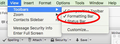How does one convert a plain text email to a rich text email and enable the "formatting" menu bar?
In composing a new email, or replying to a received email, the new message or reply sometimes opens as a plain text email and I can find no option for converting it to rich text and enabling the bar identified as the "formatting bar" in the toolbars portion of the "view" menu.
Gekozen oplossing
New 'Write' message: If you have HTML formatting enabled for the mail account then all new Write messages will start in that format option.
- right click on mail account in Folder Pane and select 'Settings'
- select 'Composition & Addressing'
- select 'Compose messages in HTML format'
- click on OK
Note: This needs to be done for each mail account. senario: If you have mail account A setup to use HTML and mail account B not set up. If you are viewing messages in account B and click on 'Write', it will open as plain text.
You can still revert to Plain Text for a specific email by holding 'Shift' key and clicking on 'Write'. So, if all mail accounts are set up to use HTML, check you are not holding down the Shift key by accident on occassions.
If you have HTML enabled but 'Formatting Bar' does not show then enable it: View > Toolbars > Formatting Bar
If you have received an email from someone who sent it as plain text then it is likely that person would like to receive in Plain Text. This can be set up for that contact in the Address Book.
Alle antwoorden (5)
At the top of your composition window do you have a series of menus - File, Edit, View etc? If so, click on the Options menu and choose Delivery Format.
amanchesterman said
At the top of your composition window do you have a series of menus - File, Edit, View etc? If so, click on the Options menu and choose Delivery Format.
Thanks for your reply. Unfortunately, the "delivery format" option only shows up when I don't need it (i.e., when the message is already rich text). Any other ideas?
Gekozen oplossing
New 'Write' message: If you have HTML formatting enabled for the mail account then all new Write messages will start in that format option.
- right click on mail account in Folder Pane and select 'Settings'
- select 'Composition & Addressing'
- select 'Compose messages in HTML format'
- click on OK
Note: This needs to be done for each mail account. senario: If you have mail account A setup to use HTML and mail account B not set up. If you are viewing messages in account B and click on 'Write', it will open as plain text.
You can still revert to Plain Text for a specific email by holding 'Shift' key and clicking on 'Write'. So, if all mail accounts are set up to use HTML, check you are not holding down the Shift key by accident on occassions.
If you have HTML enabled but 'Formatting Bar' does not show then enable it: View > Toolbars > Formatting Bar
If you have received an email from someone who sent it as plain text then it is likely that person would like to receive in Plain Text. This can be set up for that contact in the Address Book.
In any email which allows the HTML: Options > Delivery format...select 'Auto-detect'.
Opening in Plain Text mode will not show the option because by default it is Plain Text.
What version of Thunderbird are you using?
What OS ?
Does it occur in thunderbird Safe mode? in thunderbird 'Help' > 'Restart with addons disabled' then test the email which previously opened in Plain Text.
Thanks, ToadHall! That helped!