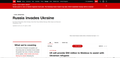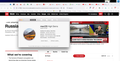Firefox 98.0.2/MacOS loads some pages but then blanks them
This problem appears on MacOS 10.13.3 but NOT Linux Mint 19.3 (Tricia).
Repeat-by:
1. Start here:
https://www.cnn.com/
That page should load cleanly.
2. Now click on "Live Updates", which is the top entry in the middle column of that page, and as of 3 April 2022 11:20 AM EDT takes you to:
https://www.cnn.com/europe/live-news/ukraine-russia-putin-news-04-3-22/index.html
On MacOS, that page loads and is momentarily visible; then the page/tab it's loaded in goes blank. On Linux, that page loads as expected and remains visible.
Notes:
The problem did not happen with Firefox 88.0.1/MacOS.
The problem does not happen with Firefox 98.0.2/Linux, i.e., it appears to be specific to MacOS.
The problem remains whether extensions are enable or disabled (one a time or all at once).
The problem remains after the cache has been flushed and pages have been reloaded.
The problem remains after Firefox has been (completely) shut down and (cleanly) restarted.
The problem does not happen with Chrome/Chromium on either MacOS or Linux.
The problem also happens on *some* other pages on CNN's site (but not all) and on *some* (but not all) pages of other sites but there doesn't seem to be a pattern that explains which URLs exhibit it and which don't. This suggests that it's not privacy settings or extensions or anything like that, because there's no reason for those to vary from page to page within any one site.
If I'm VERY fast on hitting the "X" that stops a page loading/rendering while in progress, and I get the timing just right, I can catch it before the page/tab goes blank. So it appears that Firefox is in fact fetching all the content and can render it, but then for some reason is blanking the page/tab once that's done.
The attached screenshot shows what the problematic page (from step 2 above) looks like on Linux. On MacOS it's blank, so I didn't include a screenshot of that.
Alle antwoorden (7)
Works for me on same version of OS. see screenshot Have you tried Firefox in Safe Mode? https://support.mozilla.org/en-US/kb/diagnose-firefox-issues-using-troubleshoot-mode#w_how-to-start-firefox-in-4troubleshoot-modesf5safe-modesf
First, thanks for responding - I appreciate it.
Using safe mode appears to have no effect on the problem.
(Side question: is there a complete list of EXACTLY what changes using safe mode entails? I've only found vague descriptions and haven't been able to locate a complete, authoritative list that enumerates the entire list of settings that are changed, how they're changed, and why they're changed.)
Additional information 1: If I use Control-U on the page in question, another tab opens and show the complete markup for that page. This fits with my earlier observation: it appears Firefox is successfully fetching the page, rendering it, and then immediately blanking it. This suggests to me that the problem is not at the network level and not at the parsing level, but has something to do with the way that the page is rendered.
A.I.2: Modifying the privacy settings (under "Preferences") appears to have no effect on this issue, no matter which settings I choose. I didn't think these were involved, but it was easy enough to check.
A.I.3: I did some searching (of course, that's what we all do now) and found this:
https://bugzilla.mozilla.org/show_bug.cgi?id=1758664
It appears to me that this *might* be related. However, while I'm familiar with the process of software development, regression testing, patching, etc., I don't know much about Firefox internals, so I could be badly mistaken. (Also the person reporting this bug indicates that it happens on Linux, whereas the problem I'm looking at doesn't happen on Linux. So perhaps this is no more than tangentially related, at best.)
A.I.4: I only have limited access to this MacOS system: it's not mine, and it's in heavy use. Also the user is not happy that I broke their browser in the process of doing an upgrade. ;) So while I can keep doing tests/experiments, I'm reluctant to do anything that risks making it worse.
Thanks again. I appreciate the help, and while I'll be chagrined if this turns out to be pilot error on my part, I'll be happy to have the problem solved.
https://support.mozilla.org/en-US/kb/diagnose-firefox-issues-using-troubleshoot-mode
Safe Mode is a troubleshooting mode that temporarily turns off hardware acceleration, resets some settings, and disables add-ons (extensions and themes), any userChrome.css/userContent.css files, and some other advanced features to help you assess whether these are causing the problem. If the problem goes away, that tells us one thing. If it does not, that tells us something else.
Thanks for responding. I (somewhat) know what safe mode does -- in the general sense -- and I have that page bookmarked. What I'm looking for, and haven't found yet, is a (1) detailed (2) exhaustive (3) annotated (4) up-to-date list of precisely which actions it performs along with the detailed rationale for each one of those actions.
Let me expand on that. On the page you referenced, the section "More Information (Advanced Users)" includes a link which goes here:
http://kb.mozillazine.org/Safe_Mode
and that provides some additional information, including details on how to start Firefox in safe mode on various platforms. However, there's no indication that the list provided is exhaustive and current. (That page hasn't been updated since September 2016.) There is no rationale provided for why these specific changes are made or what observable events they may impact.
For instance, the first part of the page lists (among the things that happen in safe mode) that "The Just-in-time (JIT) JavaScript compiler is disabled".
So at some point in time, someone(s) working on Firefox thought that the debugging process would be assisted by disabling the JIT JavaScript compiler. Fair enough, but what are the reasons for making that assessment, and what changes should a person engaged in debugging expect to see (or not see) as a result of that action?
To put it another way: how would I know, if a problem went away in safe mode, that it was the disabling of JavaScript JIT compilation that was responsible for that and not one of the other safe mode changes? (I can guess that it'll have something to do with JavaScript, but that's not much to go on.)
Same for all of the other changes. (Of course, in the case of extensions, it's not difficult to infer that the rationale is to avoid attempts to debug Firefox problems that aren't really Firefox problems, but extension problems. That at least seems obvious.)
This is what I'm looking for: precise, specific details on each one of the safe mode changes that articulate WHY they're safe mode changes, what impact they (might) have, and how someone trying to debug a problem can discern which of these changes might account for what they're observing.
Not that it seems to matter this time around: there's no change in this problem when switching to/from safe mode. But I'd like to learn for the next time, when it might matter.
mramine2016 said
. . . if a problem went away in safe . . .
If the problem is gone, then we know it was something about the browser causing the issue. It could be the settings, an add-on, or something else. We start with one and go on from there.
I understand that. I've been debugging software for a very, very long time, including things like large applications and operating systems. So I get the process of trying to rule in/rule out various factors, narrow things down, and so on.
What I'm looking for -- and what doesn't seem to exist -- is a definitive, exhaustive, updated guide to the exact internal mechanisms in Firefox that are involved in safe mode/regular mode and why they're involved. Armed with that, I might have a fighting chance of isolating this problem, or any other ones I come across, down to a subsystem. Without it, I'm pretty much flying blind because I don't happen to know much about Firefox's internal architecture.
I'm going to see if I can't persuade one of the developers to invest a day in writing this missing documentation. Doubly so because in the interim I've had a conversation with someone else who's looking for the same thing and is willing to provide beers in exchange for a precise rundown on EXACTLY what safe mode does/does not do and WHY. ;)
mramine2016 said
Hello! Can you try making a new profile and see if it still happens there? Profile Manager - Create, remove or switch Firefox profiles