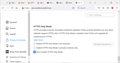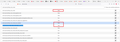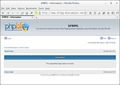HTTPS-Only mode
I am attempting to browse a site that will be taken down soon, and that site is only in http format: "http://www.sfrpg-discussion.net/viewtopic.php"
I have gone into settings, to "Privacy & Security" to bottom where the "HTTPS-Only Mode" is located, and selected "Don’t enable HTTPS-Only Mode". I have gone into "about:config", looked for the "dom.security.https_only_mode", and set "dom.security.https_only_mode", "dom.security.https_only_mode_ever_enabled", and "dom.security.https_only_mode_ever_enabled_pbm" to false.
Unfortunately, Firefox keeps trying to load "https://www.sfrpg-discussion.net/viewtopic.php", which does not exist. When I select "Enable HTTPS-Only Mode in all windows" I get the option to connect to an "http" site, but when I click on that button Firefox redirects me to an https site anyway.
There is no 'lock' icon present in the address bar or to either side of it.
I tried setting to "Enable HTTPS-Only Mode in all windows" with an exception for the site, but Firefox still redirects to an https site anyway.
Can the "Don't enable HTTPS-Only Mode" stop Firefox enabling HTTPS?
I have tried to get advice from the following advice and archived pages, and it did not work: https://support.mozilla.org/en-US/kb/https-only-prefs https://support.mozilla.org/en-US/questions/1333463 https://support.mozilla.org/en-US/questions/1320199
Alle antwoorden (1)
No problems here with accessing the site with HTTPS-Only mode enabled, but the site looks empty unless you need to login. You can possibly check SiteSecurityServiceState.txt in the Firefox profile folder for references.
You can use the button on the "Help -> More Troubleshooting Information" (about:support) page to go to the current Firefox profile folder or use the about:profiles page (Root directory).
- Help -> More Troubleshooting Information -> Profile Folder/Directory:
Windows: Open Folder; Linux: Open Directory; Mac: Show in Finder - https://support.mozilla.org/en-US/kb/profiles-where-firefox-stores-user-data
You can remove all data stored in Firefox for a specific domain via "Forget About This Site" in the right-click context menu of an history entry ("History -> Show All History" or "View -> Sidebar -> History").
Using "Forget About This Site" will remove all data stored in Firefox for this domain like history and cookies and passwords and exceptions and cache, so be cautious. If you have a password or other data for that domain that you do not want to lose then make sure to backup this data or make a note.
You can't recover from this 'forget' unless you have a backup of involved files.
If you revisit a 'forgotten' website then data for that website will be saved once again.