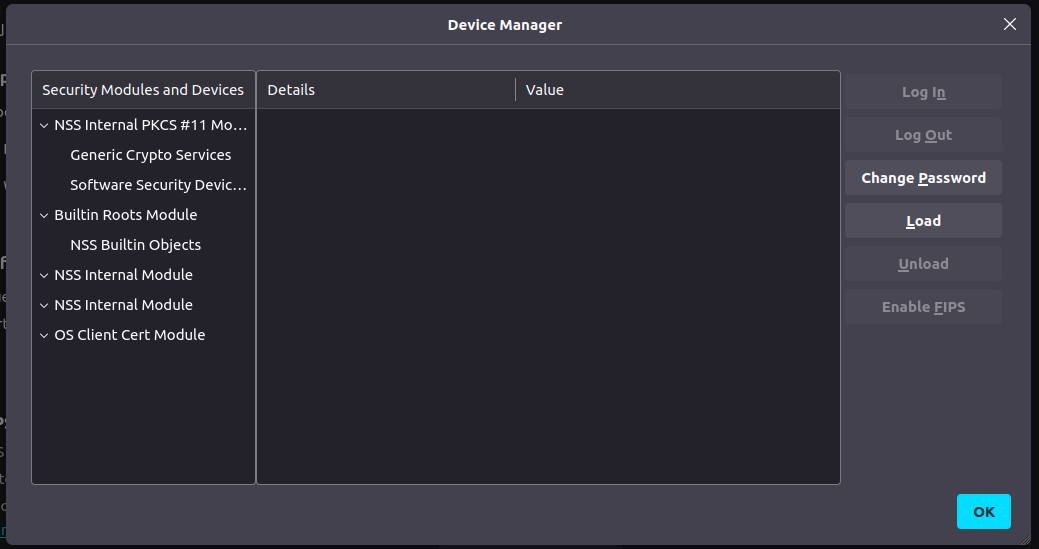Firefox not asking for Primary Password at startup after update to 121.0.1 on Ubuntu
After after update to 121.0.1 on Ubuntu, I'm not asked anymore for Primary Password at startup, hence I cannot use my saved logins and certificates. If I restart in Troubleshooting mode, I have the pop up for Primary Password back, which is working as expected. Restarting normally after disabled all Add-Ons does not solve the problem.
Alle antwoorden (10)
Restarting the PC did not work either.
This may shed some light on the result of troubleshooting mode.
As an interim measure, you could use Settings to log in. Go to the Privacy & Security page then Certificates. Press the button labelled Security Devices. In the right panel Software Security Device then the button labelled Log In.
Note that the Primary Password isn't meant to block access to Firefox, canceling this prompt only prevents access to the logins stored in the Password Manager (about:logins).
Firefox only shows the PP dialog when it needs to unlock the logins stored in logins.json, like when you open a page for which a login is stored or if you use Sync as the credentials for the Mozilla Account are stored in logins.json.
Terry said
This may shed some light on the result of troubleshooting mode. https://support.mozilla.org/en-US/kb/diagnose-firefox-issues-using-troubleshoot-mode#w_the-problem-does-not-happen-in-troubleshoot-mode
As an interim measure, you could use Settings to log in. Go to the Privacy & Security page then Certificates. Press the button labelled Security Devices. In the right panel Software Security Device then the button labelled Log In.
Thank you for your answer answer but none of the suggestions worked. 1. following the instructions here https://support.mozilla.org/en-US/kb/troubleshoot-extensions-themes-to-fix-problems#w_the-problem-does-not-occur-in-troubleshoot-mode still brought to Primary Password pop up not to show up 2. "Log In" button is disabled, pls see attached image
Additional finding: when browsing to 'about:logins' there is a banner right below URL box saying something like "to see you passwords you have to Log In" with a button; pressing the button had no effect.
Bewerkt door enzo.simone.dev op
cor-el said
Note that the Primary Password isn't meant to block access to Firefox, canceling this prompt only prevents access to the logins stored in the Password Manager (about:logins). Firefox only shows the PP dialog when it needs to unlock the logins stored in logins.json, like when you open a page for which a login is stored or if you use Sync as the credentials for the Mozilla Account are stored in logins.json.
Yes, I guess I was used to see PP box to pop up as soon as I'm starting Firefox because as I'm using Sync.
I can't see from your screenshot whether you selected Software Security Device in the left panel.
It's possible that there is a policy, perhaps created by your distro. Enter about:policies in the address bar to check that.
Troubleshoot Mode disables external PKCS #11 modules (smartcard readers, biometric security devices and external certificate stores).
Does it still happen if you change security.nocertdb to true in about:config then restart the browser?
zeroknight said
Troubleshoot Mode disables external PKCS #11 modules (smartcard readers, biometric security devices and external certificate stores). Does it still happen if you change security.nocertdb to true in about:config then restart the browser?
Yes, setting "security.nocertdb" to "true" has no effect (I mean, still no PP box, no password, no certificate).
Terry said
I can't see from your screenshot whether you selected Software Security Device in the left panel. It's possible that there is a policy, perhaps created by your distro. Enter about:policies in the address bar to check that.
Yes, I tried selecting any item in the left panel, but Log In button stays disabled. In about:policies I read "The Enterprise Policies service is inactive."
Additional info. I was able to create a new profile, activate Sync there with same account, got all Add-Ons and settings for new profile from original account, enable Primary Password also in new profile: Primary Password box pops up each time I start the new profile.
So my guess is that there's something which is corrupted in original profile.
Bewerkt door enzo.simone.dev op