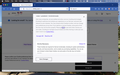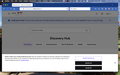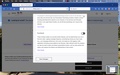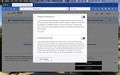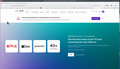why, each time I try to log in to Xfinity, do I get a banner across the bottom of the screen asking my cookie choices before I can even log in to Xfinity. Same goes for Safari when trying to log in to Xfinity
Why, each time that I try to log in to Xfinity, do I get a banner across the bottom of the screen asking my cookie choices before I can even log in to Xfinity. Same goes for Safari when trying to log in to Xfinity or Comcast.
This is so strange. Usually cookie selection is after you sign in not before...
Alle antwoorden (2)
I don't get anything like that when logged in. see screenshot Try with Firefox in Troubleshoot Mode.
Make sure you aren't clearing important cookies.
You can use these steps to make a website recognize and remember you.
- create a cookie allow exception with the proper protocol (https:// or http://) to make a website remember you
You can check that you aren't clearing important cookies.
- using "Delete cookies and site data when Firefox is closed" to clear cookies keeps cookies with an allow exception
in 102+ version toggling this setting makes changes to the "Clear history when Firefox closes" settings and those settings prevail - using "Clear history when Firefox closes" in Firefox 102+ honors exceptions and keeps cookies with an allow exception, previous versions removed all cookies
Make sure to keep the "Site settings".
- clearing "Site settings" clears exceptions for cookies, images, pop-up windows, and software installation and exceptions for passwords and other website specific data
- Settings -> Privacy & Security
Cookies and Site Data: "Manage Exceptions" - Settings -> Privacy & Security
Firefox will: "Use custom settings for history":
[X] "Clear history when Firefox closes" -> Settings