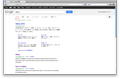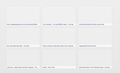How do I remove Asian characters
This started happening a while back. Have no idea what I did to make it occur. ANy suggestions for removing the Asian characters. I've gone into the gear area with no options to change it.
/Users/mariafay/Desktop/Screen shot 2013-02-23 at 1.14.56 AM.png
/Users/mariafay/Desktop/Screen shot 2013-02-23 at 1.13.51 AM.png
Thank you for any help you can provide. Maria
Alle antwoorden (9)
Hello Maria, Please create a screenshot of the problem you're seeing by following the guide mentioned at How do I create a screenshot of my problem?.
Once you've done this, attach the saved screenshot file to your forum post by clicking the Browse... button below the Post your reply box. This will help us to visualize the problem.
thank you
Hi!
I don't see a "browse" button but I do see an "add images". I'll try that next. Hopefully this will work.
Forgot to mention that this problem only occurs with fire fox. It doesn't occur with safari and chrome.
I was going to just stop using fire fox completely because this is bugging me but wanted to understand how to fix it. Maybe I have to remove fire fox completely from my computer and start all over again. Something else I would need help with. : )
Thanks!
Also...when I click on the gear symbol I only get a few options and they are all in Asian characters.
No clue what I did to make this happen.
Thanks!
Check your language, go from, menu bar, click on the Firefox menu and select Preferences... to access the preferences window > Content panel > Content Settings > Languages > Click the Choose... button to specify your preferred language or languages.
see for more info : Content Settings - Languages
thank you
I already did that a couple of times before. Removed the English and reentered it with no change. : }
Any other ideas?
Thanks!
Try this:
1. Download a copy of the latest firefox in the language you want from http://www.mozilla.org/en-US/firefox/all.html
2. Trash the current Firefox application to do a clean install.
3. Install the version that you have downloaded.
Do not select to remove your personal data, your profile data is stored elsewhere in the Firefox Profile Folder, so you won't lose your bookmarks or other personal data.
see also: Installing Firefox on Mac
thanks
Clear the cache and the cookies from sites that cause problems.
Clear the cache and the cookies from sites that cause problems.
"Clear the Cache":
- Firefox > Preferences > Advanced > Network > Cached Web Content: "Clear Now"
"Remove Cookies" from sites causing problems:
- Firefox > Preferences > Privacy > Cookies: "Show Cookies"
If clearing cookies doesn't work then it is possible that the cookies.sqlite file that stores the cookies is corrupted.
Rename (or delete) cookies.sqlite (cookies.sqlite.old) and delete other present cookie files like cookies.sqlite-journal in the Firefox Profile Folder in case the file cookies.sqlite got corrupted.
You can use this button to go to the Firefox profile folder:
- Help > Troubleshooting Information > Profile Directory: Show Folder
- http://kb.mozillazine.org/Profile_folder_-_Firefox
Bewerkt door cor-el op
Thank you!! Your directions have been so clear and much appreciated.
Clearing cookies and cache worked although I had to search for the cookies. Strange because I had cleared cookies and cache on my entire computer the other day but this doesn't clear them in fire fox too?
One last question. Despite clearing cookies and cache and closing tabs along the top, I still I get a page of squares representing the websites I've visited. Each blank space has the name of website below it and an option to close it (in the right hand corner). As if it's keeping track of links to where I've been. When I click on one the website'link pops up for me ti view video or whatever I was looking at. I would think they would have gone away with all the clearing. Do I clear these individually by closing them or is there a way to close all at once. Just remembered I can show you a picture!
Thanks again!
The nine slots show the 9 most recently visited website, so as long as you have history the you have slots with a link.
The thumbnails are generated from the disk cache and stay empty if the page isn't in the cache or if there is a secure connection.
You can drag a bookmark or history item and drop them in a slot on the about:newtab page to pin them and have your own favorites sites showing.
You can set the new tab page to another page like the about:home page or about:blank or a web page.
See this article about the New Tab page (about:newtab):
Bewerkt door cor-el op