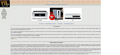When visiting web page strange symbols cover the web page, happens on sites visited, have confirmed that the sited and page visited is normal on other pc.
I have scanned for malware by using Spy Bot, EST Smart Security, Microsoft security essentials and IO bit Malware Fighter. All come back clean. Have uninstalled Firefox and clean installed Firefox after reboot. Still no change. Thank in advance for suggestions on how to fix. Note this is being sent from the 2nd PC which does not have the described issue.
Gekozen oplossing
Hello, try to boot the computer in Windows Safe mode with network support (press F8 on the boot screen) and check it again.
(If works in Windows Safe mode then you have a problem with other software, like security software[antivirus, firewall] or a system driver, that is running on your computer).
thank you
Dit antwoord in context lezen 👍 0Alle antwoorden (9)
Hello GolfHob, in order to better assist you with your issue please provide us with a screenshot. If you need help to create a screenshot, please see How do I create a screenshot of my problem?
Once you've done this, attach the saved screenshot file to your forum post by clicking the Browse... button below the Post your reply box. This will help us to visualize the problem.
Thank you!
Snap shot as reqested. In this example the original VTL logo should be in the upper left corner only not across the entire page. On other sites the same issue happens. it take a random image or character from that particular page and repeats that image over the page or sometimes covers only a portion of the page.
Wow, that is truly bizarre.
In case you have not already, could you try disabling Firefox's use of hardware graphics acceleration? This feature is very sensitive to incompatible drivers and can be working fine until an updates.
You usually need to restart Firefox in order for this to take effect, so save all work first (e.g., mail you are composing, online documents you're editing, etc.).
orange Firefox button (or classic Tools menu) > Options > Advanced
On the "General" mini-tab, uncheck the box for "Use hardware acceleration when available"
If you restart Firefox, is there any improvement?
Also, it would be great to have more insight into the extensions installed on that PC. A standard diagnostic to bypass interference by extensions (and some custom settings) is to try Firefox's Safe Mode.
First, I recommend backing up your Firefox settings in case something goes wrong. See Back up and restore information in Firefox profiles. (You can copy your entire Firefox profile folder somewhere outside of the Mozilla folder.)
Next, restart Firefox in Firefox's Safe Mode (Diagnose Firefox issues using Troubleshoot Mode) using
Help > Restart with Add-ons Disabled
In the dialog, click "Start in Safe Mode."
Do sites look more normal?
Hi jscher 2000: Thanks for the response.
Firefox acceleration is off, Firefox restarted in safe mode, Updated graphics driver, restarted computer as appropriate
Problem not resolved as confirmed by included snap shot.
Note double checked same web address on second computer and page on that computer is OK
Suggestions for next steps are appreciated.
Thanks
Gekozen oplossing
Hello, try to boot the computer in Windows Safe mode with network support (press F8 on the boot screen) and check it again.
(If works in Windows Safe mode then you have a problem with other software, like security software[antivirus, firewall] or a system driver, that is running on your computer).
thank you
Thanks ideato:
In safe mode as you suggested the web pages appear normal, thus indicating problem is elsewhere.
Would appreciate any guidance as to how to proceed with next steps. I had already rolled back windows to an earlier system restore point. Thus I believe any updates to software and driver would have been rolled back as well.
The problem appeared midday - in the morning all web pages appeared normal, but in the afternoon the problem started to appear. And the computer was on with no reboots during this time. I would think a roll back to a couple of days earlier when everythng was normal would have solved the problem.
Thanks again for the safe mode advice and for suggesting next steps.
Update:
Thanks to ideato and jscher2000, the problem described appears to be solved.
My final step after updating the video driver was to go into msconfig.exe and click on Startup Tab and disable all non microsoft startup items, I did leave ESET security program to also load at startup. I then went to the General tab and clicked Selective startup.
Did a reboot and problem solved. The problem is now isolated to those startup programs which I had disabled in the msconfig program.
Thanks again for the help
you are welcome