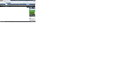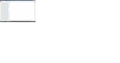How do I fix a certain website from loading so that I can only see half of the site becuase it is shifted to the right?
My fantasy baseball page loads, but only shows about 1/4 of the content. It's like the whole page is shifted off the page to the right, but there is no scroll bar to scroll over with. I've taken a screen shot but don't know how to add it here.
Alle antwoorden (6)
You can't attach a screenshot to the first post that starts a thread, but you can do that in subsequent replies.
If you have increased the minimum font size then try the default setting "none" in case the current setting is causing problems.
- Tools > Options > Content : Fonts & Colors > Advanced > Minimum Font Size (none)
Make sure that you allow websites to choose their fonts.
- Tools > Options > Content : Fonts & Colors > Advanced > [X] "Allow pages to choose their own fonts, instead of my selections above"
It is better not to increase the minimum font size, but use an extension to set the default page zoom to prevent issues with text not being displayed properly.
Reload web page(s) and bypass the cache to refresh possibly outdated or corrupted files.
- Press and hold Shift and left-click the Reload button.
- Press "Ctrl + F5" or press "Ctrl + Shift + R" (Windows,Linux)
- Press "Command + Shift + R" (MAC)
Start Firefox in Safe Mode to check if one of the extensions (Firefox/Tools > Add-ons > Extensions) or if hardware acceleration is causing the problem (switch to the DEFAULT theme: Firefox/Tools > Add-ons > Appearance).
- Do NOT click the Reset button on the Safe Mode start window or otherwise make changes.
Here is the screenshot. Notice the top of the page loads correctly but not the rest of it.
Unfortunately none of this helped. Disabling my extensions and plugins didn't work, and I even re-installed Firefox with no results. Any other suggestions now that you've seen the sceenshot? Also, if I zoom out I can see that the rest of the page is there, but in order to get it all I have to zoom out so far that I can't really read anything.
I can't check the page in your screenshot because you need to sign on, but this looks like an issue with content that doesn't fit on the menu bar (MLB scoreboard seems to fall off) and a missing clear CSS rule causing the page content to start just next to this item.
Such issues can happen if a font or font-size other than specified is used, bot if you've checked what I posted above then you should already comply to what is specified.
I don't know if you can correct this (easily) in Firefox because I would have to check the code and structure of that part.
Looking into the error console under Firefox>Web Developer these are some of the errors that come up. It seems you are correct in that it is something with the code and structure. What can I do from here?
I don't think that CSS errors in the error console will be helpful in cases like this.
I would use the DOM Inspector in this case and locate the container that has those two forms that are shifted to the right and see if adding a style="clear:both" to that container of another element that has the offending menu bar helps to correct this.
- https://developer.mozilla.org/en/DOM_Inspector/Introduction_to_DOM_Inspector
- DOM Inspector: https://addons.mozilla.org/firefox/addon/dom-inspector-6622/
The built-in inspector (right-click: Inspect Element) can do this as well.