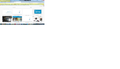The menu AND all the bookmarks have completely disappeared
The menu and all bookmarks have disappeared from my screen. "View Bookmarks Toolbar" is checked, and the bookmarks are listed there, but not on my screen. And no menu items either (file, edit, view, etc.). The articles about fixing these are overwhelming.
Wybrane rozwiązanie
Can you see your tab bar showing the tabs for pages you have open?
If yes: you can turn the menu bar back on by right-clicking a blank area of the tab bar, or right-clicking the new tab ("+") button and choosing Menu Bar.
If no: could you check whether Firefox is in full screen view? The F11 key switches between regular and full screen views.
Any progress?
About your missing bookmarks. The ones on the menu and the ones on the toolbar are two separate lists, so it's normal that you wouldn't seem the menu bookmarks on the bookmarks toolbar. However, normally there's a button the main toolbar with a button that drops down your bookmarks. It looks something like a clipboard and is right next to a star. Can you find that one?
Przeczytaj tę odpowiedź w całym kontekście 👍 5Wszystkie odpowiedzi (5)
Wybrane rozwiązanie
Can you see your tab bar showing the tabs for pages you have open?
If yes: you can turn the menu bar back on by right-clicking a blank area of the tab bar, or right-clicking the new tab ("+") button and choosing Menu Bar.
If no: could you check whether Firefox is in full screen view? The F11 key switches between regular and full screen views.
Any progress?
About your missing bookmarks. The ones on the menu and the ones on the toolbar are two separate lists, so it's normal that you wouldn't seem the menu bookmarks on the bookmarks toolbar. However, normally there's a button the main toolbar with a button that drops down your bookmarks. It looks something like a clipboard and is right next to a star. Can you find that one?
thank you for your kind attempt to answer my grumpy questions. Screen is maximized, 'menu bar' is checked (as is bookmarks toolbar), but still does not appear. As for the bookmarks, I do see them in the dropdown, but previously they were visible across the top/beneath the address bar - or so I thought - the way they are in Chrome, IE, and anything else I've seen. Has this changed sometime within the past month? or was I dreaming? the 'web developer toolbar' DOES show, and I think the bookmarks used to appear above them. (I know, what the heck am I doing with a web developer toolbar? It's for a basic IT class I'm required to take, or it wouldn't be there at all.)
I do have 'Geek Squad' support through Best Buy, and may have to take the unit in for an overhaul - I'm pretty sure they can help with this if I can't resolve it on my own.
Do you still have any toolbars visible?
Can you attach a screenshot?
- http://en.wikipedia.org/wiki/Screenshot
- https://support.mozilla.org/kb/how-do-i-create-screenshot-my-problem
- Use a compressed image type like PNG or JPG to save the screenshot
- Make sure that you do not exceed the maximum size of 1 MB
Make sure that toolbars like the "Bookmarks Toolbar" are visible.
- "3-bar" Firefox menu button > Customize > Show/Hide Toolbars
- View > Toolbars
Tap the Alt key or press F10 to show the Menu Bar - Right-click empty toolbar area
Open the Customize window and set which toolbar items to display.
- "3-bar" Firefox menu button > Customize
- check that "Bookmarks Toolbar items" is on the Bookmarks Toolbar
- if "Bookmarks Toolbar items" is not on the Bookmarks Toolbar then drag it back from the Customize palette into the Customize window to the Bookmarks Toolbar
- if missing items are in the Customize palette then drag them back from the Customize window on the toolbar
- if you do not see an item on a toolbar and in the Customize palette then click the Restore Defaults button to restore the default toolbar setup
See also:
First, before surrendering your computer to Geek Squad, please make a backup of your valuable data. For Firefox settings, see: Back up and restore information in Firefox profiles.
Now... If Menu Bar and Bookmarks Toolbar are selected but not displaying, it's possible that there is a glitch in the settings file which stores toolbar layout. If cor-el's suggested investigations using the Customize feature don't pay off, and if the "Restore Defaults" button does not correct it, you may need to remove a settings file. Here's how:
Open your current Firefox settings (AKA Firefox profile) folder using either
- "3-bar" menu button > "?" button > Troubleshooting Information
- (menu bar) Help > Troubleshooting Information
- type or paste about:support in the address bar and press Enter
In the first table on the page, click the "Show Folder" button. This should launch a new Windows Explorer window listing various files and folders.
Leaving that window open, switch back to Firefox and Exit, either:
- "3-bar" menu button > "power" button
- (menu bar) File > Exit
Pause while Firefox finishes its cleanup, then rename localstore.rdf to something like localstore.old
Start Firefox back up again and Firefox should show your main toolbar. If you turn the Bookmarks Toolbar and Menu Bar back on, do they show?
Bizarrely, I discovered an earlier session where everything still appeared appropriately. I closed & restarted, and - as the attached screenshot shows - everything's back where it belongs. Will attempt to learn the backup processes to prevent future frustration. Who knows why this happened, but thanks to all for your efforts to help!