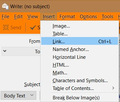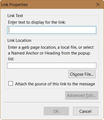How do I insert a hyperlink into an email and make it "stick?"
I recently updated to Windows 10 when I had to buy a new computer. I continue to use Thunderbird for my emails, for the most part. I've been using Google Chrome for my browser. In Windows 7 on my old computer, I was easily able to insert hyperlinks into emails and they worked.
Now when I try to insert a hyperlink into an email, although it shows up as linked when I click on the link (I check the "attach" box when I insert the link text), when I actually send the email, the link doesn't work, even though the link text is blue and underlined.
I'm not a computer wiz, so I really have no idea what to do next - I've tried typing the email in MS Word and copying it into Thunderbird to send as an email, tried typing it in Gmail and then copying it into Thunderbird...what next?? Any help would be greatly appreciated.
Thanks, Nancy
Wybrane rozwiązanie
Are you saying that when someone receives your e-mail, the link doesn't work for them? Or when you look at the sent e-mail on your computer, the link doesn't work for you?
Perhaps you are not putting in links correctly, because "Attach" is not used for links.
The proper procedure to insert a link into your e-mail:
Either press Ctrl-L (hold down the Ctrl key and press L), or go through the menu. Write window menu: Insert: Link (If you cannot see the Thunderbird menu, press the Alt key or F10 key on your keyboard to show the menu) See my first screenshot below.
A window like my second screenshot below will come up for you to enter the information for the link.
Przeczytaj tę odpowiedź w całym kontekście 👍 4Wszystkie odpowiedzi (2)
Wybrane rozwiązanie
Are you saying that when someone receives your e-mail, the link doesn't work for them? Or when you look at the sent e-mail on your computer, the link doesn't work for you?
Perhaps you are not putting in links correctly, because "Attach" is not used for links.
The proper procedure to insert a link into your e-mail:
Either press Ctrl-L (hold down the Ctrl key and press L), or go through the menu. Write window menu: Insert: Link (If you cannot see the Thunderbird menu, press the Alt key or F10 key on your keyboard to show the menu) See my first screenshot below.
A window like my second screenshot below will come up for you to enter the information for the link.
You were right, I putting the links in incorrectly -- I was using "Attach" for links, same as for images...that was my mistake. It was as simple as that. Thanks so much for your help, Bruce!
Nancy