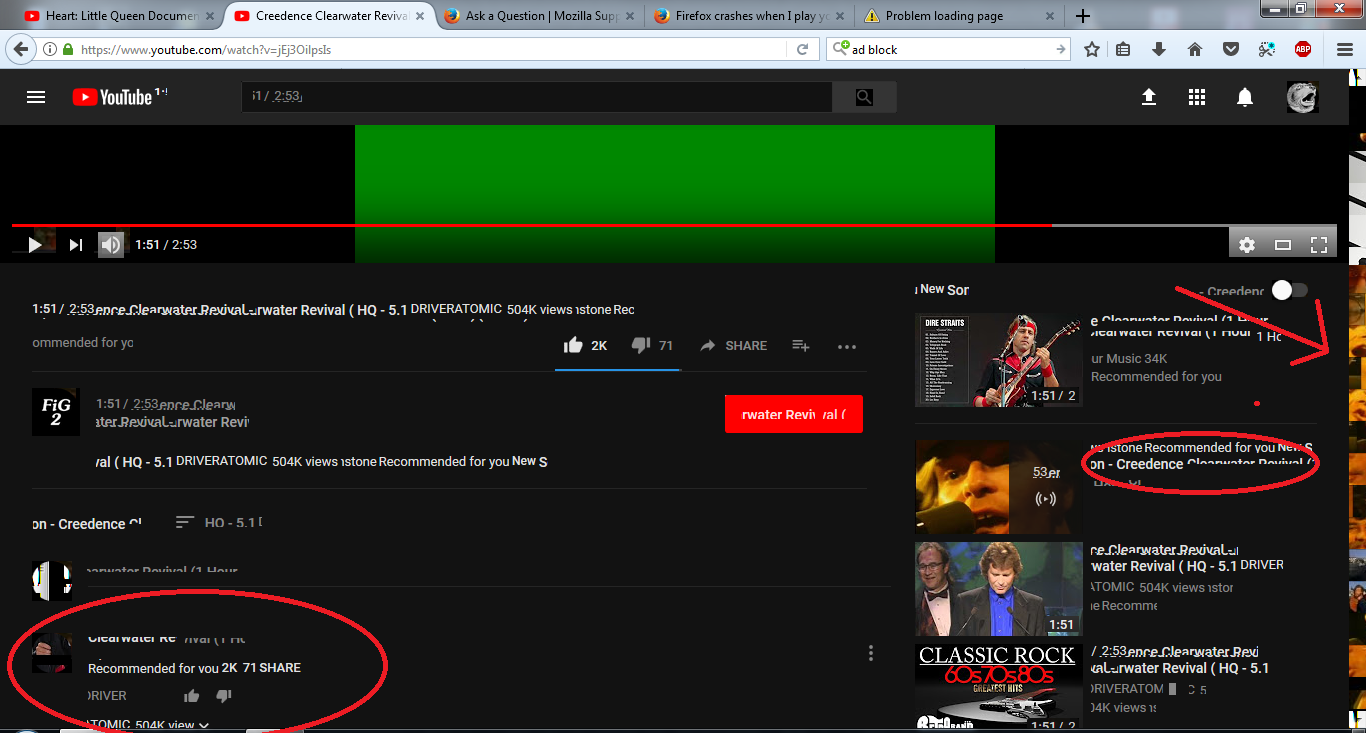Youtube videos go green screen and crash firefox constantly
Youtube video completely green screens, and the text in the comments all overlap. In related videos they all mess up. The scroll bar turns green, or black and white, or has chopped up images of the youtube 'related videos' It was completely fine, had my laptop off for about 2 hours and now nothing but green screen an crashes.
One post suggested to disable shockwave flash 'protect mode' in add-ons. I have also uninstalled adobe flash and reinstalled it. Also I have 'Refreshed firefox' as another post suggested.
None of these things have worked.
Wybrane rozwiązanie
Did you try to disable hardware acceleration in Firefox?
You can try to disable hardware acceleration in Firefox.
- Options/Preferences -> General: Performance
remove checkmark: [ ] "Use recommended performance settings"
"Use hardware acceleration when available"
You need to close and restart Firefox after toggling this setting.
Przeczytaj tę odpowiedź w całym kontekście 👍 6Wszystkie odpowiedzi (5)
Image would not upload before hand on ask a question. Also tabs keep crashing.
You can try to set this pref to false on the about:config page.
- media.windows-media-foundation.allow-d3d11-dxva
You can open the about:config page via the location/address bar. You can accept the warning and click "I accept the risk!" to continue.
You can check if there is an update for your graphics display driver and check for hardware acceleration related issues.
Here is the most recent crash report
https://crash-stats.mozilla.com/report/index/3f5d0971-5d89-4b82-9022-9a53e0171005
it just seems to crash the tab now instead of the whole browser, but has to reload all tabs that were open anyway.
Zmodyfikowany przez Fracturee w dniu
Wybrane rozwiązanie
Did you try to disable hardware acceleration in Firefox?
You can try to disable hardware acceleration in Firefox.
- Options/Preferences -> General: Performance
remove checkmark: [ ] "Use recommended performance settings"
"Use hardware acceleration when available"
You need to close and restart Firefox after toggling this setting.
I'm confident that has solved my problem. Just been running a sort of stress test with videos and tabs. Will give it a little more time to make sure its fine.
Just confused as to why it started playing up. Anyhow, thanks for helping me on this issue, man. I'll report back in a little while hopefully with no further problems.