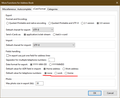Can’t import phone numbers
Importing iphone contacts to Thunderbird address book won’t pickup phone numbers!
Wybrane rozwiązanie
The A characters also sometimes appear in mail sent by Macs. In the MFFAB Preferences, you could try a different choice for 'Default charset for import', such as ISO-8859-1. It may turn out you're stuck with an encoding type in the exported vcf file that can't be imported cleanly.
Otherwise, you could export the TB address book as a csv, open it in a spreadsheet, and do a global search and replace for the odd characters, export the sheet to csv, then re-import to TB. But only if that would be faster than doing it manually.
Przeczytaj tę odpowiedź w całym kontekście 👍 0Wszystkie odpowiedzi (11)
Are you trying to import a vcf file or multiple vCards? Try importing with the MoreFunctionsForAddressBook add-on; I think it will include the phone numbers.
https://support.mozilla.org/en-US/kb/installing-addon-thunderbird
I added the MoreFunctionsForAddressBook add-on but to no avail. Phone numbers are still not imported! The import procedure with the add-on installed seems no different to when the add-on was not installed! Do I need to make a changes in Tools>MoreFunctionsForAddressBook>preferences? Phone numbers are not imported with multiple contacts or a single contact!
Again, what is the file type you're trying to import in Tools/MoreFunctionsForAddressBook/Actions for (contacts or addressbooks)? It makes a difference whether it's a csv or vcf file.
Sorry about that............it's a vcf file.
I exported an address book as a vcf file and re-imported it using the built-in Import, and the phone numbers were included. But the vCard format exported from the iPhone might be different. See the attached picture that shows the MoreFunctionsForAddressBook Preferences. The 'Default value for telephone numbers' may affect how a vcf file is imported.
Finally it worked! I just went with the default values in the preferences when I installed the add-on and the 2.?? version was selected instead of the 3.0. The default phone number was already set to NONE. Also, I needed to import a contact and not an address book. I finally figured that out!! My only remaining question now is, when I view the imported vcard for a contact some of the phone numbers have an "A" (with some type of a symbol above it) immediately after the area code which is in (). Any ideas? I hate to have to edit all the cards individually!
Wybrane rozwiązanie
The A characters also sometimes appear in mail sent by Macs. In the MFFAB Preferences, you could try a different choice for 'Default charset for import', such as ISO-8859-1. It may turn out you're stuck with an encoding type in the exported vcf file that can't be imported cleanly.
Otherwise, you could export the TB address book as a csv, open it in a spreadsheet, and do a global search and replace for the odd characters, export the sheet to csv, then re-import to TB. But only if that would be faster than doing it manually.
Thank you so much! Still haven't solved the "strange characters" yet but try going through the different ACII char. set. Last resort I will follow your suggestion and go the spreadsheet route. Do you happen to know if there's a way to automatically sink an icloud contact list with TB address book?
I don't know of a way to directly synchronize icloud contacts with TB. It is possible with gmail contacts and MS/outlook.com-type accounts with the help of add-ons. If you can sync. your icloud contacts with one of those services, that might work indirectly.
sfhowes said
I exported an address book as a vcf file and re-imported it using the built-in Import, and the phone numbers were included. But the vCard format exported from the iPhone might be different. See the attached picture that shows the MoreFunctionsForAddressBook Preferences. The 'Default value for telephone numbers' may affect how a vcf file is imported.
Hi, thanks for your solution - but I can not locate MoreFunctionsForAddressBook Please advise...
Sorry, just found MoreFunctionsForAddressBook is an Add-on... Now adding and give it a try!