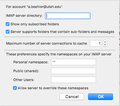When I delete an email message from my inbox, it disappears for a few seconds and then immediately reappears.
When I delete an email message from my inbox, it disappears for a few seconds and then immediately reappears. Here is the error message displayed, “The current operation on 'Inbox' did not succeed. The mail server for account XXX responded: Command Error.12." This also occurs when trying to delete (or even move) messages from any folder except the Trash folder (i.e. it lets me remove messages from the Trash folder). I am using Thunderbird for several email accounts, and this only occurs for this one email account, which is an imap account.
I first fixed the problem by going into the Config editor and changing the value for this field (mail.server.default.send_client_info) from true to false (see https://support.mozilla.org/en-US/questions/1064915 ). This worked for a couple of hours, then the problem re-occurred. I went ahead and changed the value back to true.
Next, I tried deleting the Trash and Trash.msf files from my Profile folder, just in case they were corrupted (see https://support.mozilla.org/en-US/kb/cannot-delete-messages ). That initially did not work. Then I tried also deleting the INBOX and INBOX.msf files, along with the Trash and Trash.msf files. It did not work until I restarted my computer. This fix worked for several days, but then reappeared.
This first only occurred on my work computer (Windows 7 Professional) while using Thunderbird, then several days later it happened on my personal laptop (Mac OS 10.11.6) while using Thunderbird, and now (weeks later) it is happening on both. This does not happen when I access this email account with my phone (Android 7.1.1) nor online, neither of which use Thunderbird.
Now neither fix works. I have even tried deleting all files and folders that do not contain actual email messages from my Profile folder (i.e. I deleted all files with extension .msf and all folders with extension.sbd). This did not work either.
In addition, I used my phone (where I can still do things), and I emptied all of these folders: Trash, Deleted Items, Sent, Sent Items, Junk, Inbox. Next, I compacted everything. Then I deleted everything but actual email messages from my Profile folder. Lastly, I restarted my computer. This did not work.
Zmodyfikowany przez applejack w dniu
Wszystkie odpowiedzi (20)
As this is an imap mail account then everything is stored on server. Try complete rebuild.
In Thunderbird Help > Troubleshooting Information click on 'Open Folder' a new window opens showing the contents of your profile name folder.
Exit Thunderbird now this is important.
Click on 'ImapMail' folder to see contents Click on the problem 'imap mail account name' folder to see contents. Delele all folders and files - all mbox, .msf and .sbd
Start Thunderbird
All folders and files should get recreated and emails downloaded from server.
Zmodyfikowany przez Toad-Hall w dniu
Thank you very much for your suggestion. I have tried that several times. Initially it worked but now it no longer does. Please see my second hyperlink about 'cannot-delete-messages,' which also explains the procedure you mentioned.
Unless what you are emphasizing is to delete 'everything,' including my messages. That I have not yet done. I have not done this because I need my messages. Is there a way to save them and re-import them after the 'complete rebuild?' Or would this be futile because it may very well be one of these messages that is corrupting things? Do you have any suggestions for saving needed messages? Would it be safe to export them somehow, so I at least have a record of them, but not re-import them back in?
re :Unless what you are emphasizing is to delete 'everything,' including my messages.
yes that is what I'm suggesting.
re: I have not done this because I need my messages. Is there a way to save them and re-import them after the 'complete rebuild?'
Because you use an imap account, all folders synchronise the server folders to show what is on server, so emails are actually stored on the server. So new folders will be created and display and download all emails off server.
Backup: Creating backups is something everyone should be doing - having a backup is really a good idea whether you have emails in imap, pop, or Local folders mail account. Which ever way you look at it, there is only one copy and it is either on server (imap) or in Thunderbird. Imap folders cannot be relied upon as being a copy because those folders constantly synchronise with server.
Two ways you can do this, but you need to ensure all folders have fully downloaded copies of emails for both methods. Both methods are good, but the second one backs up everything.
Method 1: Synchronise all folders for offline use and make sure you get full copies downloaded. First...Check settings in Account Settings: Read this: https://support.mozilla.org/en-US/kb/imap-synchronization#w_configuring-synchronization-and-disk-space-usage File > Offline > download synch now Once all is sycnhronised.... Then in offine mode to stop folders synchronising whilst copying a load of emails. create folders in 'Local folders' mail account ready to receive emails Select a folder to see emails. Highlight a batch of emails Right click on highlighted mails and select 'Copy to' and select folder in 'Local folders' mail account. Use the 'Copy to' not the 'Move to' as move will delete emails off server when you go back to online mode. Repeat until you have full copies in 'Local Folders' folders. You will know you have full copies if you can read the contents of emails whilst in offline mode.
Method 2 - I use this - would be to synchronise all folders to get full downloaded copies in all folders.
Then exit Thunderbird.
Access profile folders usually in this location:
- C:\Users\<Windows user name>\AppData\Roaming\Thunderbird\Profiles\<Profile name>\
Copy the 'Thunderbird' folder to an external location/drive. It will backup all mail accounts, downloaded emails, address books, calendar, message filters and all preferences etc.
Once you have a backup then access the profile and delete files etc as mentioned previously.
Then restart Thunderbird.
I understand. Thank you! I will try backing things up and deleting everything in the Profile folder as soon as I get a chance. I will report back here with the results.
Unfortunately, it did not solve the problem. To clarify, this is what I did. I copied my 'Thunderbird' folder to an external drive, as a way of backing it up (just in case). I quit Thunderbird. I then opened my email account's Profile folder and deleted everything within that folder (imap.account). I emptied my trash, restarted my computer, and reopened Thunderbird. As mentioned, all of my email messages were repopulated just fine (since this is an imap account). Regrettably, my messages will still not stay deleted when I do so within Thunderbird. Did I do something wrong?
I have the problem with deleting an e-mail from time to time and having it come back to the Inbox. I also have a similar problem where I either drag/drop or select "Move To", to move an e-mail from Inbox to keep it in a Local Folder - it puts a copy in the Local Folder and then pops back into the Inbox Folder. The problems do not occur every time, but about 1 out of 6 times. Mine is also a IMAP account with the Mail Server being mobile.charter.net. I am running Windows 10 Pro vs 1903. Thanks for any help you can give to the original poster and me.
applejack: re :I emptied all of these folders: Trash, Deleted Items, Sent, Sent Items,..
It seems odd that your imap account has two folders for emails you delete eg: 'Trash' and 'Deleted Items'. Did you create one of them or did they appear after maybe a merger with eg: yahoo ?
Please logon to webmail account using a browser. I presume you can see both of these folders - 'Trash' and 'Deleted Items'. in the webmail account. If you select an email and click on 'delete', what folder does the server automatically choose to put the deleted email into?
What server are you using ? Yahoo, AT&T, comcast, gmail etc ?
I do not really know why there is a 'Trash' folder and a 'Deleted Items' folder. It has been that way for years. I do know that when I delete a message from within Thunderbird (on either computer), it has been going to the 'Trash' folder; whereas, when I delete a message from online (or my phone), it goes to the 'Deleted Items' folder.
This account's server is my university's edu server.
By the way, thank you very much for taking the time to help me troubleshoot this issue. I am not taking it for granted.
re :when I delete a message from within Thunderbird (on either computer), it has been going to the 'Trash' folder; whereas, when I delete a message from online (or my phone), it goes to the 'Deleted Items' folder.
It could be that the server is now recognising the 'Deleted Items' folder and not the 'Trash', so causing an issue when you use Trash in Thunderbird.
Suggest you change the folder you are using in Thunderbird.
In Thunderbird Make sure the 'Deleted Items' folder is subscribed to be seen.
Right click on imap mail account name in Folder Pane and select 'Settings' Select 'Server Settings' When I delete a message: Select 'Move it to this folder: and Select the 'Deleted Items on mail account name'
Select 'Synchronisation & storage' click on 'Advanced' button make sure 'Deleted Items' checkbox is selected. click on Ok
Click on OK
Please restart Thunderbird to make sure it is using the new setup.
Test deleting. Email should go to 'Deleted Items' and not 'Trash'.
Good suggestion, but alas, deleted messages still go nowhere and reappear withing seconds (within Thunderbird only).
If you are still getting this particular error: The current operation on 'Inbox' did not succeed. The mail server for account XXX responded: Command Error.12. Then go back and set this setting: Menu icon > Options > Options > Advanced > General tab click on 'config editor' button. it will tell you to be careful :) In top search type: send_client look for this line: mail.server.default.send_client_info; Value = true Double click on that line to toggle TRUE to FALSE
Can you supply some info....
- Right click on Inbox folder and select 'Properties'
- Select 'Quota' tab
- What % does it say you have used?
Let's try a different method as a test.
- Right click on imap mail account name in Folder Pane and select 'Settings'
- Select 'Server Settings'
When I delete a message:
- Select: 'Just mark it as deleted'
- click on OK
Select an unwanted email in 'Inbox' so it displays in Message Pane
click on 'Delete' button.
Does that email in the list now have a strikethrough line?
If yes:
right click on the Inbox folder and select 'Compact'
Did email disappear from list ?
Menu icon > Activity Manager
Does it say 'Deleted 1 message from Inbox' followed by name of mail account and time?
- I am still getting that same error code. - I changed 'mail.server.default.send_client_info' from TRUE to FALSE. - Inbox > Properties > Quota says, "Quota information is not available because the folder is not open." - Changed setting of 'When I delete a message' to 'Just mark it as deleted.' - Upon deleting a message, yes, it gains a strikethrough line. - Compacting the folder removes the message from my 'Inbox' but did not put it in my 'Trash' nor 'Deleted Items' folder (just for clarification). - Menu icon > Activity Manager does indeed say, "Deleted 1 message from Inbox" followed by name of mail account and time.
re : Inbox > Properties > Quota says, "Quota information is not available because the folder is not open."
- Right click on imap mail account name in Folder Pane and select 'Settings'
- Select 'Server Settings'
- Click on 'Advanced' button
Please post an image of the 'Advanced Account Settings' window.
I have uploaded a screenshot of the 'Advanced Account Settings.'
Please logon to webmail account and see if that deleted email was actually deleted from server.
When accessing my email account online, I see that the deleted message was indeed deleted from the server. I picked another message to delete as well, and the same results were achieved (i.e. it was removed everywhere).
re: Trash folder
I think this folder may have been created by thunderbird at the time of creating the account. Then when you connected with server, it put that folder on server.
In Thunderbird: Unsubscribe from seeing the 'Trash' folder.
Logon to webmail account and try to delete the 'Trash' folder. As it should not be the default folder created by server, you should be able to remove it.
Please report back on whether you managed to delete that folder off the server.
When you logon to webmail, what does the layout/folder hierarchy look like? Is the Inbox set up as a top level folder with other folders as subfolders ? eg: Inbox (as top level) > Drafts (as indented) > Sent > Deleted Items
It might be helpful to include an image of the list of folders section.
I unsubscribed from the 'Trash' folder in Thunderbird, and that folder disappeared, as expected. I successfully deleted the 'Trash' folder in webmail, and it was placed as a subfolder in the 'Deleted Items' folder. Attached is a screenshot of my account's folder hierarchy.
I tried deleting everything again, but first I went to my account online and emptied all inbox, sent, deleted, trash, and junk-like folders. I then emptied the account's trash permanently. I then went to Thunderbird, subscribed to everything, refreshed, verified those folders were empty, and compacted everything. I then quit Thunderbird, opened the account’s Profile folder, deleted everything, emptied my computer’s trash, restarted the computer, and restarted Thunderbird. I still have the same issue and error code.
I tried removing the entire email account from Thunderbird, then deleting the imap.account.name folder from my computer, emptying the trash permanently, restarting the computer, relaunching Thunderbird, and re-adding my email account. I still have the same issue and error code.
As it is possible to delete emails by marking them as deleted and deleting them whilst they are still in the same folder, this seems to be a move issue. If something is moved it is acting like it has no idea where it is moving to.
As it does not like things moving out of the Inbox, then try a different setup where all folders seem to be a subfolder of Inbox.
In Account Settings > Server Settings click on 'Advanced' button
where it says: 'Personal name space' and currently has " ". Please edit so it says "INBOX." Note: there needs to be a period/full stop after INBOX. Click on OK
Click on OK to save and exit Account Settings.
You then need to check all the subscribed folders by resubscribing to see them as the location is now lightly different.
Right click on mail account and select 'Subscribe' click on 'Refresh' Select/Highlight all the folders. click on 'Subscribe'. Click on OK